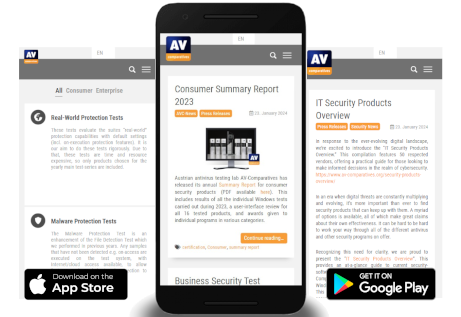Spotlight on security: Antivirus programs and System Performance
A common complaint about antivirus software is that it reduces system performance, making everyday use of the computer frustratingly slow. For this reason, AV-Comparatives includes a Performance Test in both its Consumer and Enterprise Main-Test Series. This lets users compare the effect that the tested programs have on a computer’s operating speed.
If you have ever been tempted to disable your antivirus program because it was slowing your computer down so much, our advice is: don’t. Remember that a malware infection may well slow down your computer too, in addition to stealing your data or allowing an attacker to control it remotely. This post aims to explain the relationship between antivirus software and computer speed, and provide some tips for making your computer both fast and secure.
The on-access (real-time) scanner component of anti-virus software runs as a background process that check accessed files in order to protect the system continuously against malware threats. For example, on-access scanners scan files as soon as they are accessed, while (e.g.) behaviour-blockers add a different layer of protection and monitor what the file does when it is already executed/running. The services and processes that carry out these tasks also require and use system resources.
Some AV products may improve performance by omitting on-access protection. That is to say, they will not detect a malicious file when it is moved, copied, downloaded, or when the folder containing it is opened in Windows File Explorer. Such programs still have on-execution protection, meaning that if the file is opened/run, it will be detected and blocked. This will protect the user’s own computer, but means that they might inadvertently pass on malicious files to other people.
Security products need to be active deep in the system in order to protect it, e.g. to scan processes and so on that are already active during the system start-up, to identify rootkits and other malware. Those procedures add some extra time and thus a delay in system boot/start up.
As a general rule, you should have only ONE security program with real-time protection on your PC, to avoid performance problems and conflicts. If your new PC came with a trial security suite that you don’t want, remove this first before installing a different protection program.
Most anti-virus products use various technologies to decrease their impact on system performance. Fingerprinting is such a technology, where already scanned files do not get rescanned for some time or (more rarely) or are whitelisted. This increases the speed considerably (especially after a longer period of PC usage), but might add some risk, as not all files are scanned anymore. It is up to the user to decide what to do. We suggest regularly performing a full-system scan (to be sure that all files are at least currently found to be clean, and to further optimize the fingerprinting).
General tips for a faster PC
Unless you know what you’re doing, we recommend getting expert advice before reinstalling/upgrading your operating system, or installing/purchasing new hardware. This is to avoid possible data loss, damage to hardware, or wasting money on components that are not applicable to your system.
If you have an old PC with limited hardware resources, then buying a new computer is an obvious option. However, you should consider that “newer” doesn’t necessarily mean “faster”. A three-year-old computer that had top-of-the-range specs when it was new will almost certainly perform better than a brand-new budget PC.
There are also a number of things that you can do to make your existing PC faster. However, there is an important point to consider first. The average life of a consumer PC is probably about three to five years. If you have a computer that’s four years old, it might not be worth investing much money or time and effort to improve it, as it may not last much longer anyway.
Adding more memory (RAM) might make a big difference to your PC’s performance, but then again it might not. It depends on the operating system you’re running, the operating system architecture you’re using (32 or 64-bit), and the number and type of applications you normally run. The standard amount of RAM for new consumer PCs in 2021 is 4 GB. This should be adequate for surfing the web, sending emails, and editing Microsoft Office documents. However, if you want to edit videos, play serious games, or run virtual machines, you will benefit from additional RAM. However, bear in mind that if you already have, say, 8 GB of RAM, but even with all your applications running you only use 6 GB (you can find this information in Windows Task Manager), then adding more RAM will not increase performance. If you are using a 32-bit edition of Windows, this will only be able to use a maximum of about 3.5 GB of RAM. Therefore there is no point in having more than 4 GB installed, unless you reinstall your system from scratch with the 64-bit edition.
If you have a mechanical hard disk (HDD) in your PC, then replacing it with a solid-state drive (SSD) will make a big difference to your computer’s performance. Bear in mind that you will need either to reinstall Windows and applications from scratch, and restore your data from a backup, or to use system-cloning software to transfer an image of your system from the HDD to the SSD.
If you have an HDD and you’re sticking with it, you should run Windows’ defragmentation tool regularly; this puts back together files that have been broken up into fragments on different parts of the disk, thus making file access faster. However, if you have an SSD, you should not run the defragmenter. It will not have any benefit, but will make the disk wear out sooner.
Over time, computers get cluttered with residual files and registry entries left over by programs that have been updated or removed. The greater the number of programs that you install, upgrade or uninstall, the more clutter there will be. Reformatting the system drive and reinstalling the operating system and applications can improve system performance noticeably. Try to reinstall only those programs that you really need. Fewer software installations means less clutter, and fewer potential vulnerabilities/conflicts.
There are a number of programs on the market that claim to increase system performance by removing unused files and registry entries. Some are standalone programs, while others are integrated into other utilities, including some security suites. In our experience, these may produce a small improvement in the speed of a PC, but will not make a very slow computer into a very fast one. As there are a number of free programs available, it’s probably not worth spending money on such software.
Try to reduce the number of programs that start automatically when you log on to Windows. Your antivirus program SHOULD auto-start, in order to provide real-time protection. You may also want e.g. an instant messenger program to be always available. However, there may be a number of other auto-starting programs that slow the PC down but are not needed. You can see a list of auto-starting programs on the Start-Up tab of Windows Task Manager, and disable any ones you don’t need.
If you don’t need a program at all, uninstall it. This will at least create some more free disk space, and declutter the registry a bit.
It’s a good idea to keep all of your software – operating system, antivirus, applications and drivers – up to date. Not only does this make your system more secure, it also means that any bugs, including ones that affect performance, will be removed.
For those of you who are still running Windows 7, consider updating the OS to Windows 10. This may improve performance, as well as making your computer more secure. Windows 7 is no longer supported by Microsoft, making it more vulnerable to malware and other threats.
There is a common belief that the more data you have on your system disk, the slower the computer will run. This is only true up to a point. If your system disk is only 50% full, deleting files won’t make any difference to its speed. However, Windows does need a certain amount of free space on the system drive, be it HDD or SSD, to function properly. If your hard disk is 90% full, there will be an impact on system performance. We suggest that you leave at least 20% of your disk space free and transfer your movies and other infrequently accessed files to another (possibly external) disk.
If your PC still seems slow even after trying the suggestions above, maybe you should try another anti-virus product, to see if it makes any difference. Just remember that a slightly slow computer is better than one that’s infected with malware.