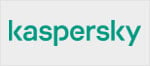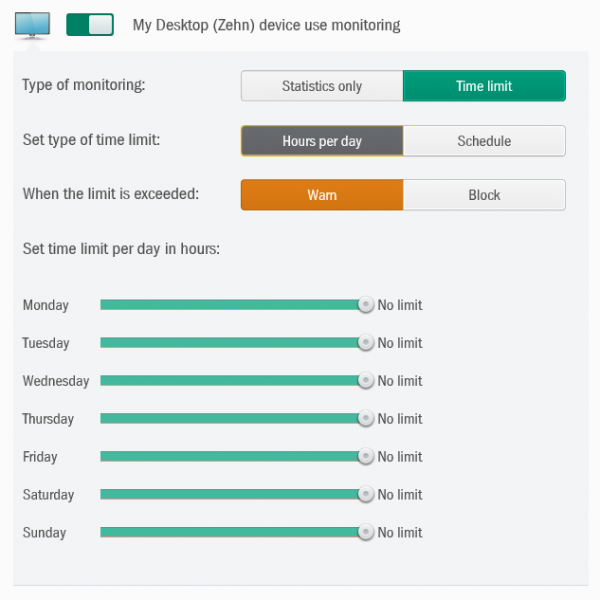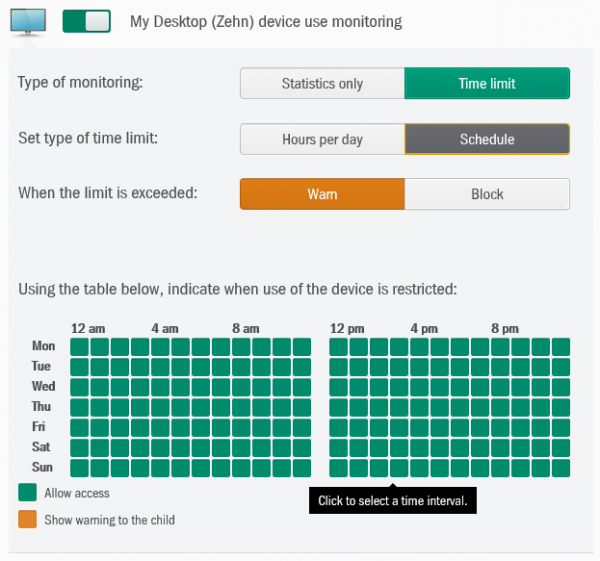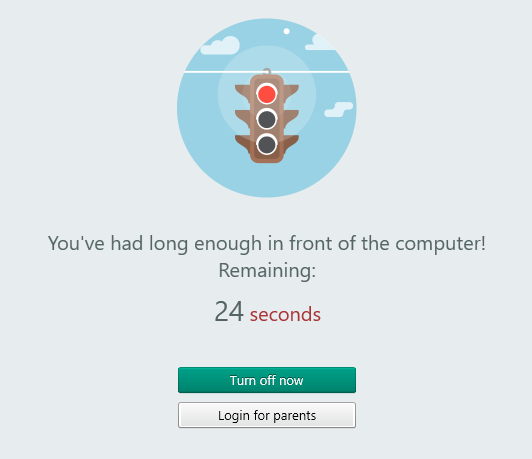Parental Control Review 2015 – Kaspersky Safe Kids
Parental Control Test August 2015
| Release date | 2015-09-15 |
| Revision date | 2015-09-14 |
| Test Period | August 2015 |
| Number of Testcases | 1200 |
| Online with cloud connectivity |  |
| Update allowed |  |
| False Alarm Test included |  |
| Platform/OS | Microsoft Windows |
Introduction
In today’s world, even young children commonly use Internet-connected devices. Parents who are concerned about what their children may find online can use parental control software to restrict their access. A common feature of parental control products is web-category filtering. This allows parents to block websites relating to topics they feel are inappropriate for the child, such as pornography, drugs or violence. Some products may contain additional features such as time limits for computer or Internet use, monitoring of the child’s online activities, and restrictions on usage of particular apps. Before employing a parental control product, parents are advised to check that it includes whatever web-filtering categories and other features they deem appropriate.
We must stress that no software product can ever be a substitute for parental advice. Parents should always talk to their children about the dangerous and worrying things in life. Amongst other reasons, children will in all probability get to use unrestricted devices at some stage, e.g. when visiting friends, and will then be free to explore as they please.
We also strongly advise parents who decide to use parental control software to ensure that it is appropriately configured and working as intended on all relevant devices. This can be done by searching for some websites in categories that should be blocked, to see if these can be accessed. If time restrictions have been set, the parent should attempt to use the computer/Internet at a time when usage has been forbidden. If the child has his or her own account on a computer, parents need to log on with the child’s account to ensure that monitoring and filtering are being applied as expected. In most cases, simply installing a parental control product, or security suite with a parental control component, will not have any effect; the software has to be configured in line with the parent’s requirements and applied to all account(s) that the child has access to. We suggest contacting the vendor’s technical support service if parents are unsure how to use the product.
About this review
In this review, we have attempted to answer the following questions about the product:
- Which versions of Windows does it work with?
- What features does the product provide?
- Which categories of website can be blocked?
- Is it easy to install and configure?
- Does it work with common browsers, i.e. Internet Explorer, Edge, Chrome, and Firefox?
- Could a child bypass the software by using the Google Cache or Google Translate?
- What does the child see when restrictions are applied, e.g. when a web page is blocked?
- What help features are available?
Tested Products
Test Procedure
Using AV-Comparatives’ unique Real-World testing environment, we have tested the product’s ability to recognise and block 1,000 websites with pornographic content, and a miscellaneous group with a further 200 sites in the following categories: abortion-related; alcohol sales; creationist (anti-evolution) cults; sale and use of cannabis; online gambling sites; hate sites (e.g. racist or homophobic); web proxies (which allow parental control products to be bypassed); sites encouraging suicide or advising how to do it; online tobacco shops; online weapons sales. Before testing, we configured the product as accurately as possible to block the websites in the test categories. We have additionally tested for false alarms, using 50 specifically child-friendly sites.
Test Results
Safe Kids blocked 99.3% of pornography sites and 79% of other sites.
It scored fairly well in most sub-categories, with abortion and cults being the weakest:
- Abortion 50%
- Alcohol 100%
- Cults 45%
- Drugs 100%
- Gambling 95%
- Hate 67%
- Proxies 85%
- Suicide 63%
- Tobacco 100%
- Weapons 100%
The program had a relatively high rate of false positives, blocking 15 out of 50 child-friendly sites.
Product Reviews
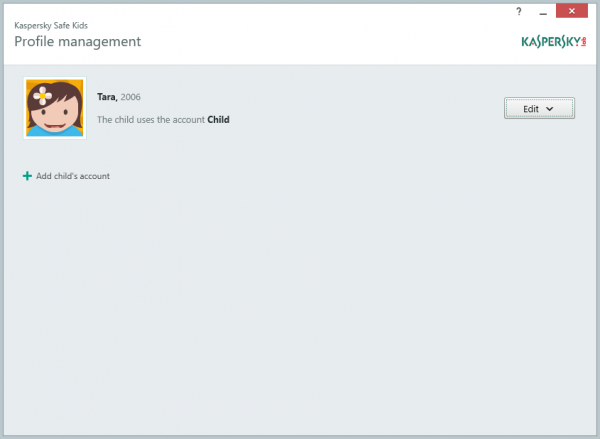
Please note that Kaspersky Safe Kids is available as both Free and Premium versions. We have reviewed the Premium version, but noted which of the features are only available in the paid-for variant.
Supported operating systems
Microsoft Windows Vista, 7, 8, 8.1, 10, all 32 and 64-bit
Mac OS X 10.9, 10.10
iOS 7.0 or higher
Android 3.0 – 5.1
Please note that this review relates to use on Microsoft Windows only.
Nature of the program
Kaspersky Safe Kids is a parental control service. To use it, parents install the appropriate app on all devices used by the child, and register them with the My Kaspersky portal. Rules can then be set, and the child’s activity monitored, using a web browser on any Internet-connected device.
Features
The program includes web content filtering, computer usage times/total time control, program control, monitoring, alerts about restricted searching (Premium Feature), social network activity monitoring (Premium Feature). An additional Premium Feature for Android and iOS mobile devices is Where is my Child, which provides device location functionality.
Installation and configuration
When the installer has been started, setup can be completed with a single click. There are no decisions to make.
A sign-in dialog appears after installation; the user can create a new My Kaspersky account or sign in with an existing one. If a new count is created, the user has to verify the validity of the email address. Once the user has signed in, a profile has to be create for the child. This involves entering the child’s first name and year of birth, and choosing an avatar. The profile then has to be linked to a Windows account on the local PC. If necessary, a new Windows account can be created directly from the Kaspersky Safe Kids interface, which we find very convenient.
Configuration can be carried out from any user account, including the child’s. The credentials for the Kaspersky account have to be entered, meaning that the child cannot disable the protection. The default browser then opens the relevant page of the My Kaspersky website.
Web filtering Categories
The screenshot below shows the categories that can be filtered:
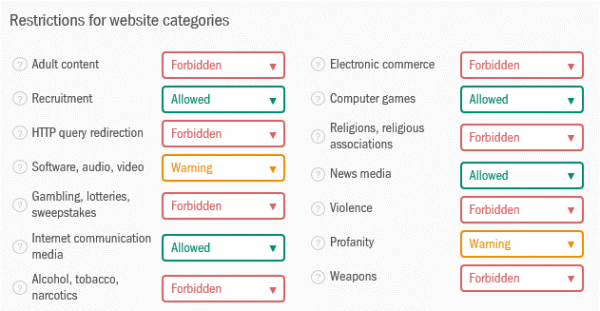
We note that Kaspersky Lab provide a Warning option in addition to Allowed and Forbidden, which some parents may find useful.
Browser Test
In our test, the software worked equally well with Internet Explorer, Microsoft Edge, Google Chrome and Mozilla Firefox.
Web-filtering test results
Safe Kids blocked 99.3% of pornography sites and 79% of other sites.
It scored fairly well in most sub-categories, with abortion and cults being the weakest:
- Abortion 50%
- Alcohol 100%
- Cults 45%
- Drugs 100%
- Gambling 95%
- Hate 67%
- Proxies 85%
- Suicide 63%
- Tobacco 100%
- Weapons 100%
The program had a relatively high rate of false positives, blocking 15 out of 50 child-friendly sites.
Using Google services as a bypass
We were not able to bypass the software using the Google cache or Google Translate.
What does the child see when a page is blocked?
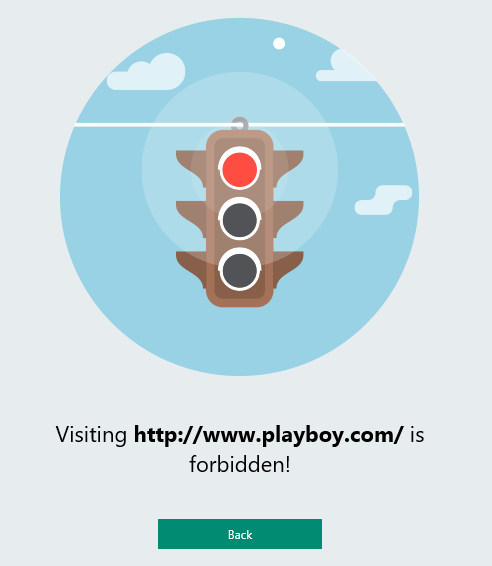
Blacklisting/whitelisting
This is a Premium Feature. The main Internet configuration page displays a text-entry box, into which parents can type specific URLs and define these as Forbidden or Allowed:
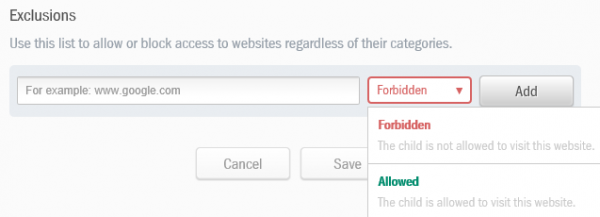
Program control
Programs can be restricted either individually or by category, using the controls shown below:
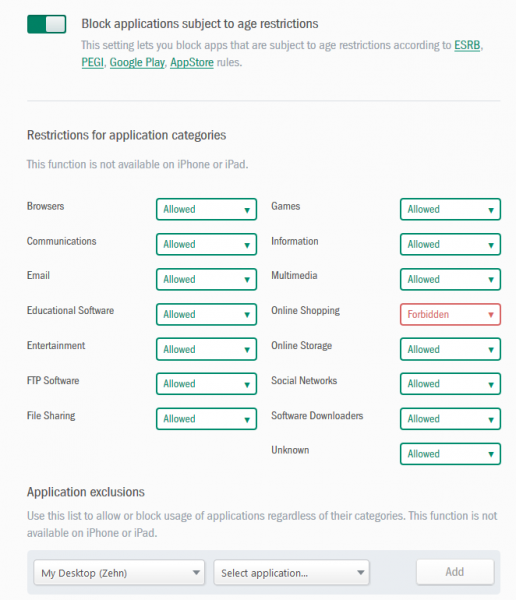
In our test, we blocked the Browsers category, and attempted to open all the installed browsers from the child’s account. We found that whilst Google Chrome, Mozilla Firefox and Internet Explorer were all blocked, we were still able to open Microsoft Edge (the default browser in Windows 10) without warning or restriction. We then specifically blocked Edge as a specific application, which can be found in the Select application… list at the bottom of the page, and found that this blocked it effectively.
The list of individual apps that can be blocked this way is shown below:
The list above shows some non-Microsoft programs that we had installed on our test system (such as Chrome and Firefox), but also pre-empts the installation of Microsoft Office 2016, which we had not installed.
When an app is blocked, whether this has been configured individually or as a category, the following alert is shown:

Time Limits and Monitoring
These are combined into one Premium Feature. Under Device usage the parent can enable Monitoring on a device-by-device basis, by using the relevant slider switch; when this is done, controls appear which enable either Statistics only or Time limit to be selected:
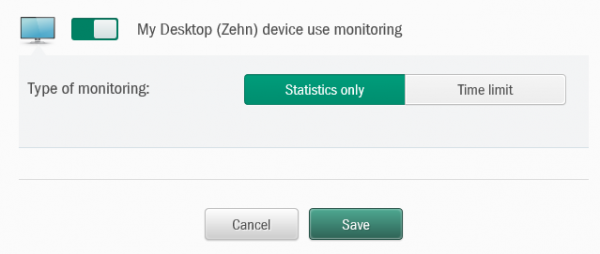
If Time limit is selected, the parent has a choice of Hours per day (total device usage per day) or Schedule; these can be configured using the respective controls shown below:
In either case, the parent can set the software to either Warn or Block in the event that the restrictions are exceeded. When we logged on with a child’s account at a time when access was forbidden, the following alert was shown in a KSK window:
The countdown starts at 60 seconds; when it reaches 0, the child is automatically logged out and then on again; this does not completely prevent use of the computer, but limits it to one-minute periods, which we feel most children would probably find to irritating to contemplate further use.
Additional features
Alerts about restricted searching (Premium Feature); Social Network Activity Monitoring (Premium Feature); Where is my Child? (Premium Feature).
Help
Clicking the ? symbol in the top right-hand corner of the configuration web page opens the product’s help pages in a new tab. This is very clearly laid out, with a list of topics in a left-hand column, and instructions for the selected topic shown in the main section of the page:
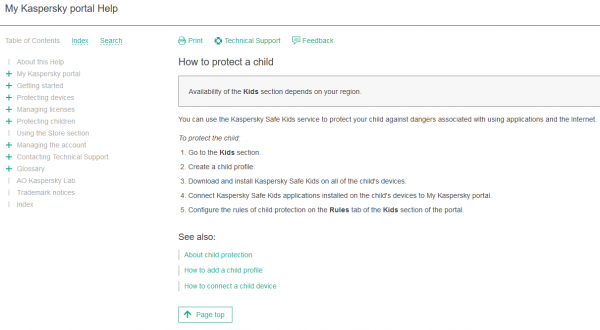
The instructions are clear and simple, although there are no screenshots.
Verdict
We found Kaspersky Safe Kids to be a very well-designed product, with a comprehensive set of features and a clearly laid-out web interface. The help function is simple and effective. Results in our web-filtering test were good overall, with only two sub-categories being somewhat weaker.
Award levels reached in this Parental Control Review
As Kaspersky SafeKids performed competently in our test and is easy to use, we are happy to give it our Approved Parental Control Product award.

| Kaspersky | APPROVED |
Copyright and Disclaimer
This publication is Copyright © 2015 by AV-Comparatives ®. Any use of the results, etc. in whole or in part, is ONLY permitted after the explicit written agreement of the management board of AV-Comparatives prior to any publication. AV-Comparatives and its testers cannot be held liable for any damage or loss, which might occur as result of, or in connection with, the use of the information provided in this paper. We take every possible care to ensure the correctness of the basic data, but a liability for the correctness of the test results cannot be taken by any representative of AV-Comparatives. We do not give any guarantee of the correctness, completeness, or suitability for a specific purpose of any of the information/content provided at any given time. No one else involved in creating, producing or delivering test results shall be liable for any indirect, special or consequential damage, or loss of profits, arising out of, or related to, the use or inability to use, the services provided by the website, test documents or any related data.
For more information about AV-Comparatives and the testing methodologies, please visit our website.
AV-Comparatives
(September 2015)