
Parental Control Review 2015 – SafeDNS
Parental Control Test August 2015
| Release date | 2015-09-15 |
| Revision date | 2015-09-14 |
| Test Period | August 2015 |
| Number of Testcases | 1200 |
| Online with cloud connectivity |  |
| Update allowed |  |
| False Alarm Test included |  |
| Platform/OS | Microsoft Windows |
Introduction
In today’s world, even young children commonly use Internet-connected devices. Parents who are concerned about what their children may find online can use parental control software to restrict their access. A common feature of parental control products is web-category filtering. This allows parents to block websites relating to topics they feel are inappropriate for the child, such as pornography, drugs or violence. Some products may contain additional features such as time limits for computer or Internet use, monitoring of the child’s online activities, and restrictions on usage of particular apps. Before employing a parental control product, parents are advised to check that it includes whatever web-filtering categories and other features they deem appropriate.
We must stress that no software product can ever be a substitute for parental advice. Parents should always talk to their children about the dangerous and worrying things in life. Amongst other reasons, children will in all probability get to use unrestricted devices at some stage, e.g. when visiting friends, and will then be free to explore as they please.
We also strongly advise parents who decide to use parental control software to ensure that it is appropriately configured and working as intended on all relevant devices. This can be done by searching for some websites in categories that should be blocked, to see if these can be accessed. If time restrictions have been set, the parent should attempt to use the computer/Internet at a time when usage has been forbidden. If the child has his or her own account on a computer, parents need to log on with the child’s account to ensure that monitoring and filtering are being applied as expected. In most cases, simply installing a parental control product, or security suite with a parental control component, will not have any effect; the software has to be configured in line with the parent’s requirements and applied to all account(s) that the child has access to. We suggest contacting the vendor’s technical support service if parents are unsure how to use the product.
About this review
In this review, we have attempted to answer the following questions about the product:
- Which versions of Windows does it work with?
- What features does the product provide?
- Which categories of website can be blocked?
- Is it easy to install and configure?
- Does it work with common browsers, i.e. Internet Explorer, Edge, Chrome, and Firefox?
- Could a child bypass the software by using the Google Cache or Google Translate?
- What does the child see when restrictions are applied, e.g. when a web page is blocked?
- What help features are available?
Tested Products
Test Procedure
Using AV-Comparatives’ unique Real-World testing environment, we have tested the product’s ability to recognise and block 1,000 websites with pornographic content, and a miscellaneous group with a further 200 sites in the following categories: abortion-related; alcohol sales; creationist (anti-evolution) cults; sale and use of cannabis; online gambling sites; hate sites (e.g. racist or homophobic); web proxies (which allow parental control products to be bypassed); sites encouraging suicide or advising how to do it; online tobacco shops; online weapons sales. Before testing, we configured the product as accurately as possible to block the websites in the test categories. We have additionally tested for false alarms, using 50 specifically child-friendly sites.
Test Results
SafeDNS blocked 98.1% of pornography sites and 68% of other sites in our test.
Its performance with drugs and weapons sites was relatively weak, while recognition of alcohol and tobacco sites was very poor; it failed to block most of the tobacco-related sites in our test, even those which included the words “tobacco” or “cigarette” in the domain name. We observed that many sites appear to be misclassified, e.g. they are categorized as being “eCommerce” instead of being categorized as “Alcohol & Tobacco”. This is something that SafeDNS should improve, as otherwise many sites that parents would like to have blocked would not be blocked.
- Abortion 67%
- Alcohol 53%
- Cults 60%
- Drugs 65%
- Gambling 95%
- Hate 78%
- Proxies 85%
- Suicide 63%
- Tobacco 32%
- Weapons 79%
However, it did not have any false positives.
Product Reviews
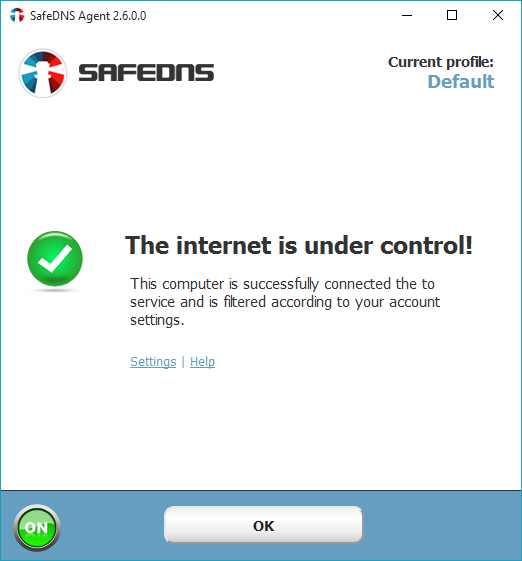
Supported operating systems
SafeDNS can be used as a service from any Internet-connected device, simply by changing the DNS-server address(es) of the Internet connection to SafeDNS’s servers. Alternatively, the SafeDNS agent can be installed on Windows computers; this is probably easier for most users than changing network settings, and allows the filtering service to be configured as the parent wishes.
Nature of the program
SafeDNS is a standalone parental control product.
Features
The program provides web-content filtering.
Installation and configuration
The recommended means of configuring the product is to download the SafeDNS Agent installer file (6 MB). This runs a very short and simple setup wizard. There is a choice of installation folder location, but otherwise no choices to be made.
The user has to log in after installation:

By default, the filtering choices apply to all users of the computer identically. However, the parent can create a new profile for the child, and assign it to his or her user account. This is done by creating a new profile from the Filter Settings dialog (shown below). The parent clicks on Common settings, Binding local users to profiles:
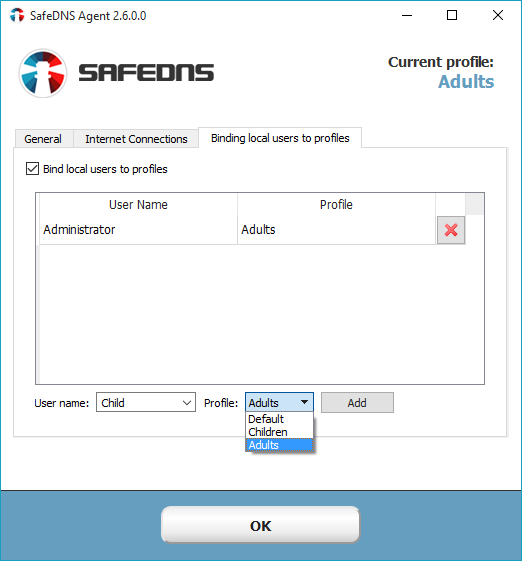
The User name menu allows the parent to select the relevant Windows user account.
Web filtering Categories
These are shown below (default configuration):

Browser Test
In our test, SafeDNS worked equally well with Google Chrome, Mozilla Firefox, Internet Explorer, and the Microsoft Edge browser.
Web-filtering test results
SafeDNS blocked 98.1% of pornography sites and 68% of other sites in our test.
Its performance with drugs and weapons sites was relatively weak, while recognition of alcohol and tobacco sites was very poor; it failed to block most of the tobacco-related sites in our test, even those which included the words “tobacco” or “cigarette” in the domain name. We observed that many sites appear to be misclassified, e.g. they are categorized as being “eCommerce” instead of being categorized as “Alcohol & Tobacco”. This is something that SafeDNS should improve, as otherwise many sites that parents would like to have blocked would not be blocked.
- Abortion 67%
- Alcohol 53%
- Cults 60%
- Drugs 65%
- Gambling 95%
- Hate 78%
- Proxies 85%
- Suicide 63%
- Tobacco 32%
- Weapons 79%
However, it did not have any false positives.
Using Google services as a bypass
We were not able to bypass the software using Google cache or Google Translate.
What does the child see when a page is blocked?
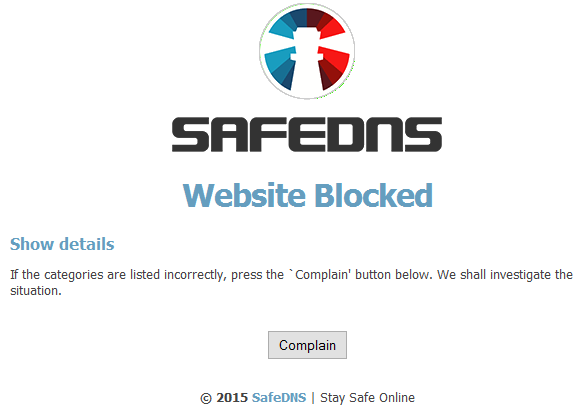
Blacklisting/whitelisting
To block or allow specific sites regardless of category, the parent clicks on Content filtering settings, Black/White Lists:

Help
Clicking Help, Program guide opens the online user guide, which provides step-by-step instructions, well illustrated with screenshots, for the installation and configuration of the program:

Verdict
SafeDNS provides a web-filtering function. We found it to be very straightforward to set up, with a wide range of filtering categories available, although some improvements are still needed. Whilst it was effective at blocking pornography in our test, it was much less successful with other categories, especially alcohol and tobacco.
Award levels reached in this Parental Control Review
As SafeDNS performed competently in our test and is easy to use, we are happy to give it our Approved Parental Control Product award.

| SafeDNS | APPROVED |
Copyright and Disclaimer
This publication is Copyright © 2015 by AV-Comparatives ®. Any use of the results, etc. in whole or in part, is ONLY permitted after the explicit written agreement of the management board of AV-Comparatives prior to any publication. AV-Comparatives and its testers cannot be held liable for any damage or loss, which might occur as result of, or in connection with, the use of the information provided in this paper. We take every possible care to ensure the correctness of the basic data, but a liability for the correctness of the test results cannot be taken by any representative of AV-Comparatives. We do not give any guarantee of the correctness, completeness, or suitability for a specific purpose of any of the information/content provided at any given time. No one else involved in creating, producing or delivering test results shall be liable for any indirect, special or consequential damage, or loss of profits, arising out of, or related to, the use or inability to use, the services provided by the website, test documents or any related data.
For more information about AV-Comparatives and the testing methodologies, please visit our website.
AV-Comparatives
(September 2015)







