
Parental Control Review 2020 – SafeDNS
Parental Control Review 2020 for Windows
| Release date | 2020-06-30 |
| Revision date | 2020-06-22 |
| Test Period | June 2020 |
| Number of Testcases | 2000 |
| Online with cloud connectivity |  |
| Update allowed |  |
| False Alarm Test included |  |
| Platform/OS | Microsoft Windows |
Introduction
Amongst other things, parental control software allows parents to filter out websites that their children can see, in order to avoid the children being exposed to materials the parents consider unsuitable.
Parental Control Certification
AV-Comparatives provides certification for parental control software. In order to be certified, a product must block at least 98% of pornographic websites, have no more than a few false alarms on child-friendly websites, and have no severe unresolved bugs (or design flaws) discovered during the review. A certification is valid for one year and vendors can apply for certification once a year. Only products which were submitted for the Parental Control Test, and which passed the test, are published. Five vendors submitted their products for certification in 2020, of which only two reached the requirements.
Tested Products
Test Procedure
We tested the effectiveness of the parental control software against 2,000 websites with inappropriate content for children, such as sites displaying pornographic images and text. We chose the appropriate settings for a 9-year-old girl, which would block sites relating to pornography.
Review
We have included a short review of the product in this report, so that parents have an idea of what the product is like to use and what other features it has.
Testcases
We additionally tested 200 obviously child-friendly websites, such as lego.com, to check for false positives.
Test Results
| Block Rate | |
| Adult | 98.5% |
| False-Positives | 0 |
Product Reviews
SafeDNS for Windows

Summary
SafeDNS can be used with a wide variety of devices and offers an extensive range of web-filtering categories. The Windows agent is easy to install and configure.
About the product
SafeDNS is a web-filtering parental control product which can be used in a number of ways, and will work with any type of computer, tablet or smartphone. You can install SafeDNS as a program on your Windows computer, use it as a cloud service by changing the network settings of any device, or configure your home router to use it, meaning any and all devices connected to your home network are protected.
What parental control features does it have?
The product provides web-content filtering by category. It includes a filtering schedule (restrictions applied only at certain times), a whitelist-only mode, safe search for Google and Bing, and a restricted mode for YouTube. It also has a feature to prevent proxies and anonymisers being used to bypass restrictions.
Which versions of Windows are supported?
SafeDNS can be made to work with any version of Windows or other OS by editing the device’s network settings. The SafeDNS agent, which does the configuration for you and provides further options, works with Windows 7, 8.1, and 10.
Which Windows browsers are supported?
SafeDNS is browser-independent, and thus works with any browser that can be used with the Windows operating system.
What categories of material does it block?
SafeDNS provides a very wide range of categories that can be blocked: academic fraud, drugs, parked domains, proxies and anonymizers, virus propagation, botnets, hate and discrimination, phishing, tasteless, adult, astrology, gambling, pornography and sexuality, alcohol and tobacco, dating, German Youth Protection (allowed by default), file storage, music and radio, torrents and P2P, movies and video, photo sharing, banner ads, entertainment, games, chats and messengers, forums, social networks, arts, blogs, classified ads, corporate sites, education, government, home and family, jobs and career, news and media, politics, real estate, science and technology, shopping trackers and analytics, weapons (allowed by default), automotive, business, computers and Internet, e-commerce, finances, health and fitness, humour, kids, non-profit, portals, religious, search engines, sports, travel, webmail.
How is access to the program and its configuration controlled?
SafeDNS uses one configuration for all users of the computer. You have to enter a password to change the settings.
Installing the product
SafeDNS can be installed by downloading and running the agent installer. The setup wizard is very short and simple, with no decisions to make, although you can change the installation folder if you want to. You will need to make a SafeDNS account, and use these details to log in to the program window after installation.
Configuring web-content filtering
Having logged in to the program, you then go into Settings, Content filtering settings to review and edit the default list of blocked and allowed categories:

To change a category from blocked to allowed, or vice-versa, just click on the symbol to the left of the description. If the PC is used by different family members, you can create different profiles for different Windows users, so that everyone can surf the Internet with the appropriate permissions.
We would recommend restarting the computer after configuring SafeDNS. As with all parental control products, we would also recommend testing the software, using the child’s Windows account if applicable, by trying to visit e.g. a few common gambling sites to make sure they are blocked.
Blacklisting/whitelisting individual sites
Individual sites can be blocked or allowed, regardless of category, in the Exceptions section of the settings:

What does the child see when a page is blocked?

We note that with some websites using the https protocol, SafeDNS will block the site, but the browser’s “page cannot be found” message will be displayed, rather than the SafeDNS page shown above. The vendor provides simple instructions for installing their SSL certificate, which ensures the SafeDNS block page will always be shown: https://www.safedns.com/en/guides/safedns-tls-guide/
Help
Clicking the ? symbol in the program window provides a link to the product’s manual:
https://www.safedns.com/en/safedns-agent-how-to-guide
Award levels reached in this Parental Control Review
SafeDNS for Windows reached the above requirements and therefore receives the 2020 AV-Comparatives Approved Parental Control Award.
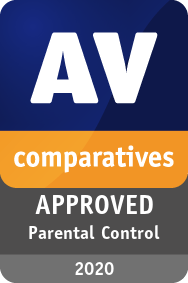
| SafeDNS | APPROVED |
General advice to parents on choosing and installing parental control software
We should start by saying that no parental control software can ever be a replacement for talking to your children about adult or disturbing topics, which they will inevitably encounter sooner or later, e.g. when they are at school. Bear in mind that in an age of mobile devices, a child can easily borrow a smartphone or tablet from a friend whose parents have not installed parental control software. We must also point out that there are possible technical means of bypassing parental control programs, such as using a proxy server, which older, tech-savvy and determined children may well try out. In short, it might be best to regard parental control software as a means of preventing younger children accidentally uncovering inappropriate content.
Before you purchase parental control software, we recommend checking that it includes all the features that you want, and that these can be configured appropriately for your needs. Web content filtering, which blocks categories of website such as pornography or weapons, is a standard feature. Some programs also let you set time limits on when your child can use the computer and/or the Internet. You might decide that you want your child to be able to use their device for only a certain number of hours a day, and specify exactly when these hours should be. Alternatively, you might want your child to learn to manage their allowed total usage time for themselves. If you have a family computer, you might want to use this yourself without any restrictions, so check that the parental control program will allow you to do this easily. To be sure that a particular program will do all you want it to do, we recommend installing a trial version and testing it before you make a purchase. Ask an expert to help you if necessary.
If you want to install parental control software on a Windows or macOS computer, you need to make sure that the child cannot easily disable or uninstall the software. There are two ways to do this. One is to get a parental control product with its own password protection that ensures the child cannot either disable or uninstall the product. Alternatively, ensure that the Windows/macOS account that your child uses does not have administrator rights. In this case, you will need a separate administrator account for yourselves. In either case, the password used to access the program settings or OS administrator account should be something that the child does not know, and cannot easily guess. If you use a separate account for your child, it’s best to log on to the computer using this account when installing/configuring the parental control product. This ensures that the product is properly configured for the child. You will need to use your administrator credentials to authorise this. Once the program is set up, we recommend checking that it is working as expected. Try to visit some websites from the categories you want to have blocked, to check that these are not accessible. Make sure that the parental controls work with all the browsers installed on the PC, and uninstall any that don’t work. You might want to try pasting the web address of blocked sites into Google Translate at this point, to see if this can be used to bypass the protection. If appropriate, check that the parental control program will prevent the child using the computer outside of the hours you have permitted. Finally, make sure that it’s not possible to uninstall or deactivate the product, or allow blocked websites, unless a password is entered. Where configuration is done via a web browser, make sure that you don’t allow it to save the password. If you are not able to make the product work as it should, we suggest contacting the vendor’s support service.
Copyright and Disclaimer
This publication is Copyright © 2020 by AV-Comparatives ®. Any use of the results, etc. in whole or in part, is ONLY permitted after the explicit written agreement of the management board of AV-Comparatives prior to any publication. AV-Comparatives and its testers cannot be held liable for any damage or loss, which might occur as result of, or in connection with, the use of the information provided in this paper. We take every possible care to ensure the correctness of the basic data, but a liability for the correctness of the test results cannot be taken by any representative of AV-Comparatives. We do not give any guarantee of the correctness, completeness, or suitability for a specific purpose of any of the information/content provided at any given time. No one else involved in creating, producing or delivering test results shall be liable for any indirect, special or consequential damage, or loss of profits, arising out of, or related to, the use or inability to use, the services provided by the website, test documents or any related data.
For more information about AV-Comparatives and the testing methodologies, please visit our website.
AV-Comparatives
(June 2020)






