
Parental Control Review 2015 – BullGuard Internet Security
Parental Control Test August 2015
| Release date | 2015-09-15 |
| Revision date | 2015-09-14 |
| Test Period | August 2015 |
| Number of Testcases | 1200 |
| Online with cloud connectivity |  |
| Update allowed |  |
| False Alarm Test included |  |
| Platform/OS | Microsoft Windows |
Introduction
In today’s world, even young children commonly use Internet-connected devices. Parents who are concerned about what their children may find online can use parental control software to restrict their access. A common feature of parental control products is web-category filtering. This allows parents to block websites relating to topics they feel are inappropriate for the child, such as pornography, drugs or violence. Some products may contain additional features such as time limits for computer or Internet use, monitoring of the child’s online activities, and restrictions on usage of particular apps. Before employing a parental control product, parents are advised to check that it includes whatever web-filtering categories and other features they deem appropriate.
We must stress that no software product can ever be a substitute for parental advice. Parents should always talk to their children about the dangerous and worrying things in life. Amongst other reasons, children will in all probability get to use unrestricted devices at some stage, e.g. when visiting friends, and will then be free to explore as they please.
We also strongly advise parents who decide to use parental control software to ensure that it is appropriately configured and working as intended on all relevant devices. This can be done by searching for some websites in categories that should be blocked, to see if these can be accessed. If time restrictions have been set, the parent should attempt to use the computer/Internet at a time when usage has been forbidden. If the child has his or her own account on a computer, parents need to log on with the child’s account to ensure that monitoring and filtering are being applied as expected. In most cases, simply installing a parental control product, or security suite with a parental control component, will not have any effect; the software has to be configured in line with the parent’s requirements and applied to all account(s) that the child has access to. We suggest contacting the vendor’s technical support service if parents are unsure how to use the product.
About this review
In this review, we have attempted to answer the following questions about the product:
- Which versions of Windows does it work with?
- What features does the product provide?
- Which categories of website can be blocked?
- Is it easy to install and configure?
- Does it work with common browsers, i.e. Internet Explorer, Edge, Chrome, and Firefox?
- Could a child bypass the software by using the Google Cache or Google Translate?
- What does the child see when restrictions are applied, e.g. when a web page is blocked?
- What help features are available?
Tested Products
Test Procedure
Using AV-Comparatives’ unique Real-World testing environment, we have tested the product’s ability to recognise and block 1,000 websites with pornographic content, and a miscellaneous group with a further 200 sites in the following categories: abortion-related; alcohol sales; creationist (anti-evolution) cults; sale and use of cannabis; online gambling sites; hate sites (e.g. racist or homophobic); web proxies (which allow parental control products to be bypassed); sites encouraging suicide or advising how to do it; online tobacco shops; online weapons sales. Before testing, we configured the product as accurately as possible to block the websites in the test categories. We have additionally tested for false alarms, using 50 specifically child-friendly sites.
Test Results
BullGuard Internet Security blocked 98.9% of pornography sites and 71% of other sites in our test.
It scored well in most sub-categories, with suicide and especially cults being the exceptions:
- Abortion 67%
- Alcohol 95%
- Cults 5%
- Drugs 85%
- Gambling 95%
- Hate 61%
- Proxies 85%
- Suicide 38%
- Tobacco 95%
- Weapons 84%
It had no false positives; every one of our 50 child-friendly sites was allowed.
Product Reviews
BullGuard Internet Security – GUI
System requirements
Windows XP, Vista, 7, 8 and 8.1. At the time of writing (8th September 2015) the product’s page on the BullGuard website did not state that the product was compatible with Windows 10, although BullGuard tell us that Windows 10 compatibility was announced on their blog. We used Windows 10 as the platform for the review and test without any obvious problems.
Nature of the program
BullGuard Internet Security Suite is a full security suite that includes antimalware, antispam, firewall and backup components, in addition to parental controls.
Parental control features
BullGuard’s Parental Control feature includes web content filtering, time of day and total time controls (the parent can specify Internet only, or all computer use), program control and privacy control (limits transmission of personal data).
Installation and configuration
Installation can be completed with a couple of clicks. At the end of the process, the user is prompted to create a BullGuard account (email address and password only). The program window opens automatically, and displays a message that the system needs to be restarted.
To set up the Parental Control feature, the parent clicks on the tile of the same name in the main program window. The password for the BullGuard account then has to be entered, preventing the child from changing settings. Next, the parent choses the child’s Windows account, after which the configuration page for the feature is shown. We note that strict time limits are already set by default; the parent may wish to change these to allow the child more access.
Web filtering Categories
These are shown in the screenshot below:

Browser Test
We found that the software worked identically with Google Chrome, Mozilla Firefox, Internet Explorer and Windows 10’s Edge browser.
Web-filtering test results
BullGuard Internet Security blocked 98.9% of pornography sites and 71% of other sites in our test.
It scored well in most sub-categories, with suicide and especially cults being the exceptions:
- Abortion 67%
- Alcohol 95%
- Cults 5%
- Drugs 85%
- Gambling 95%
- Hate 61%
- Proxies 85%
- Suicide 38%
- Tobacco 95%
- Weapons 84%
It had no false positives; every one of our 50 child-friendly sites was allowed.
Using Google services as a bypass
We were not able to bypass the software by using Google Cache or Google Translate.
What does the child see when a page is blocked?
The following alert is shown in the browser:

Blacklisting/whitelisting
At the bottom of the Filters page are two buttons marked Safe Websites and Unsafe Websites, which can be used to whitelist or blacklist individual websites.
Time limits
These can be set on the Access tab of the Parental Control section. Parents can choose to limit either Internet access, or access to the entire PC. They can also set specific access times, and/or set daily time limits for individual days of the week, as shown below:

We tested the computer time limits function by logging on as the child during a prohibited period; after a minute, we were automatically logged out again.
Program control
Under the Applications tab, parents can block chat/messaging services such as Skype and ICQ (listed), and specific programs; the latter requires the user to browse for the program executable in Program Files/Program Files x86.

We tested this feature by blocking Internet Explorer; when we tried to open the program, it failed to open, and the message below was displayed. Specifying just one version of IE (e.g. 32-bit Desktop) blocks both the 32 and 64-bit versions.

Additional features
The Privacy feature allows parents to restrict the transmission of sensitive data, whereby the categories Credit Card, Email, Name and Phone are available.
Help
Clicking on the Support link in the bottom right-hand corner of the program window opens the support page of the manufacturer’s website, which can be likened to an online manual. There is a list of topics on the left-hand side of the page, and clicking on a topic shows the relevant article. We found the help pages to be very accessible, with clear and concise instructions, generously illustrated with screenshots.
Verdict
We found the parental control feature in BullGuard Internet Security to be largely very intuitive to use and straightforward to set up, with useful features such as control over private data transmission. Additionally, the help function strikes us as clear and comprehensive. In order to use the application block feature, parents will need to understand how to browse to a program’s executable file in Program Files using a standard Windows Explorer dialog box. Test results were good in most categories, and there were no false positives.
Award levels reached in this Parental Control Review
As BullGuard Internet Security performed competently in our test and is easy to use, we are happy to give it our Approved Parental Control Product award.
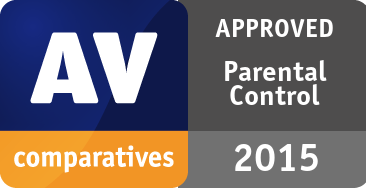
| BullGuard | APPROVED |
Copyright and Disclaimer
This publication is Copyright © 2015 by AV-Comparatives ®. Any use of the results, etc. in whole or in part, is ONLY permitted after the explicit written agreement of the management board of AV-Comparatives prior to any publication. AV-Comparatives and its testers cannot be held liable for any damage or loss, which might occur as result of, or in connection with, the use of the information provided in this paper. We take every possible care to ensure the correctness of the basic data, but a liability for the correctness of the test results cannot be taken by any representative of AV-Comparatives. We do not give any guarantee of the correctness, completeness, or suitability for a specific purpose of any of the information/content provided at any given time. No one else involved in creating, producing or delivering test results shall be liable for any indirect, special or consequential damage, or loss of profits, arising out of, or related to, the use or inability to use, the services provided by the website, test documents or any related data.
For more information about AV-Comparatives and the testing methodologies, please visit our website.
AV-Comparatives
(September 2015)







