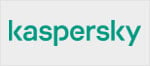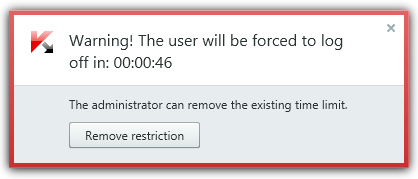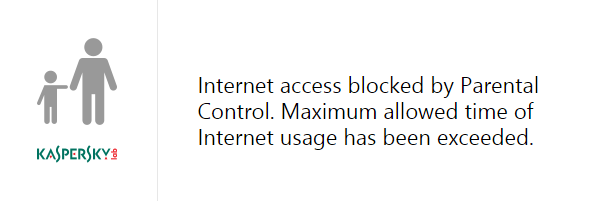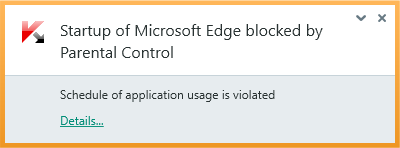Parental Control Review 2015 – Kaspersky Internet Security
Parental Control Test August 2015
| Release date | 2015-09-15 |
| Revision date | 2015-09-14 |
| Test Period | August 2015 |
| Number of Testcases | 1200 |
| Online with cloud connectivity |  |
| Update allowed |  |
| False Alarm Test included |  |
| Platform/OS | Microsoft Windows |
Introduction
In today’s world, even young children commonly use Internet-connected devices. Parents who are concerned about what their children may find online can use parental control software to restrict their access. A common feature of parental control products is web-category filtering. This allows parents to block websites relating to topics they feel are inappropriate for the child, such as pornography, drugs or violence. Some products may contain additional features such as time limits for computer or Internet use, monitoring of the child’s online activities, and restrictions on usage of particular apps. Before employing a parental control product, parents are advised to check that it includes whatever web-filtering categories and other features they deem appropriate.
We must stress that no software product can ever be a substitute for parental advice. Parents should always talk to their children about the dangerous and worrying things in life. Amongst other reasons, children will in all probability get to use unrestricted devices at some stage, e.g. when visiting friends, and will then be free to explore as they please.
We also strongly advise parents who decide to use parental control software to ensure that it is appropriately configured and working as intended on all relevant devices. This can be done by searching for some websites in categories that should be blocked, to see if these can be accessed. If time restrictions have been set, the parent should attempt to use the computer/Internet at a time when usage has been forbidden. If the child has his or her own account on a computer, parents need to log on with the child’s account to ensure that monitoring and filtering are being applied as expected. In most cases, simply installing a parental control product, or security suite with a parental control component, will not have any effect; the software has to be configured in line with the parent’s requirements and applied to all account(s) that the child has access to. We suggest contacting the vendor’s technical support service if parents are unsure how to use the product.
About this review
In this review, we have attempted to answer the following questions about the product:
- Which versions of Windows does it work with?
- What features does the product provide?
- Which categories of website can be blocked?
- Is it easy to install and configure?
- Does it work with common browsers, i.e. Internet Explorer, Edge, Chrome, and Firefox?
- Could a child bypass the software by using the Google Cache or Google Translate?
- What does the child see when restrictions are applied, e.g. when a web page is blocked?
- What help features are available?
Tested Products
Test Procedure
Using AV-Comparatives’ unique Real-World testing environment, we have tested the product’s ability to recognise and block 1,000 websites with pornographic content, and a miscellaneous group with a further 200 sites in the following categories: abortion-related; alcohol sales; creationist (anti-evolution) cults; sale and use of cannabis; online gambling sites; hate sites (e.g. racist or homophobic); web proxies (which allow parental control products to be bypassed); sites encouraging suicide or advising how to do it; online tobacco shops; online weapons sales. Before testing, we configured the product as accurately as possible to block the websites in the test categories. We have additionally tested for false alarms, using 50 specifically child-friendly sites.
Test Results
In our web-filtering test, Kaspersky Internet Security blocked 99.1% of pornography sites, and 73% of other sites.
It scored well in most subcategories, with abortion and especially cults being the exceptions.
- Abortion 47%
- Alcohol 89%
- Cults 10%
- Drugs 100%
- Gambling 95%
- Hate 72%
- Proxies 80%
- Suicide 63%
- Tobacco 100%
- Weapons 89%
Its rate of false positives was low, with only 4 out of 50 child-friendly websites blocked.
Product Reviews

System requirements
All 32 and 64-bit versions of Windows XP, Vista, 7, 8, 8.1 and 10.
Nature of the program
Kaspersky Internet Security is a full security suite, which includes antimalware, antispam and a firewall in addition to the parental control component.
Parental control features
Kaspersky Internet Security includes web content filtering, Internet usage times/total time, computer usage times/total time, program control, monitoring, plus communication and content control (see “Additional features” below).
Installation and configuration
The setup wizard can be completed with a few clicks, the only decision being whether to participate in the Kaspersky Security Network. The user then has to enter an activation code or opt for the 30-day free trial. To configure the Parental Control component, the user clicks the tile of the same name on the home page of the program. A prompt to create a password then appears. Once the password has been set, the program asks which elements it should protect:

We note that by default, there is nothing to prevent the child exiting the entire application, or even uninstalling it; we would recommend parents to apply password protection to both of these functions. In the next step, the parent can configure the child’s settings and activate the protection. The configuration page lists the Windows user accounts and allows the parent to activate and configure the protection for each one:

Clicking Configure restrictions for a particular account opens the dialog box shown below:

To configure web filtering, the parent clicks on Internet, Select categories of websites.
Web filtering Categories
Categories of material that can be blocked are shown below:

Browser Test
We found that the software worked identically with Google Chrome, Mozilla Firefox, Internet Explorer and Windows 10’s Edge browser.
Web-filtering test results
In our web-filtering test, Kaspersky Internet Security blocked 99.1% of pornography sites, and 73% of other sites.
It scored well in most subcategories, with abortion and especially cults being the exceptions.
- Abortion 47%
- Alcohol 89%
- Cults 10%
- Drugs 100%
- Gambling 95%
- Hate 72%
- Proxies 80%
- Suicide 63%
- Tobacco 100%
- Weapons 89%
Its rate of false positives was low, with only 4 out of 50 child-friendly websites blocked.
Using Google as a bypass
Kaspersky Internet Security prevented either the Google cache or Google Translate being used to bypass the filter.
What does the child see when a page is blocked?
The page is completely blanked out, and the following message is displayed in the web browser:

Clicking Allow access to this website prompts the user to enter the password to change settings. In addition to the browser alert, a pop-up message appears for a few seconds in the top right-hand corner of the screen:

Blacklisting/whitelisting
By clicking on Internet, Add exclusions the parent can block or allow specific websites, regardless of whether the site’s category is allowed or blocked:
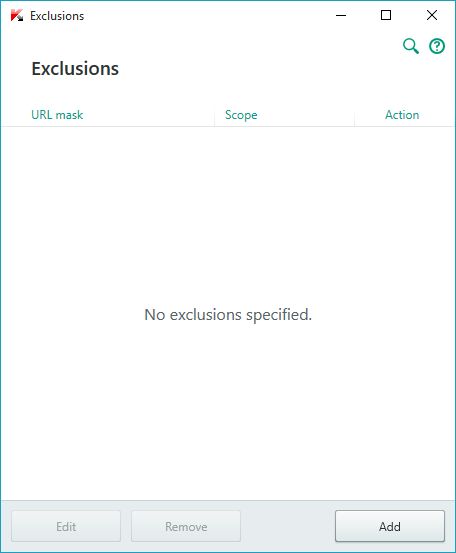
Time limits
On the Computer tab the parent can set times of day, and total time each day, for all use of the computer (see earlier screenshot). We tested this function by logging on as the child at a time when we had prohibited computer use. The message below was shown, and the screen was locked at the time stated:
The Internet tab allows Internet access to be restricted to a certain number of hours per day, with different settings for weekdays and weekends:

We tested this by setting the hours per day to 0, and found that any and all Internet sites were blocked and the following message displayed:
Program control
Under Applications the parent can block specific programs:

We tested this by blocking Microsoft Edge. When we tried to open the program from the child’s account, the message below was displayed:
Monitoring
Under View Report the parent can see a record of the child’s computer use:
Additional features
Kaspersky Lab have included two additional features. Communication allows parents to restrict their child’s in social networks and instant messengers, using a blacklist or whitelist. Content Control consists of Private data transfer control, which can block the sending of private information (such as name, address and phone number), and Keyword Control, which can block the use of freely definable keywords in messages and web forms.
Help
When the ? symbol in the top right-hand corner of the program window is clicked, the Windows Help window for the current page of Kaspersky Internet Security is opened. This provides comprehensive instructions, with some screenshots, for all the functions of the suite. A comprehensive 125-page manual, with some illustrations, is also provided; this can be conveniently downloaded from the same page as the application installer. Finally, there is an online knowledge base with instructions for common tasks. At the time of writing (August 2015), the Parental Control section was limited to a description of the content categories:

Verdict
Kaspersky Internet Security 2016 provides a comprehensive feature set, including web filtering, time limitations and program control. The Communication and Content Control features strike us as particularly useful. The program’s performance in our web-filtering test was good overall, with weaker results in only two sub-categories. We found the parental controls to be well designed, with a very intuitive user interface that makes configuration quick and easy. For parents who nonetheless require some assistance with setting the program up, the help functions are comprehensive and good.
Award levels reached in this Parental Control Review
As Kaspersky Internet Security performed competently in our test and is easy to use, we are happy to give it our Approved Parental Control Product award.
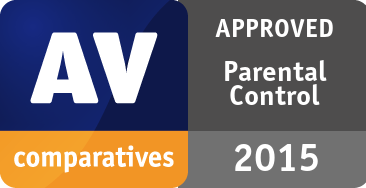
| Kaspersky | APPROVED |
Copyright and Disclaimer
This publication is Copyright © 2015 by AV-Comparatives ®. Any use of the results, etc. in whole or in part, is ONLY permitted after the explicit written agreement of the management board of AV-Comparatives prior to any publication. AV-Comparatives and its testers cannot be held liable for any damage or loss, which might occur as result of, or in connection with, the use of the information provided in this paper. We take every possible care to ensure the correctness of the basic data, but a liability for the correctness of the test results cannot be taken by any representative of AV-Comparatives. We do not give any guarantee of the correctness, completeness, or suitability for a specific purpose of any of the information/content provided at any given time. No one else involved in creating, producing or delivering test results shall be liable for any indirect, special or consequential damage, or loss of profits, arising out of, or related to, the use or inability to use, the services provided by the website, test documents or any related data.
For more information about AV-Comparatives and the testing methodologies, please visit our website.
AV-Comparatives
(September 2015)