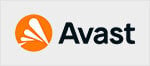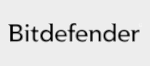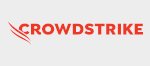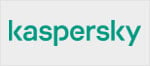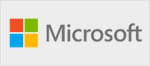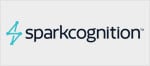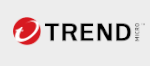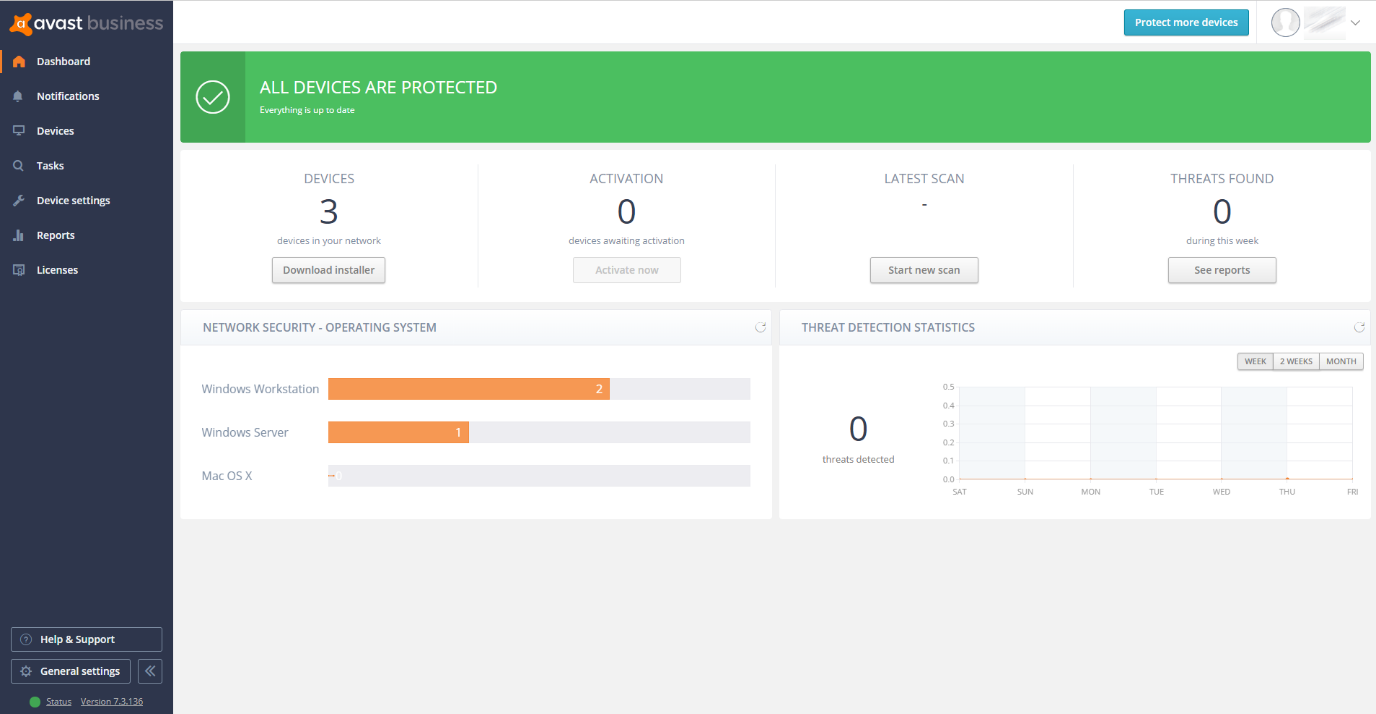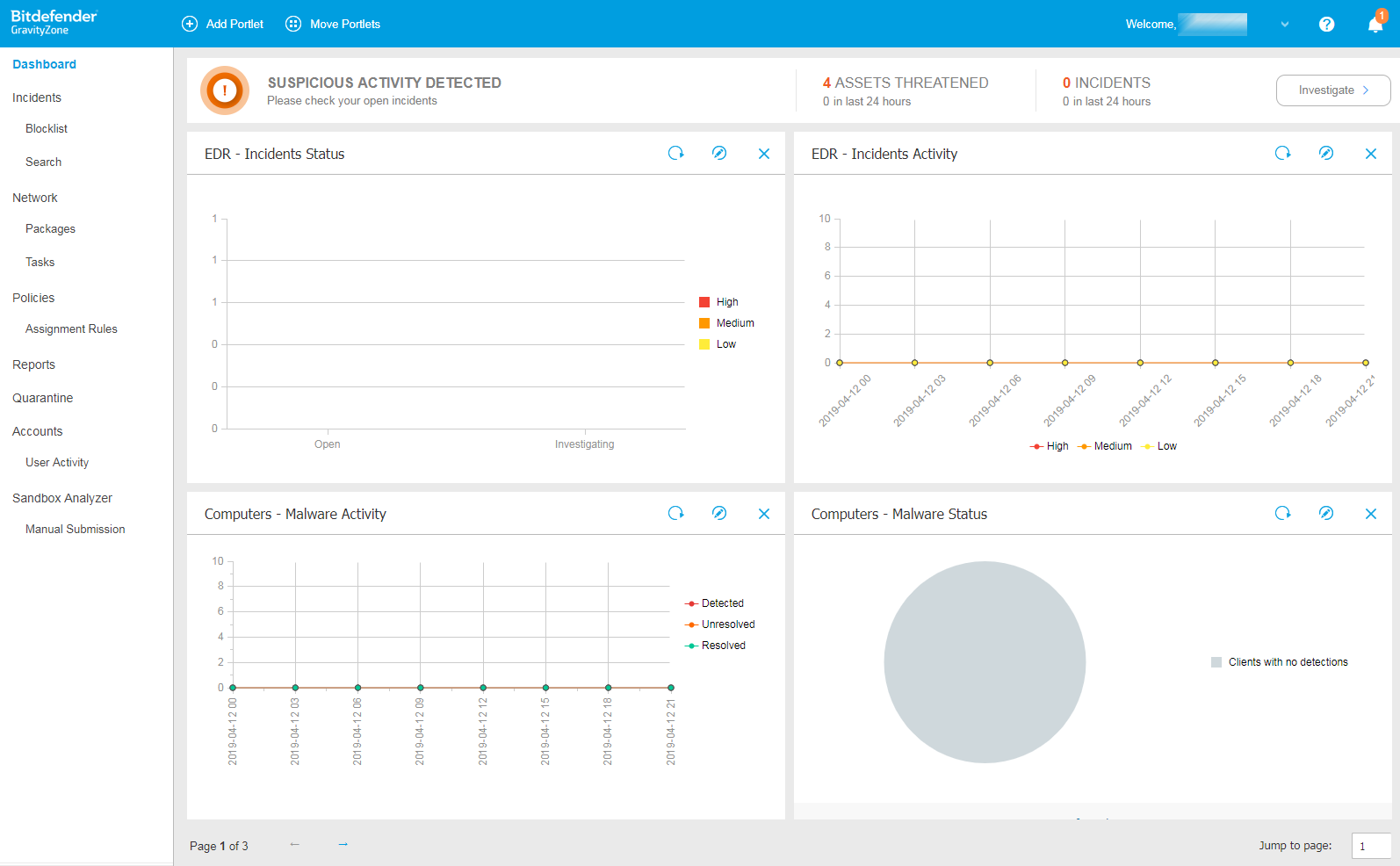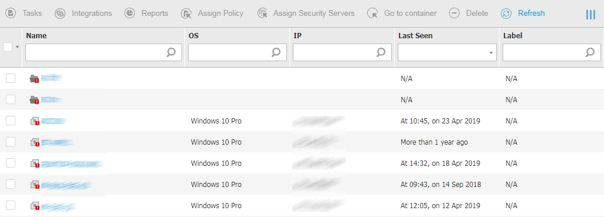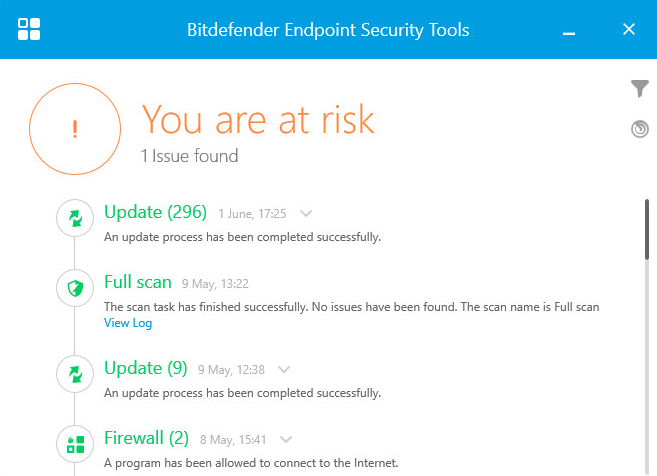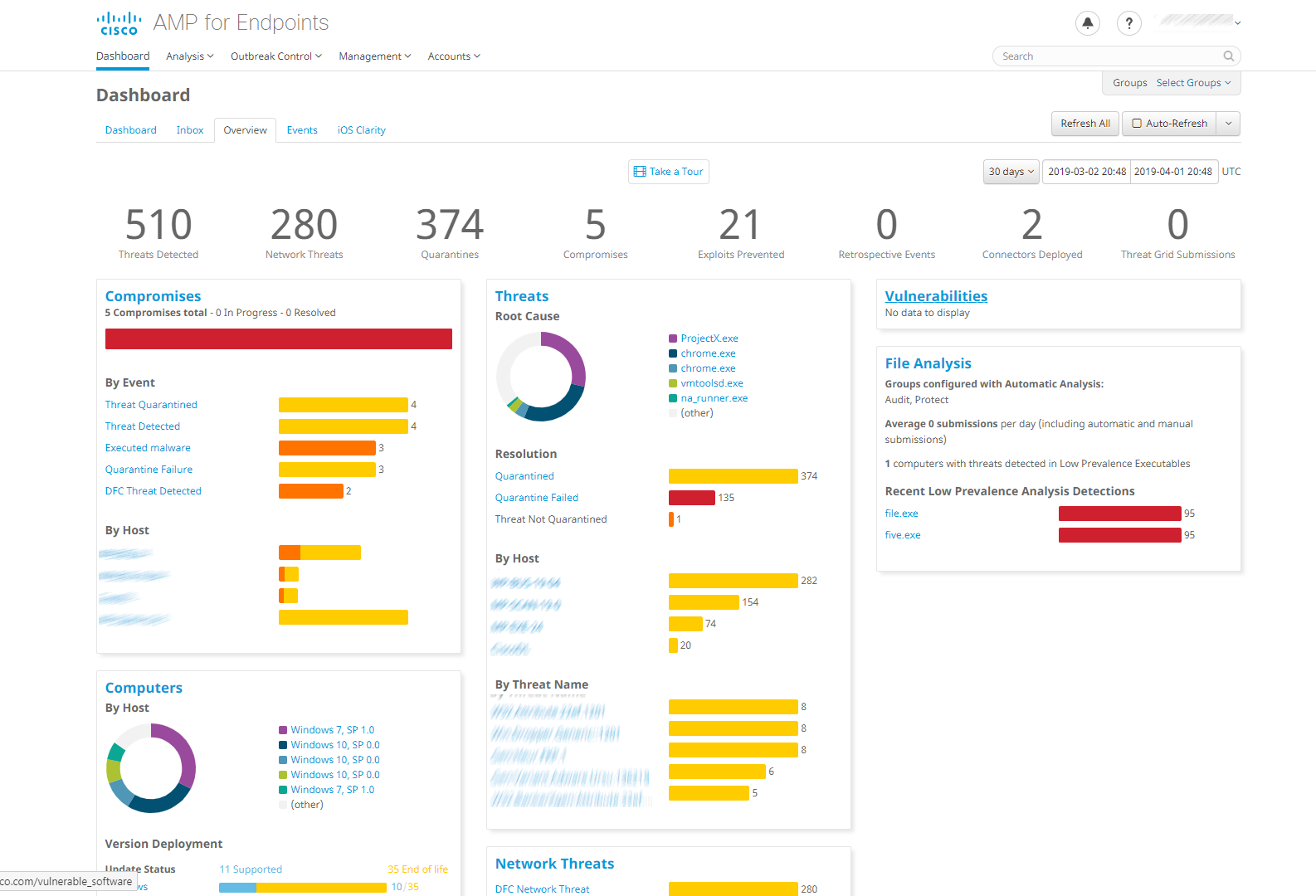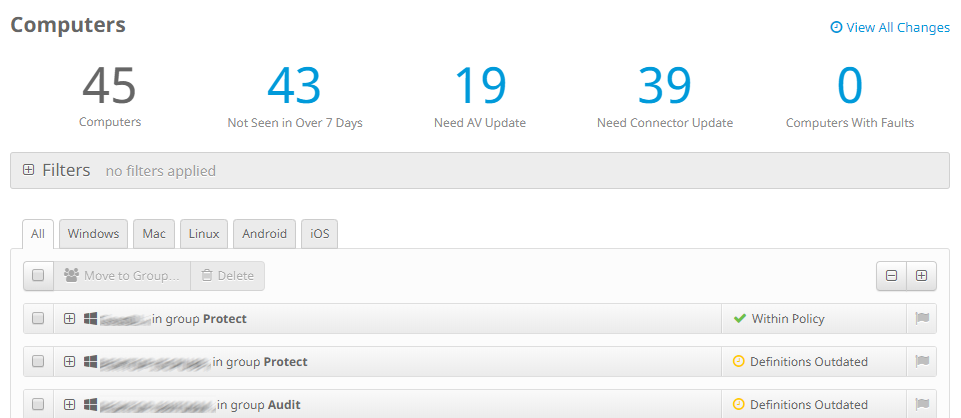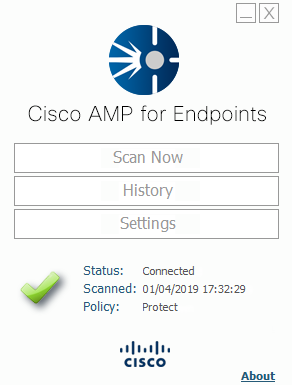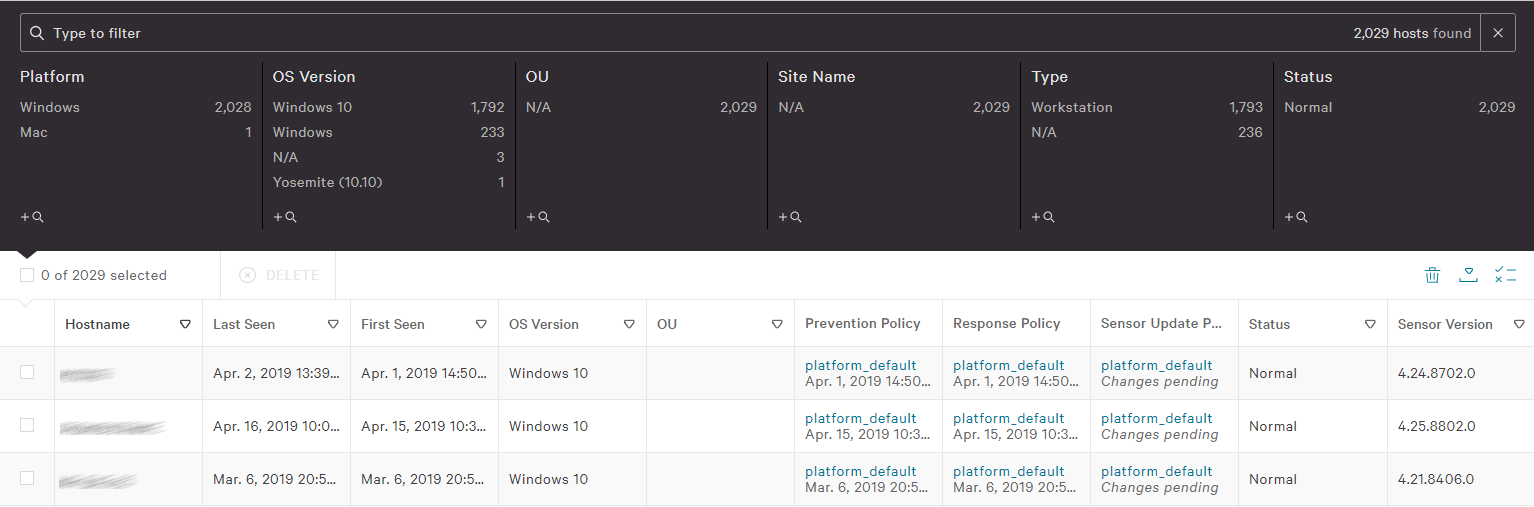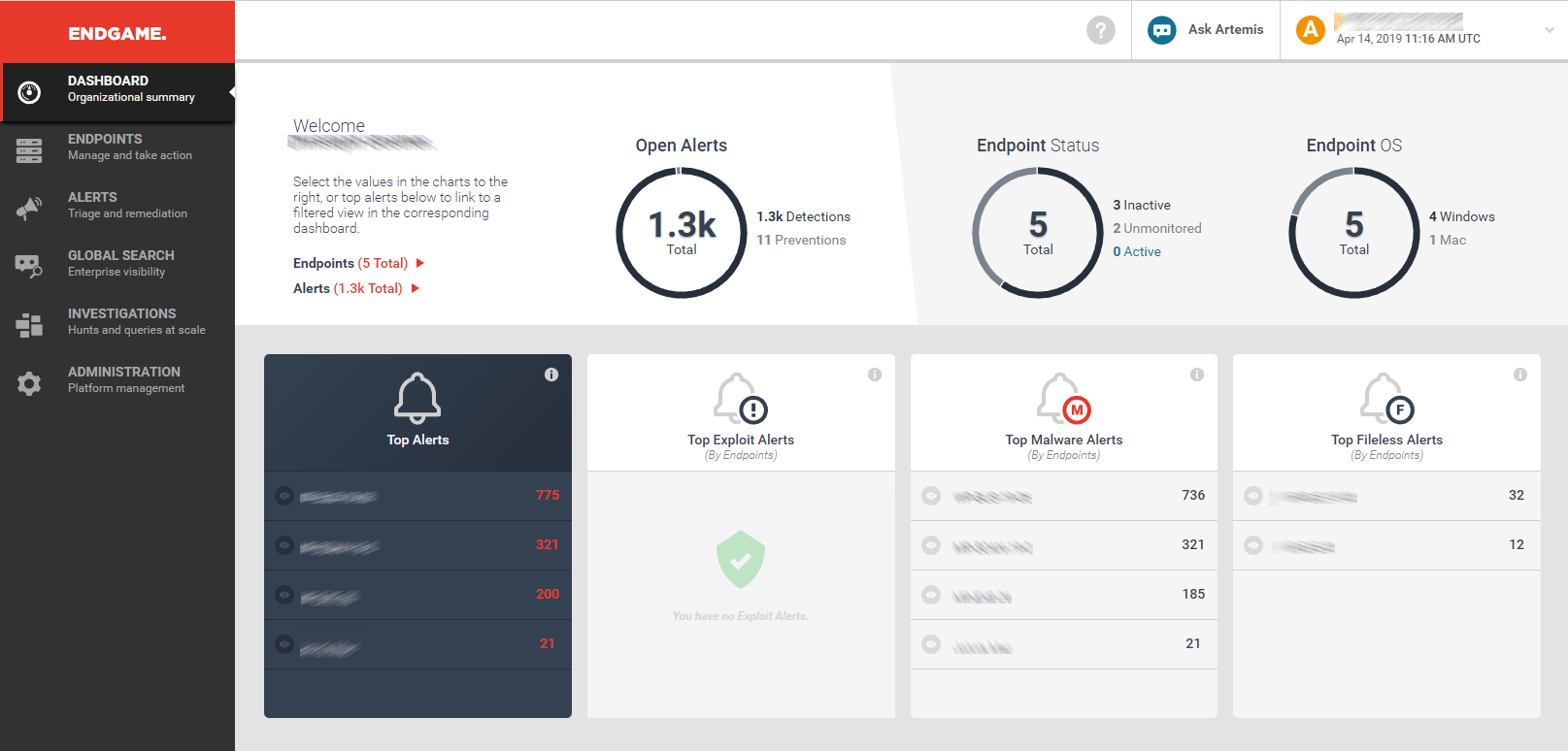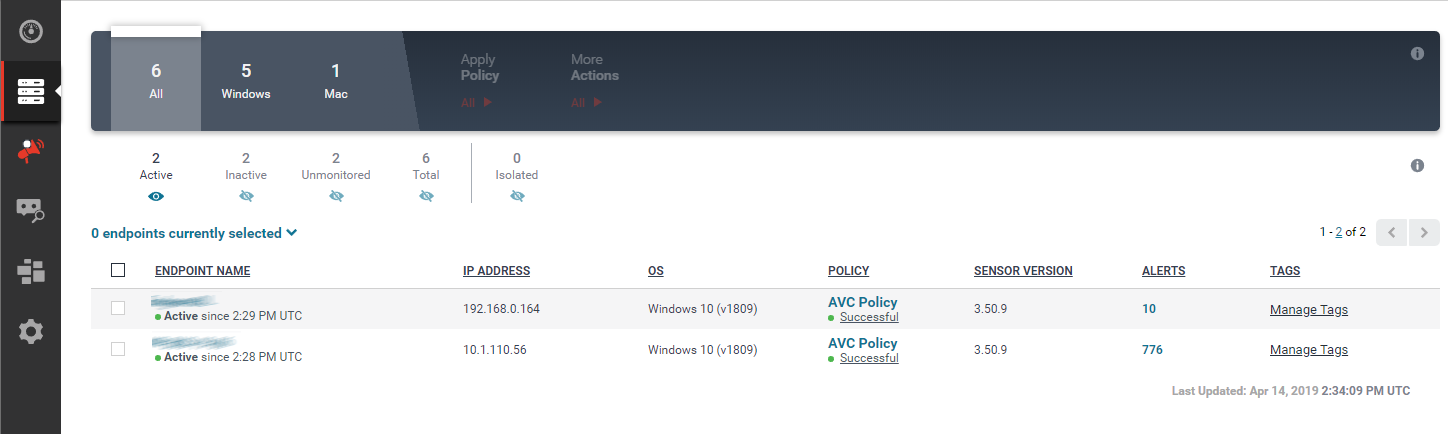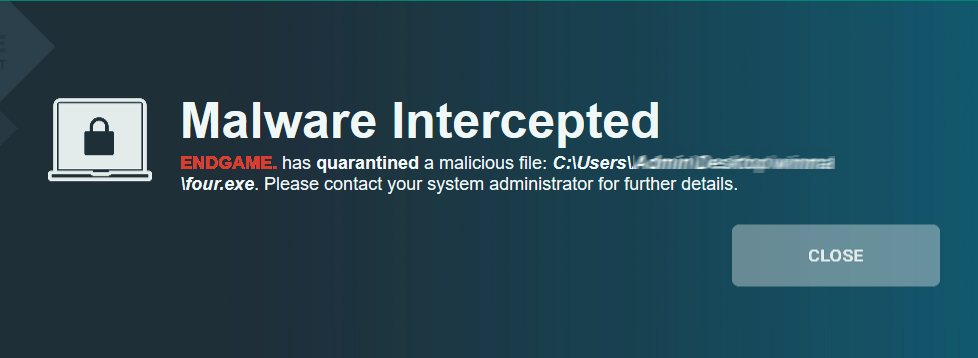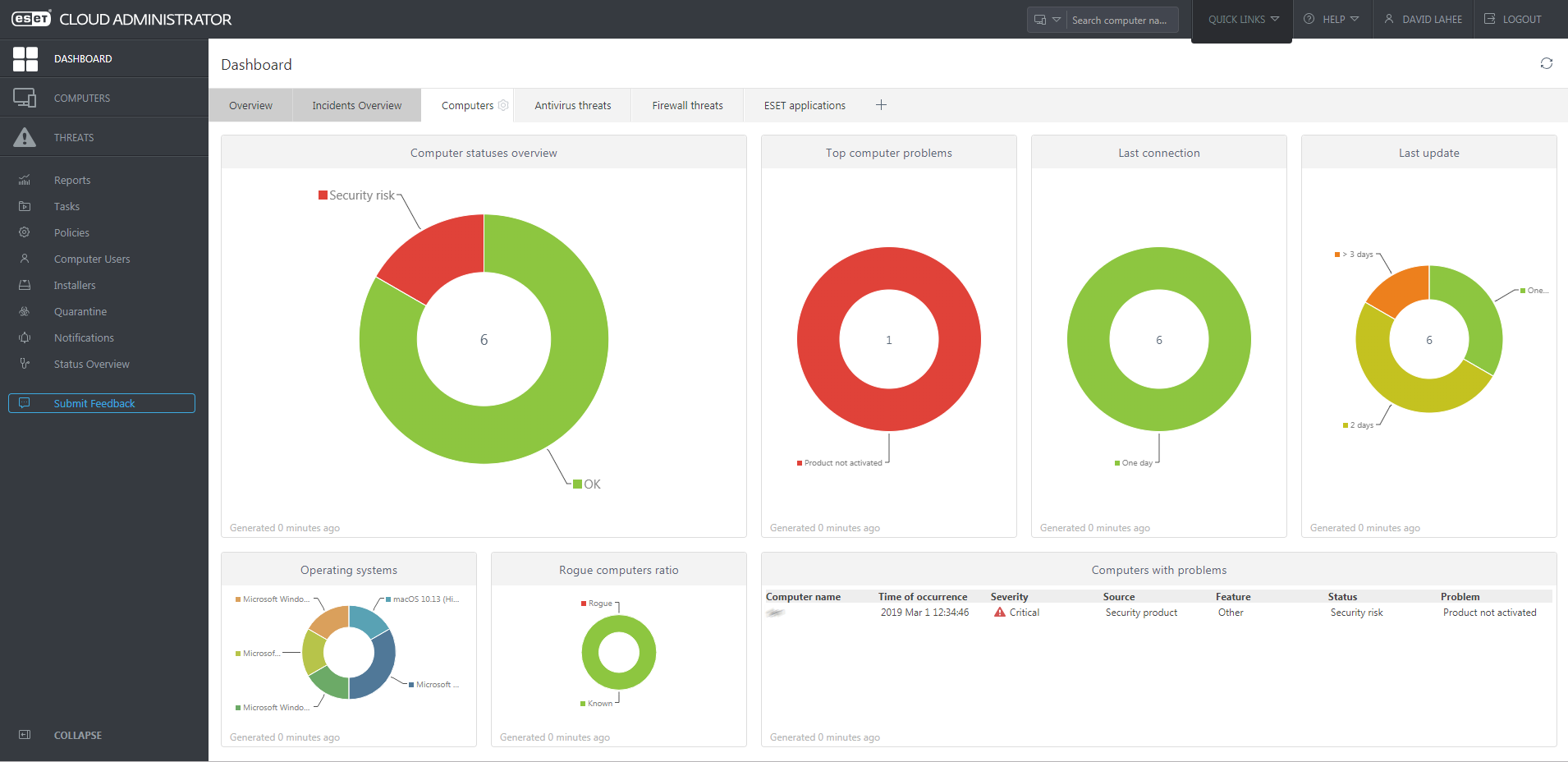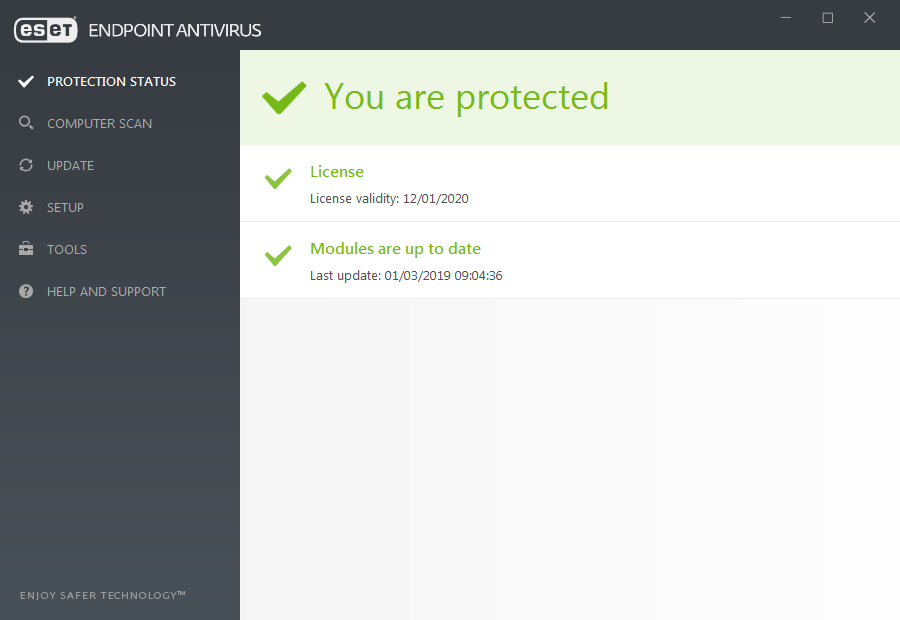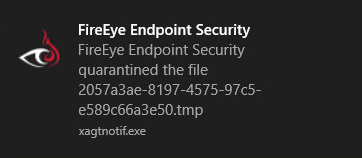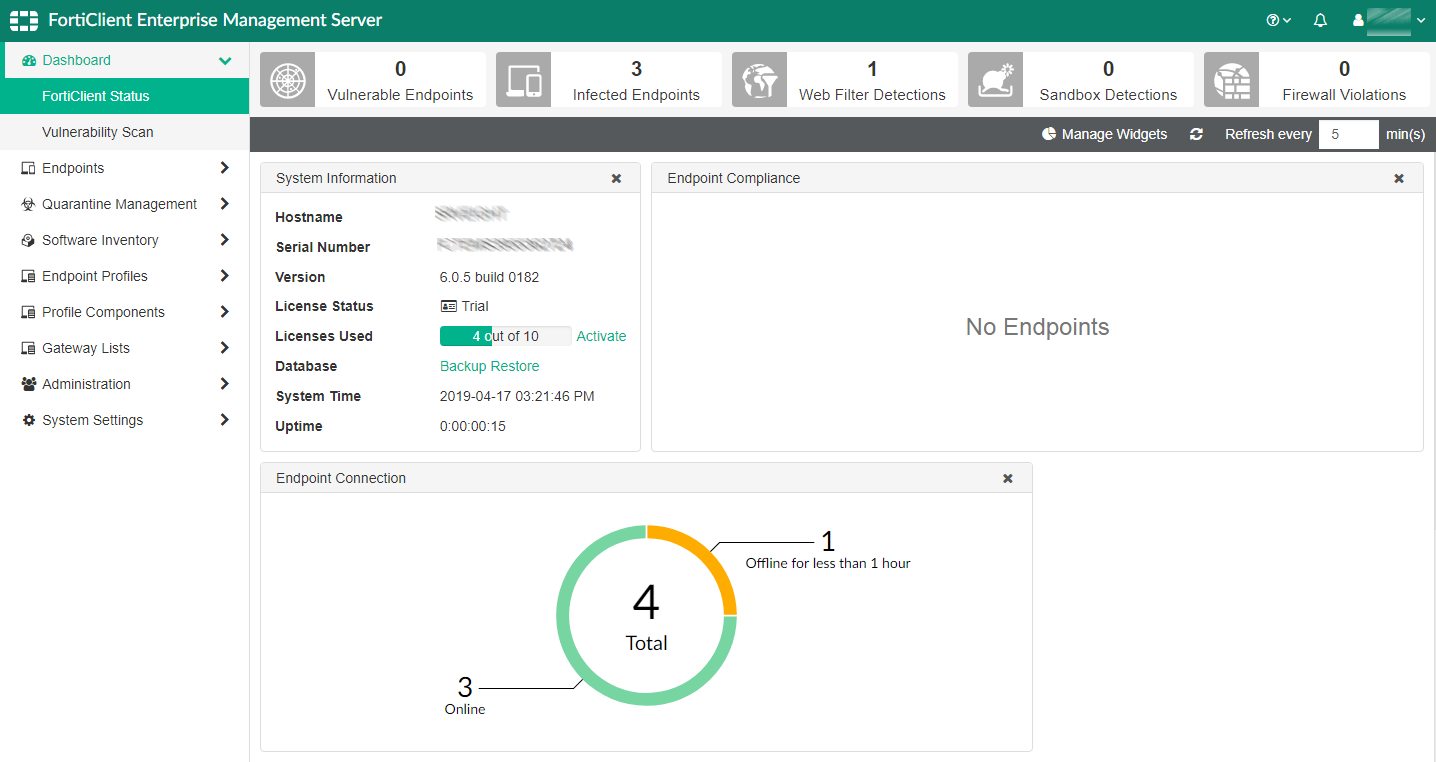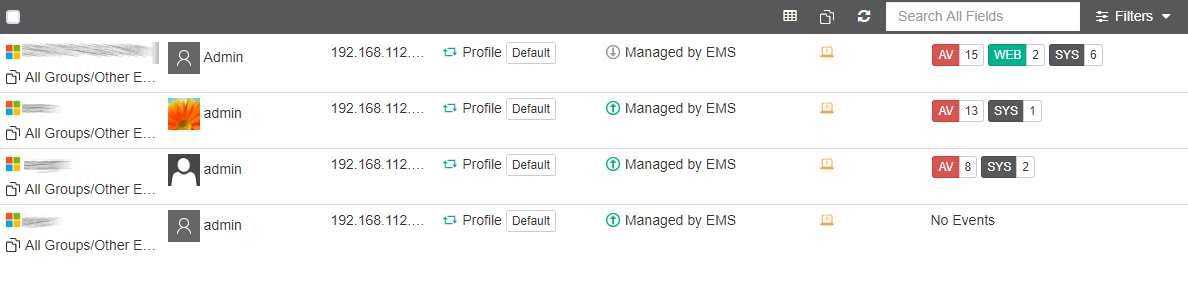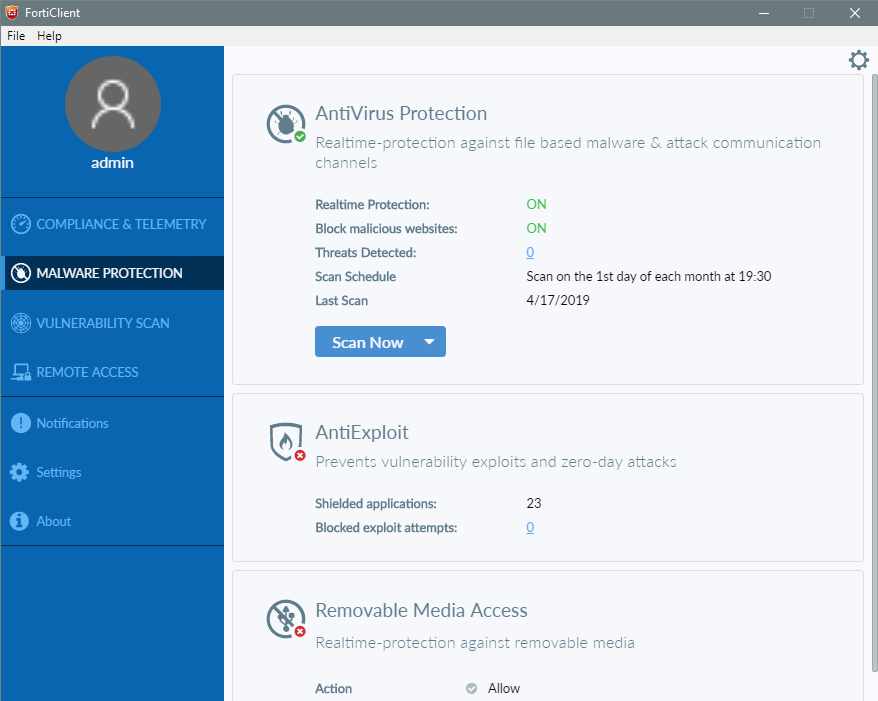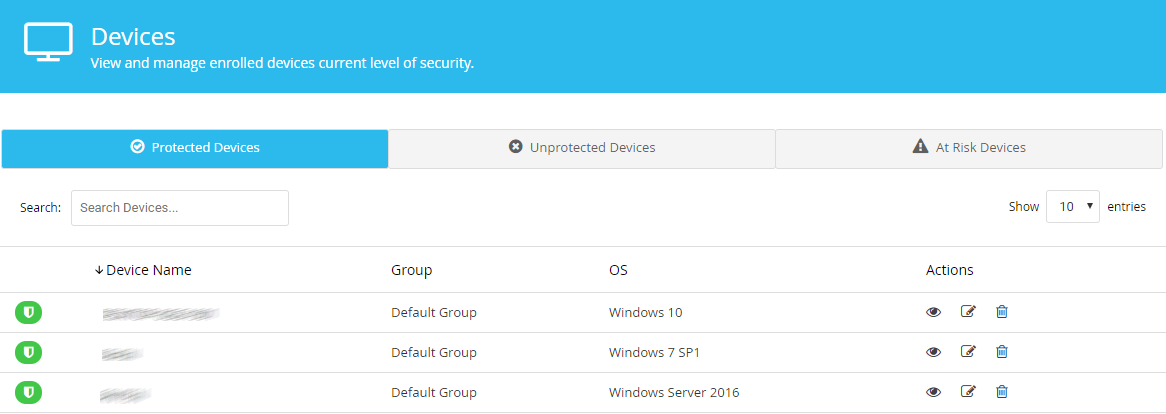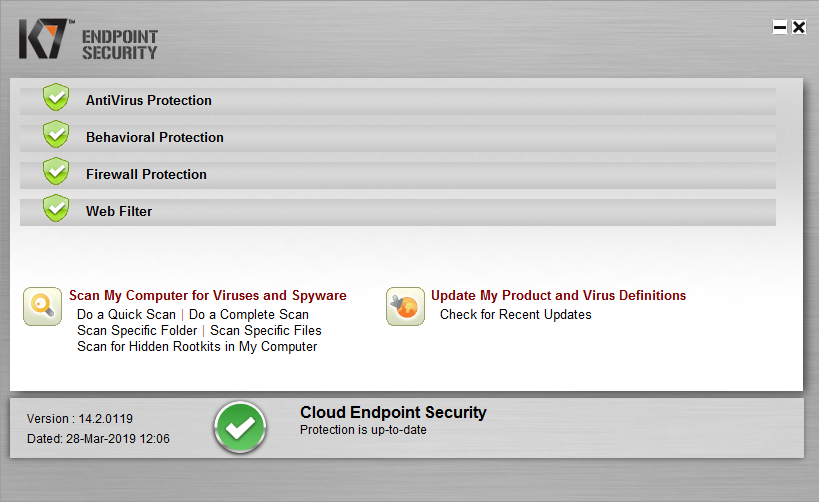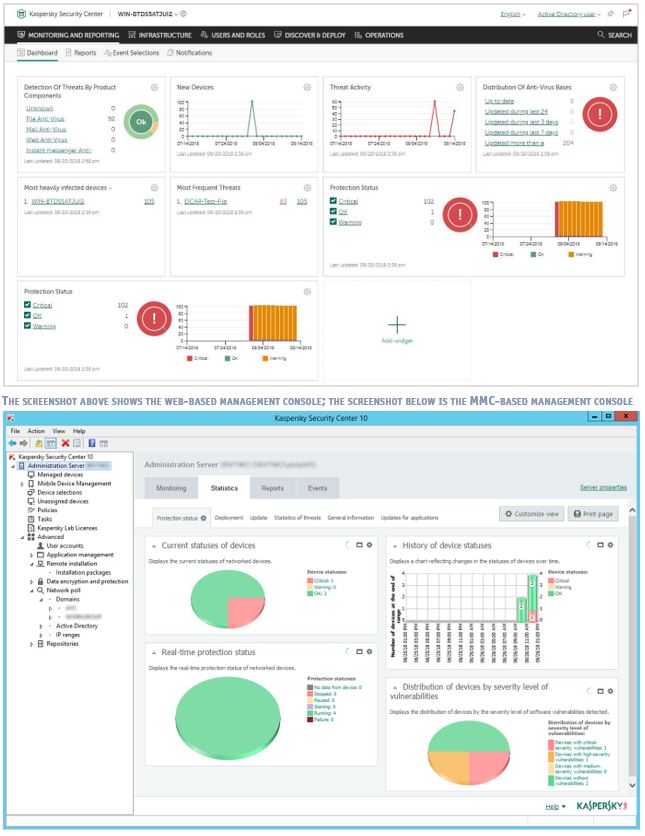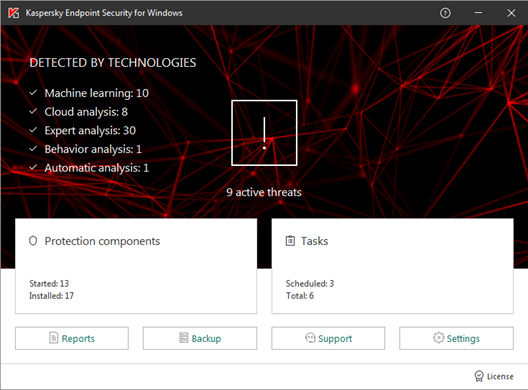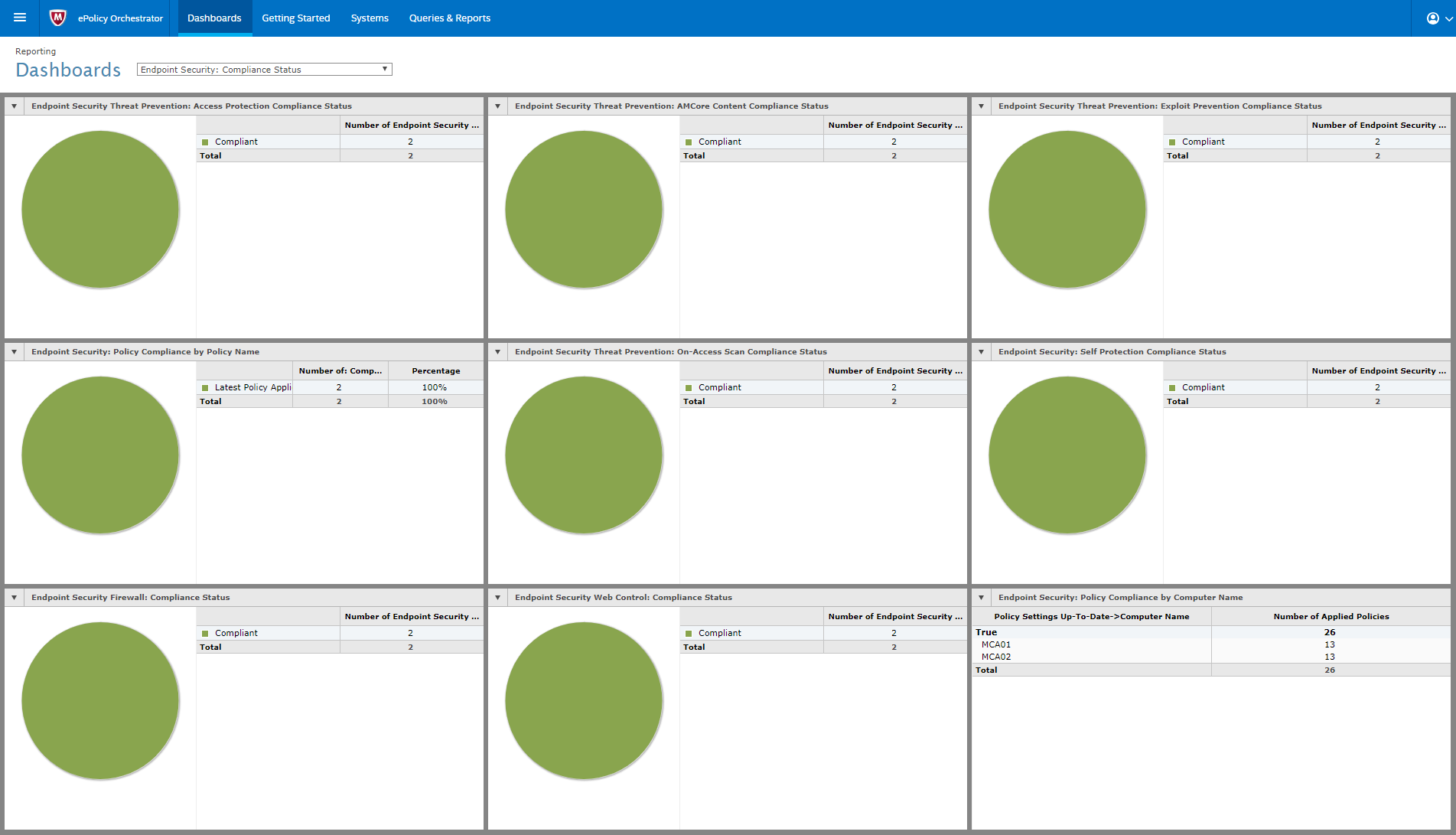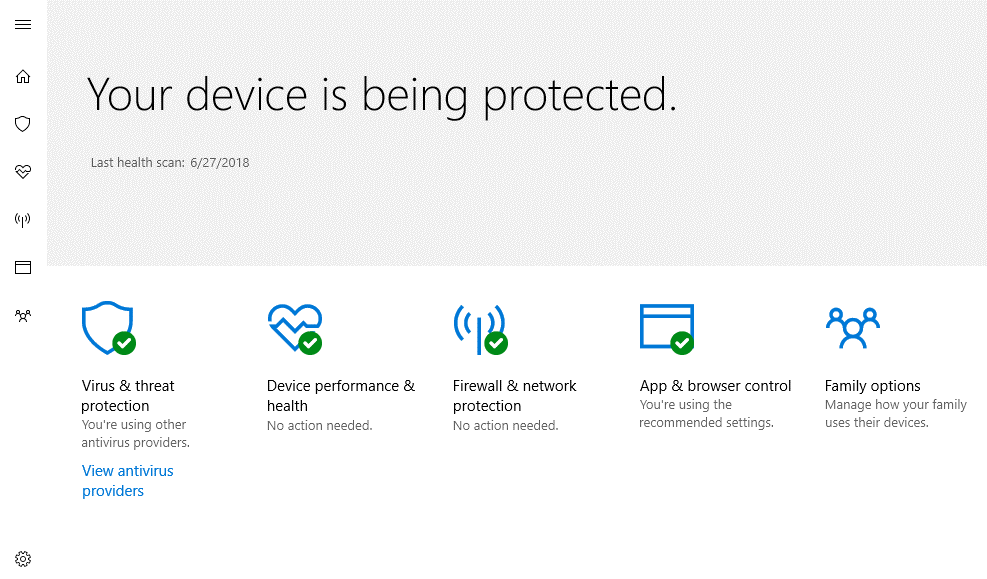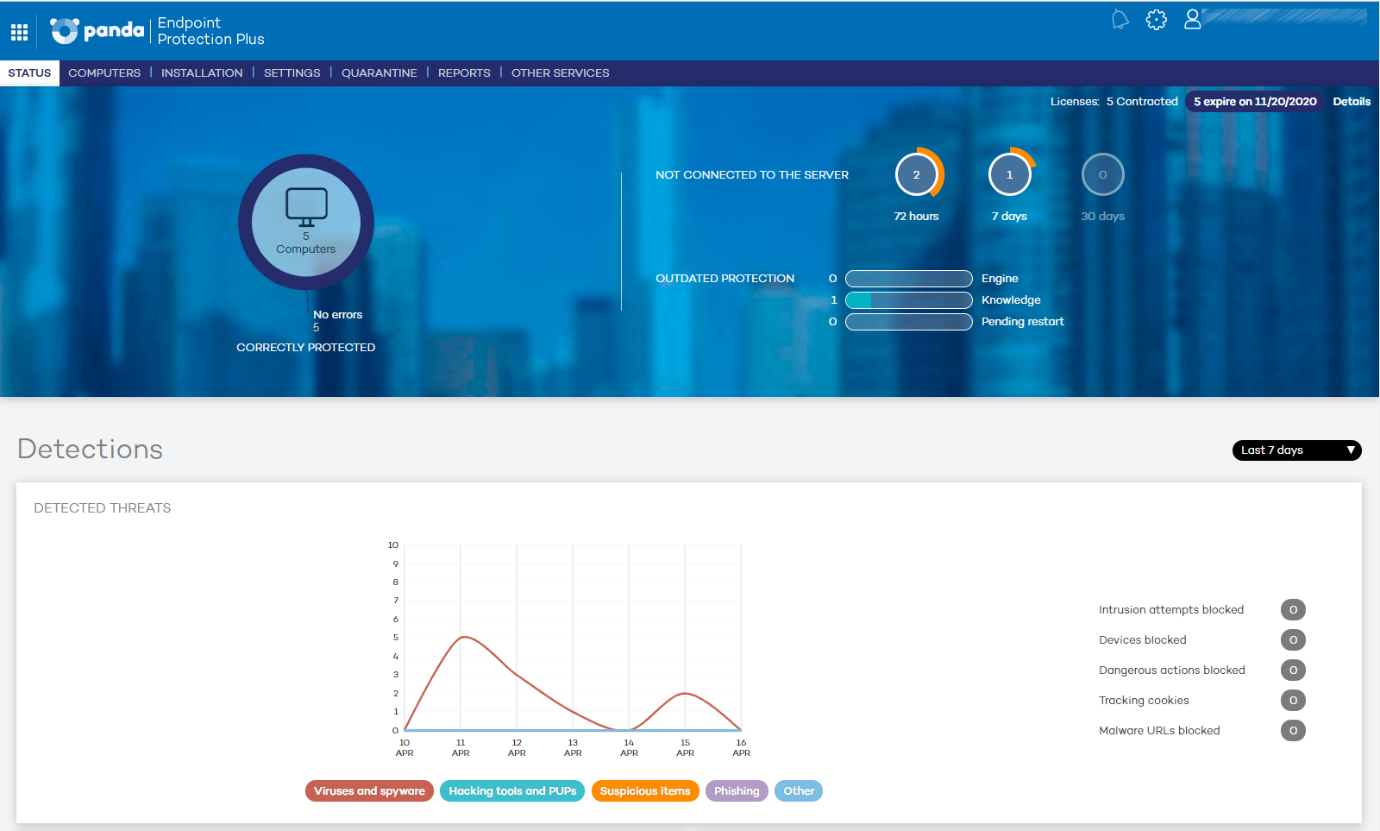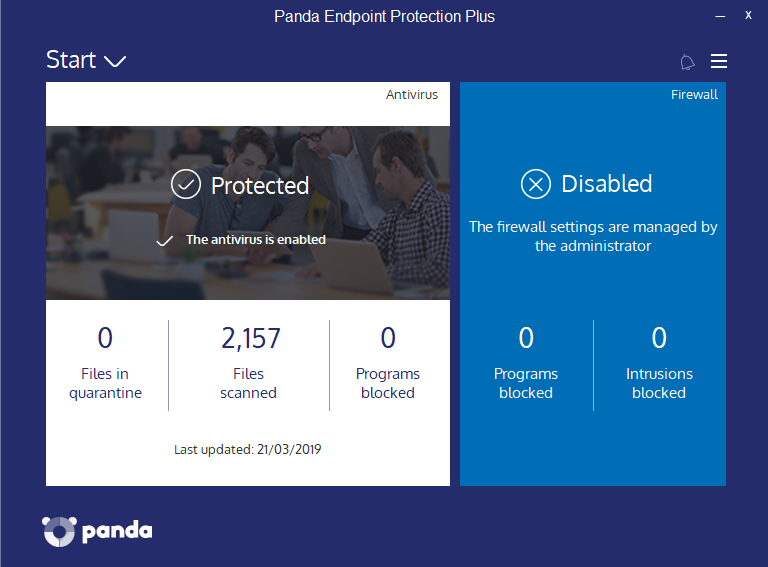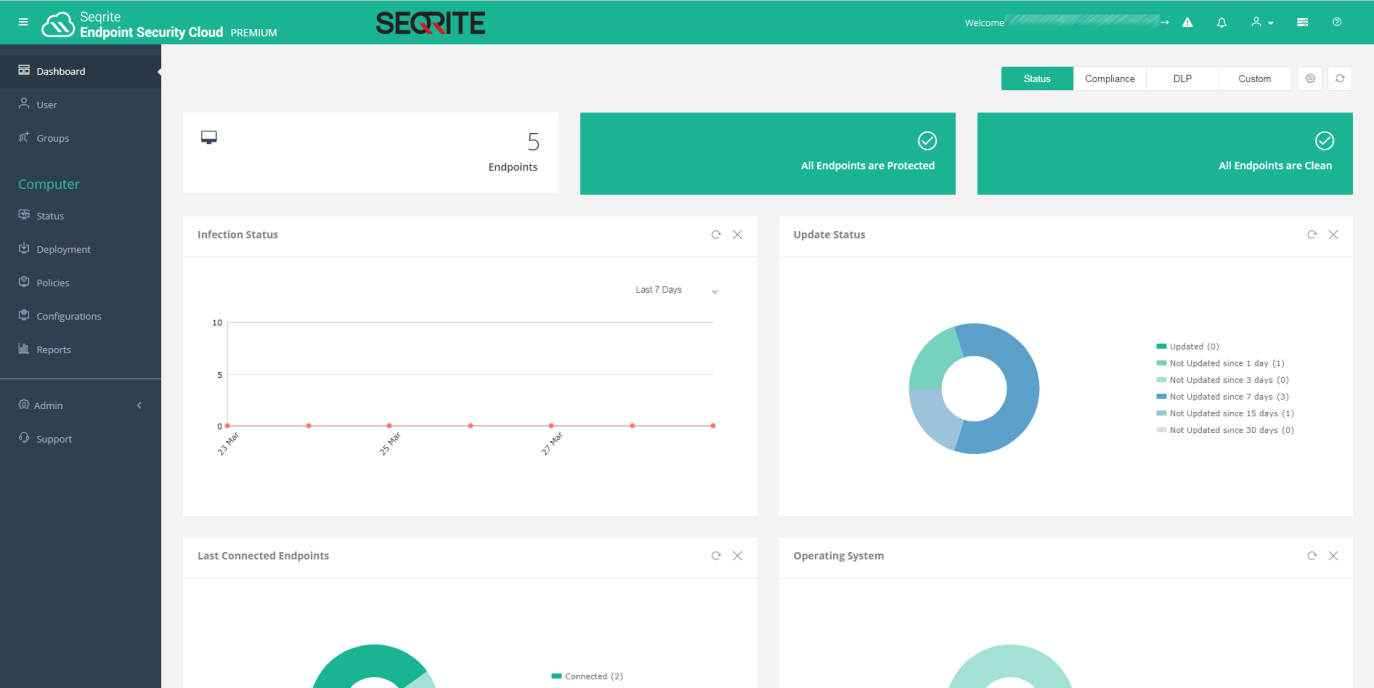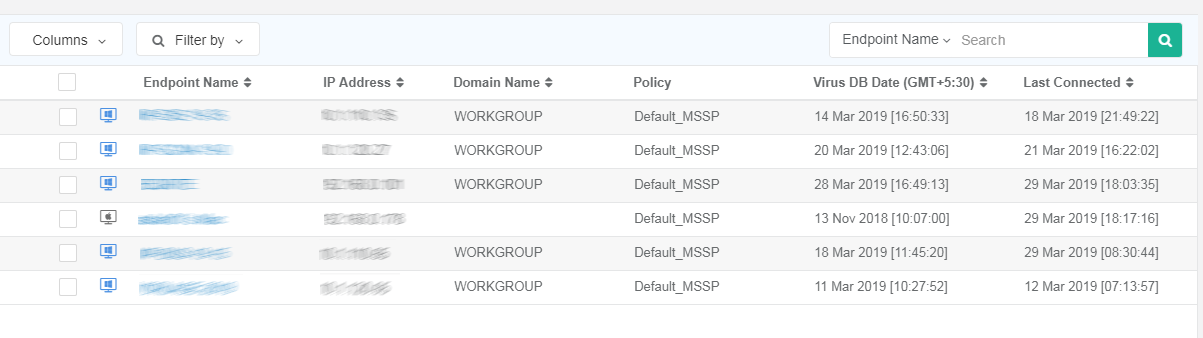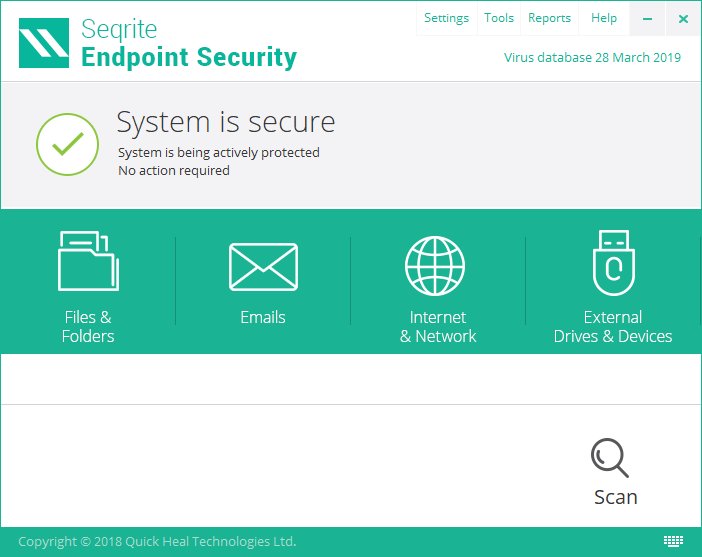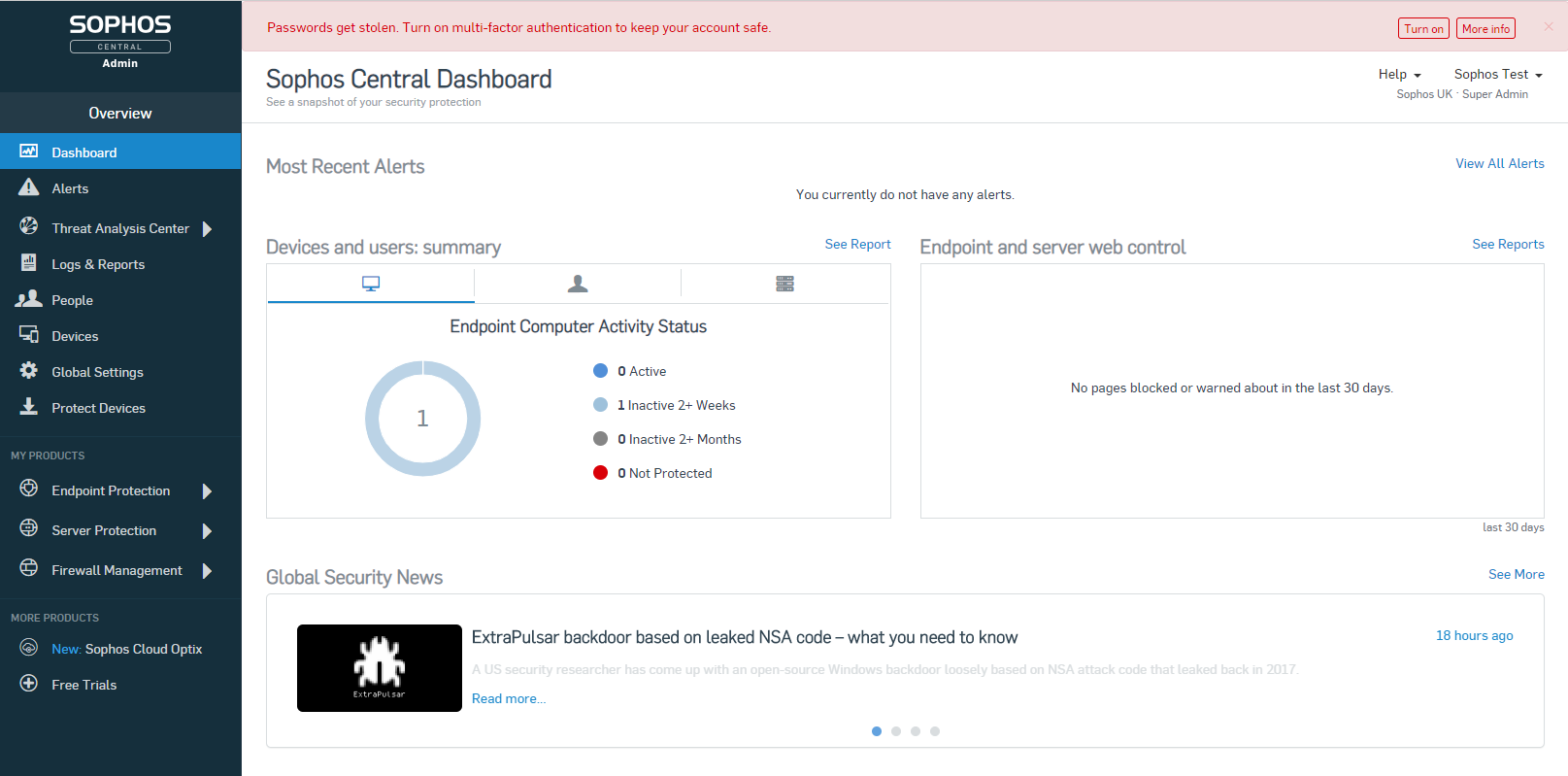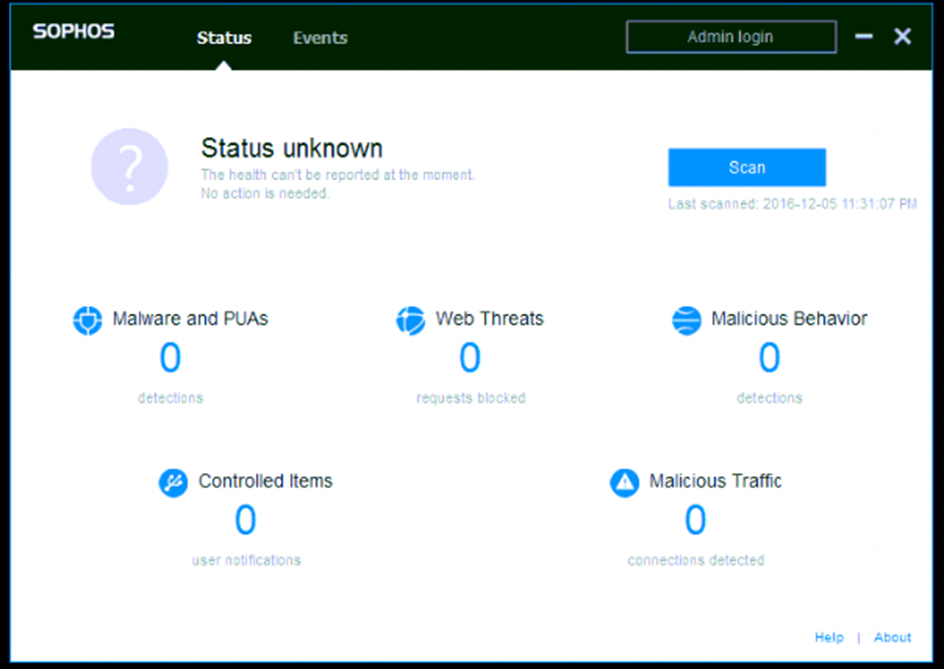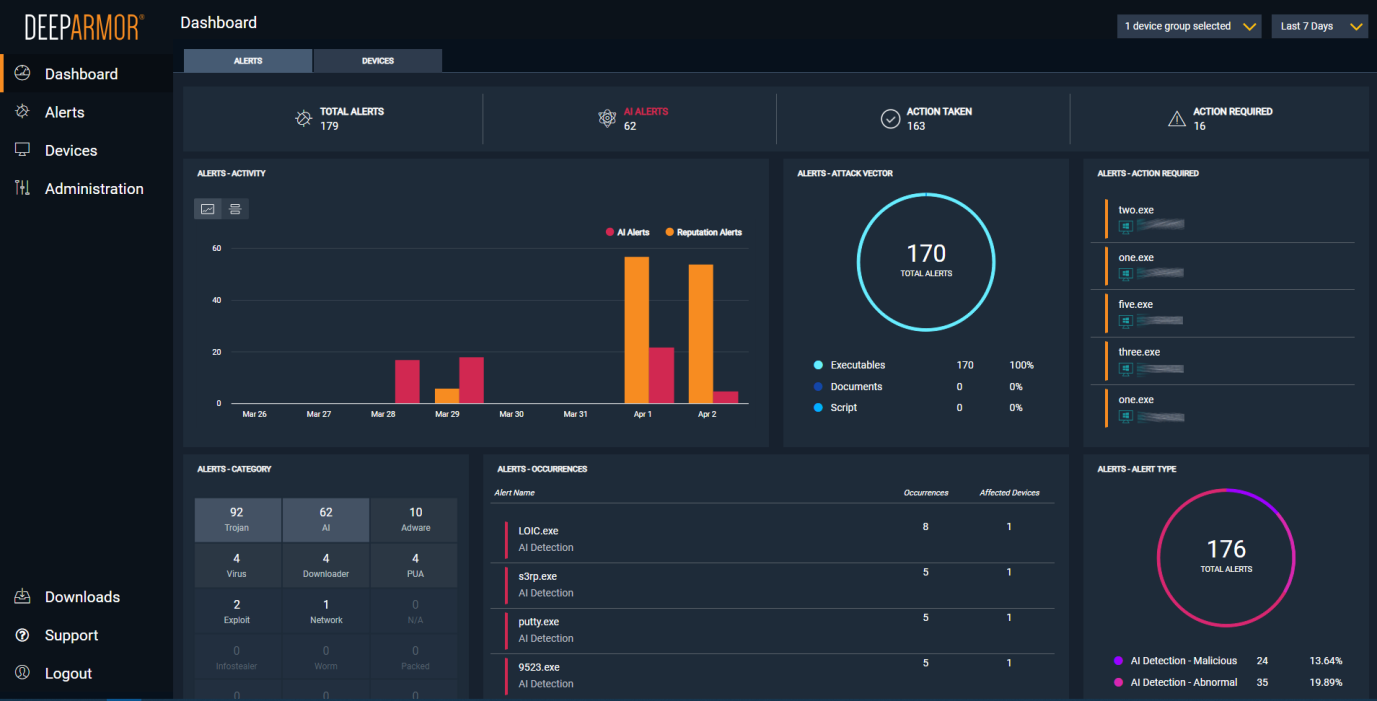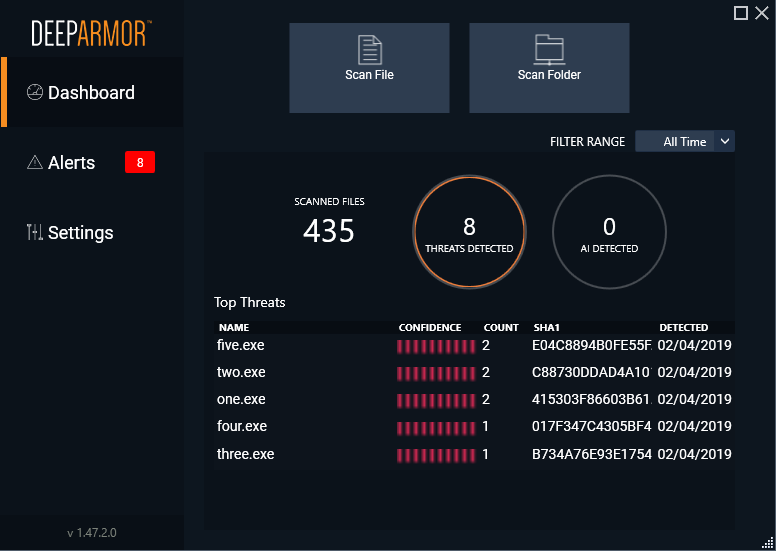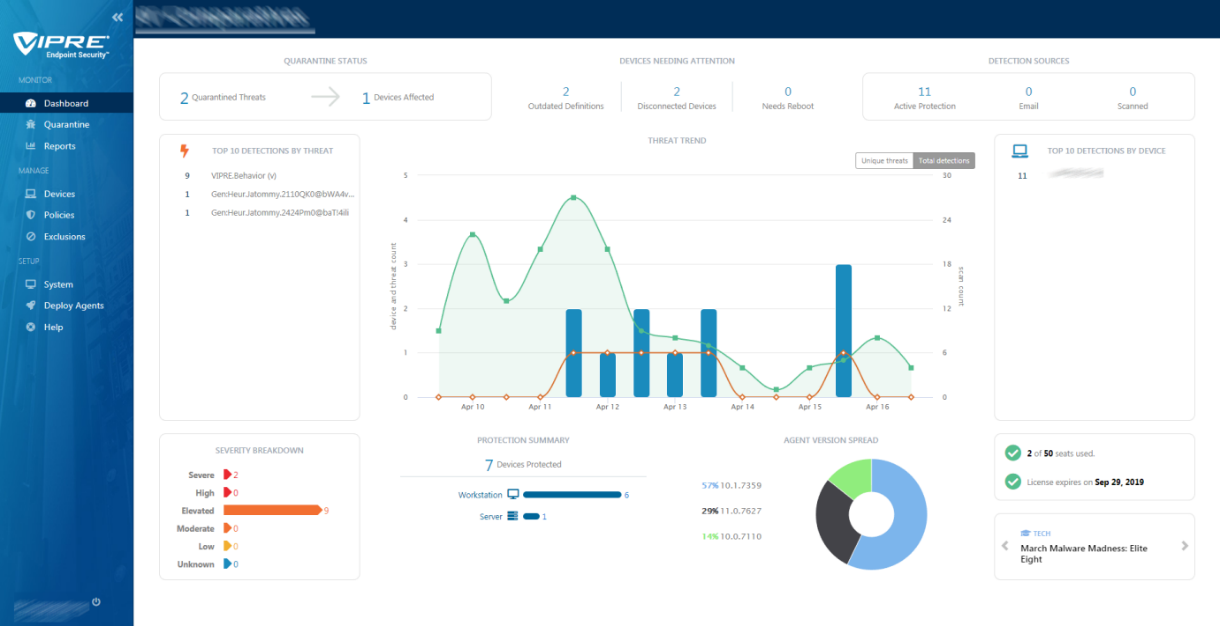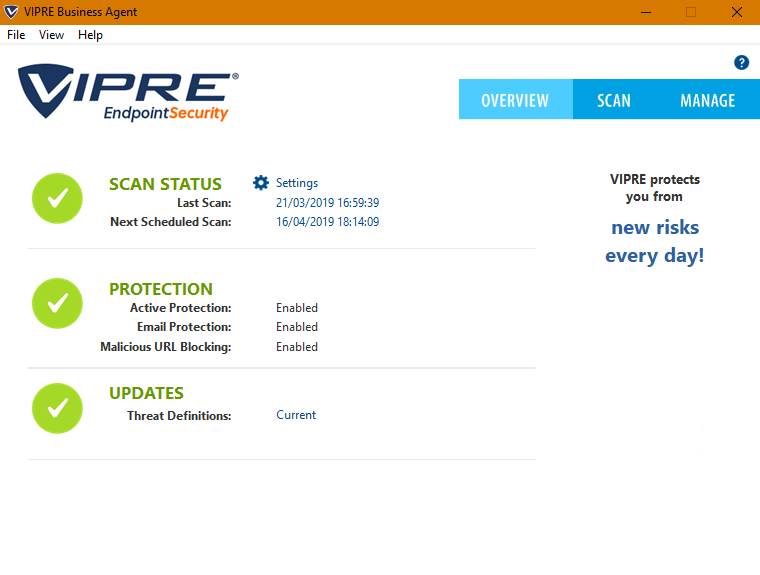Introduction
This is the first half-year report of our Business Main-Test Series of 2019, containing the results of the Business Real-World Protection Test (March-June), Business Malware Protection Test (March), Business Performance Test (June), as well as the Product Reviews.
Please note that the results of the Business Main-Test Series cannot be compared with the results of the Consumer Main-Test Series, as the tests are done at different times, with different sets, different settings, etc.
AV security software is available for all sizes and types of business. What fits well at the smaller end of the SME (small to medium enterprise) market is probably not going to be quite so appropriate to the larger corporates.
Before deciding on appropriate software to investigate, it is critical to understand the business environment in which it will be used, so that correct and informed choices can be made.
Let’s start at the smaller end of the marketplace. These are environments that have often grown out of micro businesses, where domestic-grade AV products might well have been appropriate. But as soon as you start to scale beyond a few machines, the role of AV management comes into sharp focus. This is especially true when you consider the business and reputational damage that could result from a significant, and uncontained/uncontrolled malware outbreak.
However, in the smaller end of the SME space, there is rarely an onsite IT manager or operative. Often the role of “looking after the computers” falls to an interested amateur, whose main role in the business is that of senior partner. This model is often found in retail, accountancy and legal professions. In this space, it is critical to have a managed overview of all the computing assets, and to have instant clarity about the status of the protection delivered in way that is clear and simple. Remediation can be done by taking a machine offline, moving the user to a spare device, and waiting for an IT professional to arrive on site to perform clean-up and integrity checking tasks. Although users might be informed of status, managing the platform is a task for one, or at most, a few, senior people within the organization, often driven by overriding needs for data confidentiality within the company.
In the larger organization, it is expected to have onsite specialist IT staff, and, at the bigger end, staff whose role is explicitly that of network security. Here, the CTO role will be looking for straightforward, but real-time statistics and a management overview which allows for drilling into the data to focus on problems when they arise. There will almost be an explicit role for the software installation engineers, responsible for ensuring the AV package is correctly and appropriately loaded and deployed onto new machines. Knowing when machines “drop off grid” is almost as important here, to ensure that there are no rogue, unprotected devices on the LAN. Finally, there will almost certainly be a help desk role, as a first-line defence, who will be responsible for monitoring and tracking malware activity, and escalating it appropriately. They might, for example, initiate a wipe-and-restart on a compromised computer.
Finally, in this larger, more layered hierarchy, there is a task of remediation and tracking. Knowing that you have a malware infection is just the start. Handling it, and being able to trace its infection route back to the original point of infection, is arguably the most important function in a larger organization. If a weakness in the network security and operational procedure design cannot be clearly identified, then it is likely that such a breach will occur again at some point in the future. For this role, comprehensive analysis and forensic tools are required, with a heavy emphasis on understanding the timeline of an attack or infection from a compromised computer. Providing this information in a coherent way is not easy – it requires the handling of huge amounts of data, and the tools to filter, categorize and highlight issues as they are unfolding, often in real time.
Because of these fundamental differences, it is critically important to identify the appropriate tool for the organization, and the risk profile it is exposed to. Under-specifying this will result in breaches that will be hard to manage. Over-specifying will result in a system of such complexity that no-one truly understands how to deploy, use and maintain it, and the business is then open to attack simply because of the fog of misunderstanding and lack of compliance.
You need to make choices between going for a local-network, server-installed package, or looking at a wholly cloud-based solution. There are advantages and disadvantages to both, and much will depend upon your existing infrastructure and working practices. There is no reason why one approach is inherently better than another.
At the larger end of the market, CrowdStrike, Endgame and FireEye all offer exceptionally powerful tools. How well they will fit to your organization, both how it is today and how you intend to grow it over the next five years, needs to be carefully planned. There is clearly a role here for external expertise and consultancy, both in the planning and deployment stages, and all of them will require significant amounts of training and ongoing support. However, they offer a level of capability that is entirely different to the smaller packages. Endgame offers equivalent high-end, large corporate capabilities.
McAfee provide a console with huge functionality that can be used to manage many other products in addition to endpoint protection. This means that some training and orientation will be needed to get the best out of it, but the time invested will be rewarded. Consequently, it is best used in organisations with the appropriate IT resources to take full advantage of it.
Microsoft’s Intune spans the range from the SME market to the largest global corporation, as you would expect, since Microsoft deploys it internally. It has a clean, easy-to-understand user interface, and integrates extremely well with Active Directory and the whole suite of AD policy driven solutions. For many customers who are focused on the Microsoft corporate platform, there are significant advantages to this solution as part of an overall fully managed deployment.
Cisco offers a product with a wealth of functionality. Finding the essentials is made easy in the well-designed console, although getting the most out of the product would take some learning.
SparkCognition presents sophisticated features in a straightforward, easy-to-navigate console.
Kaspersky and Sophos offer strong, easy-to-manage products that are equally at home in SMEs and larger organisations.
For the smaller end of the business, Avast, Bitdefender, ESET, Fortinet, K7, Panda and Seqrite all offer strong and coherent solutions. These would all work well with larger companies too, and so allow the business to grow.
VIPRE’s simplicity and clarity make it a very good choice for smaller businesses with limited IT staff resources, although it allows plenty of room to grow. It is limited to the Windows platform, however.
Tested Products
The following business products were tested under Microsoft Windows 10 1809 64-bit:
In business environments, and with business products in general, it is usual for products to be configured by the system administrator, in accordance with vendor’s guidelines, and so we invited all vendors to configure their respective products. About half of the vendors provide their products with optimal default settings which are ready to use, and therefore did not change any settings. Cloud and PUA detection were activated in all products. We currently do not include any PUA in our malware tests. Below we have listed relevant deviations from default settings (i.e. setting changes applied by the vendors):
Bitdefender: “HyperDetect”, “Device Sensor” and “EDR Sensor” disabled.
Cisco: everything enabled.
CrowdStrike: everything enabled and set to maximum, i.e. “Extra Aggressive”.
Endgame: Enabled Software and Hardware protection options: “Critical API Filtering”, “Header Protection”, “Malicious Macros”, “Stack Memory”, “Stack Pivot” and “UNC Path”; Protected Applications: “Browser”, “Microsoft Suite”, “Java” and “Adobe”. Exploit Protection: “On – Prevent mode”; Malicious File Configuration: “On” – Protection at File Execution “On”; Options: “Prevent”, “Process execution and loaded modules”, Malware Detection for created and modified files “On”; “Aggressive” threshold.
FireEye: “Real-Time Indicator Detection” disabled, “Exploit Guard” and “Malware Protection” enabled.
Fortinet: Real-Time protection, FortiSandbox, Webfilter and Application Firewall (in order to use Detect & Block Exploits) enabled.
McAfee: “Email attachment scanning” enabled; “Real Protect” enabled and set to “high” sensitivity, “read/write scan of Shadow Copy Volumes” disabled, “Access Protection” and “Exploit Prevention” disabled.
Microsoft: Cloud protection level set to “High”.
Sophos: “Web Control” and “Protect against data loss” disabled.
SparkCognition: all “Policy Settings” and all “Attack Vectors” settings enabled.
Trend Micro: Behaviour monitoring: “Monitor new encountered programs downloaded through web” enabled; “Certified Safe Software Service for Behaviour monitoring” enabled; “Smart Protection Service Proxy” enabled; “Use HTTPS for scan queries” enabled; Web Reputation Security Level set to Medium; “Send queries to Smart Protection Servers” disabled; “Block pages containing malicious script” enabled; Real-Time Scan set to scan “All scannable files”, “Scan compressed files to Maximum layers 6”; “CVE exploit scanning for downloaded files” enabled; “ActiveAction for probable virus/malware” set to Quarantine; Cleanup type set to “Advanced cleanup” and “Run cleanup when probable virus/malware is detected” enabled; “Block processes commonly associated with ransomware” enabled; “Anti-Exploit Protection” enabled; all “Suspicious Connection Settings” enabled and set to Block.
Avast, ESET, K7, Kaspersky, Panda, Seqrite, Symantec, VIPRE: default settings.
Information about additional third-party engines/signatures used by some of the products: Cisco, FireEye, Seqrite and VIPRE use the Bitdefender engine (in addition to their own protection features).
We congratulate the vendors who are participating in the Business Main-Test Series for having their business products publicly tested by an independent lab, showing their commitment to improving their products, being transparent to their customers and having confidence in their product quality.
Enterprises and analysts interested in the review and full results of Symantec and Trend Micro can contact us for a quote.
Test Procedure
The test series consists of three main parts:
The Real-World Protection Test mimics online malware attacks that a typical business user might encounter when surfing the Internet.
The Malware Protection Test considers a scenario in which the malware enters the test system via e.g. the local area network or removable device, rather than directly from the Internet.
The Performance Test looks at the impact each product has on the system’s performance, i.e. how much it slows down normal use of the PC while performing certain tasks.
In addition to each of the protection tests, a false-positives test is conducted, to check whether any products falsely identify legitimate software as harmful.
To complete the picture of each product’s capabilities, there is a user-interface review included in the report as well.
The second half-year report of 2019 will also include the results of the new Enhanced Real-World Test (protection against Advanced Persistent Threats), which evaluates the products for their abilities to block sophisticated attacks such as file-less threats and exploits. Enterprises in particular are frequently targeted by such attacks. This kind of audit has often been requested by analysts and CISOs. Consequently, it will be a valuable indicator of whether business security products live up to their claims.
Some of the products in the test are clearly aimed at larger enterprises and organisations, while others are more applicable to smaller businesses. Please see each product’s review section for further details.
Kindly note that some of the included vendors provide more than one business product. In such cases, other products in the range may have a different type of management console (server-based as opposed to cloud-based, or vice-versa); they may also include additional features not included in the tested product, such as endpoint detection and response (EDR). Readers should not assume that the test results for one product in a vendor’s business range will necessarily be the same for another product from the same vendor.
Test Results
Real-World Protection Test (March-June)
The results below are based on a test set consisting of 732 test cases (such as malicious URLs), tested from the beginning of March 2019 till the end of June 2019.
| |
Blocked |
User dependent |
Compromised |
PROTECTION RATE
[Blocked % + (User dependent %)/2]* |
False Alarms |
Kaspersky
|
732 |
– |
– |
100% |
0 |
| Bitdefender |
732 |
– |
– |
100% |
6 |
| VIPRE |
731 |
– |
1 |
99.9% |
2 |
Microsoft
|
730 |
2 |
– |
99.9% |
24 |
| Sophos |
730 |
– |
2 |
99.7% |
5 |
| McAfee |
729 |
– |
3 |
99.6% |
5 |
| K7 |
729 |
– |
3 |
99.6% |
10 |
| Avast |
728 |
– |
4 |
99.5% |
2 |
| Panda |
728 |
– |
4 |
99.5% |
19 |
| CrowdStrike |
725 |
– |
7 |
99.0% |
8 |
Cisco, ESET
|
724 |
– |
8 |
98.9%
|
3 |
SparkCognition
|
722 |
– |
10 |
98.6%
|
3 |
Seqrite
|
719 |
8 |
5 |
98.6%
|
26 |
FireEye
|
720 |
– |
12 |
98.4%
|
2 |
| Endgame |
719 |
– |
13 |
98.2% |
25 |
| Fortinet |
718 |
– |
14 |
98.0% |
5 |
Endgame, K7, Microsoft, Panda and Seqrite had an above-average number of FPs in the Real-World Protection Test.
Malware Protection Test (March)
The following chart shows the results of the Business Malware Protection Test:
False positive (false alarm) test with common business software
A false alarm test done with common business software was also performed. As expected, all the tested products had zero false alarms on common business software.
| |
Malware Protection Rate |
False Alarms on common business software |
| Avast, Bitdefender, Panda, Sophos, SparkCognition |
99.9% |
0 |
| CISCO, Symantec, Trend Micro |
99.8% |
0 |
| K7, McAfee |
99.7% |
0 |
| Seqrite |
99.6% |
0 |
| FireEye, Microsoft |
99.5% |
0 |
| CrowdStrike, Endgame, VIPRE |
99.2% |
0 |
| Kaspersky Lab |
99.0% |
0 |
| Fortinet |
98.9% |
0 |
| ESET |
98.5% |
0 |
In order to better evaluate the products’ detection accuracy and file detection capabilities (ability to distinguish good files from malicious files), we also performed a false alarm test on non-business software and uncommon files. This is provided mainly just as additional information, especially for organisations which often use uncommon non-business software or their own self-developed software. The results do not affect the overall test score or the Approved Business Product award. The false alarms found were promptly fixed by the respective vendors.
| FP rate | Number of FPs on
non-business software |
| Very low | 0 - 5 |
| Low | 6 - 15 |
| Medium/Average | 16 - 25 |
| High | 26 - 50 |
| Very high | 51 - 100 |
| Remarkably high | > 100 |
| |
FP rate on non-business software |
| CISCO, ESET, FireEye, Fortinet, Kaspersky Lab, McAfee, Microsoft, Seqrite, Symantec |
Very low |
| – |
Low |
| Avast, Bitdefender, K7, Sophos, Trend Micro, VIPRE |
Medium |
| Panda, SparkCognition |
High |
| CrowdStrike, Endgame |
Very high |
| – |
Remarkably high |
These specific test results show the impact on system performance that a security product has, compared to the other tested security products. The reported data just gives an indication and is not necessarily applicable in all circumstances, as too many factors can play an additional part. The testers defined the categories Slow, Mediocre, Fast and Very Fast by consulting statistical methods and taking into consideration what would be noticed from the user’s perspective, or compared to the impact of the other security products. If some products are faster/slower than others in a single subtest, this is reflected in the results.
Overview of single AV-C performance scores
| Vendor |
File copying |
Archiving /
Unarchiving |
Installing /
Uninstalling
Applications |
Launching Applications |
Downloading Files |
Browsing Webites |
| First Run |
Subsequent Run |
First Run |
Subsequent Run |
| Avast |
 |
 |
 |
 |
 |
 |
 |
 |
| Bitdefender |
 |
 |
 |
 |
 |
 |
 |
 |
| Cisco |
 |
 |
 |
 |
 |
 |
 |
 |
| CrowdStrike |
 |
 |
 |
 |
 |
 |
 |
 |
| Endgame |
 |
 |
 |
 |
 |
 |
 |
 |
| ESET |
 |
 |
 |
 |
 |
 |
 |
 |
| FireEye |
 |
 |
 |
 |
 |
 |
 |
 |
| Fortinet |
 |
 |
 |
 |
 |
 |
 |
 |
| K7 |
 |
 |
 |
 |
 |
 |
 |
 |
| Kaspersky |
 |
 |
 |
 |
 |
 |
 |
 |
| McAfee |
 |
 |
 |
 |
 |
 |
 |
 |
| Microsoft |
 |
 |
 |
 |
 |
 |
 |
 |
| Panda |
 |
 |
 |
 |
 |
 |
 |
 |
| Seqrite |
 |
 |
 |
 |
 |
 |
 |
 |
| Sophos |
 |
 |
 |
 |
 |
 |
 |
 |
| SparkCognition |
 |
 |
 |
 |
 |
 |
 |
 |
| VIPRE |
 |
 |
 |
 |
 |
 |
 |
 |
| Key |
 |
Slow |
 |
Medicore |
 |
Fast |
 |
Very fast |
PC Mark Tests
In order to provide an industry-recognized performance test, we used the PC Mark 10 Professional Edition testing suite. Users using PC Mark 10 benchmark[1] should take care to minimize all external factors that could affect the testing suite, and strictly follow at least the suggestions documented inside the PC Mark manual, to get consistent and valid/useful results. Furthermore, the tests should be repeated several times to verify them. For more information about the various consumer scenarios tests included in PC Mark, please read the whitepaper on their website.
“No security software” is tested on a baseline system without any security software installed, which scores 100 points in the PC Mark 10 benchmark.
Baseline system: Intel Core i3-6006U machine with 4GB RAM and SSD drive
[1] PC Mark® is a registered trademark of Futuremark Corporation / UL.
Summarized results
Users should weight the various subtests according to their needs. We applied a scoring system to sum up the various results. Please note that for the File Copying and Launching Applications subtests, we noted separately the results for the first run and for subsequent runs. For the AV-C score, we took the rounded mean values of first and subsequent runs for File Copying, whilst for Launching Applications we considered only the subsequent runs. “Very fast” gets 15 points, “fast” gets 10 points, “mediocre” gets 5 points and “slow” gets 0 points. This leads to the following results:
| | AVC Score | PC Mark Score | Impact Score |
| 1. | K7 | 90 | 99.3 | 0.7 |
| 2. | ESET | 90 | 99.2 | 0.8 |
| 3. | Seqrite | 90 | 98.4 | 1.6 |
| 4. | Panda | 90 | 97.8 | 2.2 |
| 5. | Avast | 90 | 97.5 | 2.5 |
| 6. | McAfee | 90 | 97.2 | 2.8 |
| 7. | Endgame | 85 | 98.6 | 6.4 |
| 8. | Bitdefender | 85 | 98.1 | 6.9 |
| 9. | CrowdStrike | 85 | 97.1 | 7.9 |
| 10. | VIPRE | 80 | 99.0 | 11.0 |
| 11. | Kaspersky | 80 | 98.3 | 11.7 |
| 12. | CISCO | 75 | 97.5 | 17.5 |
| 13. | Sophos | 75 | 96.5 | 18.5 |
| 14. | Microsoft | 75 | 96.4 | 18.6 |
| 15. | Fortinet | 75 | 95.2 | 19.8 |
| 16. | SparkCognition | 70 | 97.3 | 22.7 |
| 17. | FireEye | 60 | 95.4 | 34.6 |
|
Product Reviews
On the following pages, you will find user-interface reviews of all the tested products. These consider the experience of using the products in real life. Please note that the reviews do not take test results into consideration, so we kindly ask readers to look at both the review and the test results in order to get a complete picture of any product.
We first look at the type of product, i.e. whether the console is cloud based or server based, and what sort of devices/operating systems can be protected and managed.
The next section looks at installation and deployment of the product. For server-based products, we describe the process of getting the console installed on the server (this is obviously not applicable to cloud-based consoles). The next step – applicable to all products – is to deploy the management agent and endpoint protection software to the client PCs.
The review then moves on to ongoing use, i.e. day-to-day management tasks such as monitoring and maintenance that need to be carried out.
Finally, we take a look at the endpoint protection software installed on the client. Here we consider whether the endpoint user can perform any tasks such as scans and updates themselves, or whether such tasks are controlled exclusively by the administrator using the central management console.
Verdict
Avast Business Antivirus Pro Plus is a strong product aimed at the small to medium-sized business looking for a solution that requires no onsite server component. The UI is clear and clean, and the defaults are sensible for the smaller organisation. A non-technical user should not have any problems deploying this and keeping track of events. It’s probably aimed more at the smaller end of the organisational size. However, it still has grouping and profile capabilities to protect the larger estates. The product was liked as a straightforward platform.
About the product
Avast Business Antivirus Pro Plus uses a cloud-based console to manage endpoint protection solutions. The product protects Windows clients, Windows servers and macOS devices. Features include automatic software updates, data shredding, Exchange and SharePoint security, and data and identity protection.
Getting up and running
There is no server component to install because it is run from a cloud-based console. You create the account, apply appropriate licensing, and then add devices. Deployment can be carried out via remote push, downloading an installer package, or by sending a download link via email. The installer is offered in two sizes, both being very simple to use. There is a Light version, around 6MB in size, which is just a downloader. The full version is around 300 MB and can be run offline. The former is ideal for smaller networks, the latter is better for larger deployments to minimise internet traffic. The wizard offers to remove existing competitive AV products.
Everyday management
On the server console, there is a clear set of main menus down the left-hand side. These are Dashboard, Notifications, Devices, Tasks, Device Settings, Reports and Licenses.
The default Dashboard page gives a comprehensive and clear overview of the installation and how it is running. You see how many licenses you have deployed, how many are awaiting activation, and how many threats have been found. There are some graphical views of this information too. It is a straightforward and reassuring overview for the non-expert administrator.
Notifications collates all the main event information into one place. You can take a malware event and go through to the Virus Chest (quarantine) on the affected computer from here too. The Notifications Settings panel is comprehensive. It allows you to set up how notifications will be handled across a wide range of scenarios. We particularly liked the “if not read then send email notification” which can be set to “instantly”, “batched end of week” or “never” for each setting. This offers a lot of control of how you are notified when an event occurs. You can ensure that you are not swamped with information that is not immediately relevant.
The Devices tab (screenshot above) shows each device’s configuration, licensing and last-seen time. You can group devices into groups, and apply settings and policy through that group.
Tasks is a powerful scheduler area. Here the administrator can create tasks to run particular events. For example, do a quick scan every day at 2pm. You can also use it to send a short message to your devices, to update the device and to shut it down too. It is a simple task manager, but has useful capabilities for the small office and organisation.
Device Settings allows you to create a settings template which is then applied to a group of devices. In here, you have access to all the control functionality for the device. So, you can determine that file scanning is on, the antispam service is running, the firewall must be applied, and so forth. From these templates, you can apply policies to devices.
The Reports tab gives access to all the statistics about the system and its collection of users. You can drill through here to get a view, and it is a better and more comprehensive overview than the Dashboard view. Our only criticism here is that we found no way to either email a PDF of this page nor save it to a file location, which would have been a useful daily report.
Help & Support provides links to various support and documentation items, including a user guide for the console. This is clear, comprehensive and well indexed, though lacking in screenshots.
General Settings lets you change the system time zone. You can also create a local server for deployments and updates, and import the database of another Avast console.
Windows endpoint protection software
The client offers a wide range of capabilities, very similar to a normal end-user desktop solution. Users can run scans and updates. The central policies determine what can be changed or adjusted. By default, Windows Standard User Accounts can disable all protection features. Admins may want to prevent this by enabling the password protection feature in the console.
Verdict
There is much to like in Bitdefender Endpoint Security Elite. The design of the management console is very clear. Relevant tasks are grouped together, and the initial walkthrough wizard makes deployment easy. We particularly liked the Dashboard functionality. The Policies feature gives a clear understanding of the rules applied to endpoints.
About the product
Bitdefender Endpoint Security Elite uses a cloud-based console to manage endpoint protection software. Desktops and servers running Windows, macOS and Linux are all supported.
Getting up and running
Getting the main cloud console up and running is very simple: create the cloud account, log in and you have a working environment.
The first thing you see on login is the Essential Steps wizard. This is a four-step process to guide you on getting up and running as quickly as possible. Each panel has copious explanations to help explain what that step is achieving.
Step 1 is Install Protection, which allows you to install directly onto the computer you are working on. You can also email an installation link to remote users. Alternatively, you can use the Remote Installation capability to remotely install the endpoint client on network computers. To enable this, you need to install a “relay” computer, to act as the bridgehead.
Step 2 is to create the Security Policies to be used in your organisation. This allows you to define a pre-cooked set of operational requirements onto each target device, or group of devices.
Step 3 is to create appropriate User Accounts. These are administrative accounts for the management of the platform. The roles here can be Company Administrator, Network Administrator, Reporter and Custom. A Reporter might be e.g. a help-desk role, and can see reports of activity without being able to change users or the company structure.
Step 4 is Reporting, where it shows you how to create appropriate reports of activity on your network.
Having gone through these steps, you should have a deployed and managed network.
Everyday management
The console is particularly clear and clean. This helps make the product suitable for a smaller companies with limited IT support, as well as larger organisations. The main console has a menu structure down the left-hand side which is clear and clean. The items are Dashboard, Incidents, Network, Policies, Reports, Quarantine, and Accounts.
Dashboard gives you an instant overview of the installation and the performance of the clients. Each panel here is called a “portlet” and can be clicked on to drill into more information. We particularly liked the way that the Portlets can be rearranged, added to, and laid out to your preferences. The strong capabilities of Dashboard mean that you can quickly and easily find the information you need.
Incidents allows you to review and investigate threats detected on the network.
The Network page (shown above) lets you configure deployment packages. You can also create tasks, which can be run once or multiple times.
Policies is where you define the operational groups within your organisation, and then apply policies to them. There is a wealth of capability here. You can control the firewall functionality, application operation, and device access (e.g. blocking USB drives). You can set rules for Exchange Server too.
Reports lets you build views of what is happening, by functional group or by task area.
Quarantine gives you an overview of all the malware that has been quarantined on the network, and the ability to choose what to do with those files.
Accounts lets you monitor the activities of the user accounts that have been set up.
Clicking the bell icon in the top right-hand corner opens the Notifications panel. This displays a list of events such as logins and detections. Drilling into an item gives a clear description of what happened. We particularly liked the reporting of a malware outbreak. This informed us that “at least 28% from a total number of X endpoints were found infected with Y malware”. This makes it easy to separate out isolated incidents from a network-wide pandemic.
Windows endpoint protection software
The endpoint client is a simple application with a clean interface. It clearly shows what is going on, with details of updates carried out, modules enabled, and programs allowed through the firewall. The user interface allows the user to check for updates, and initiate a scan. Users can also view the program’s settings, but the default policy prevents any changes being made. You can easily change the user interface language from the System Tray menu.
Verdict
Getting started with Cisco Advanced Malware Protection for Endpoints is very straightforward. The console requires no setup, and deploying the client software is quick and easy. Clear and colourful bar and doughnut charts summarise the most important information. As regards more advanced monitoring and management, there is a lot of functionality available here. Although the console design makes the different features easy to access, unlocking the product’s full potential would clearly take some time. For organisations with appropriate IT staff resources, it provides a wealth of features for monitoring, investigating and blocking security threats.
About the product
Cisco Advanced Malware Protection for Endpoints (AMP) provides malware protection for Windows, macOS, Linux, Android and Apple iOS devices. These are all managed from a cloud-based console.
Getting up and running
As the console is cloud-based, no installation is necessary. You just browse to the URL and log in. Installers for desktop systems can be found by clicking Management\Download Connector. The setup process is very quick and simple and only takes a couple of clicks.
Everyday management
The cloud console is navigated from a single menu bar at the top of the page. The Dashboard page has a number of sub-pages accessible from a row of tabs at the top. Analysis, Outbreak Control, Management and Accounts are drop-down menus, each with about 10 individual items.
The Overview page of the Dashboard is probably the best place to start to get a summary of important information. This is shown in the screenshot above. A row of numbers along the top shows statistics for items such as detected threats, quarantined items and compromised devices. Below this, a number of panels with coloured bar and doughnut charts show compromises, threats, vulnerabilities, file analysis, OS distribution, network threats and AV definition status. This provides a very clear summary of the most important information. Very conveniently, you can click on the title of any of these panels to go to a details page for that item.
The Computers page, shown above, is accessed from the Management menu. This also provides a row of statistics along the top, with items such as computers with faults or needing updates. Below this is a list of individual devices, with a status summary for each one. Clicking on the plus sign for a device displays a detailed information panel, showing information such as OS version, definitions version, internal and external IP addresses, and date and time last seen. The device list can be narrowed by OS type, using the tabs at the top. You can also filter the device list using various details such as specific OS version, group, or definitions status, by clicking on Filters at the top.
The Management menu contains a number of other standard features, such as Groups, Policies, Exclusions, and deployment options. There is also a Quick Start guide, in the form of a video explaining the product’s features and usage.
In the Analysis menu you can find features for investigating attacks. Events shows a list of threats encountered by protected devices. These include access to risky websites, malicious file downloads, and attempts to quarantine suspected malware. Clicking on an item displays more details, such as the IP address and port of the threat website, and the hash of the malicious file. This lets you take action against the threats, such as blacklisting the file or website. If you right-click a file’s hash here, you have the option Investigate in Cisco Threat Response. This opens a separate console, which provides additional analysis data. Cisco tell us that this includes information from 3rd-party security services as well as their own. The Detections/Quarantine page is similar, but filters the information down to actual malware encounters.
You can drill down even further on the File Analysis page, which shows you the specific behavioural indicators for detecting a file as malicious. To see which legitimate programs have been involved in malware encounters, take a look at the Threat Root Cause page. A coloured pie chart shows you the distribution of malware encountered by specific applications, such as chrome.exe or explorer.exe. On the Prevalence page, the number of devices affected by a particular threat is shown. Under Vulnerable Software, programs with known vulnerabilities are listed, along with CVE-ID and CVSS info to help identify and resolve the problem. Finally, Reports provides a very detailed weekly report, covering numerous items such as threats, compromises and vulnerabilities. These are illustrated with coloured bar and doughnut charts.
The Outbreak Control menu provides options for blocking or whitelisting specific applications and IP addresses. There are also custom detection options, which mean you can block the installation of any program you consider to be harmful or unwanted anywhere on the network. You can also run IOC (indicator of compromise) scans.
Windows endpoint protection software
The Windows endpoint client has a very simple GUI, which allows users to run scans and view the logs. Both of these functions open in separate, larger windows. Users can also view settings, but by default these are locked down. Users have a choice of scans they can run. Options are Flash Scan (running processes), Custom Scan, Full Scan and Rootkit Scan. By default, malware copied to the system is silently detected and deleted, i.e. without an alert being shown. However, this can be configured by policy to show notifications.
Verdict
CrowdStrike Falcon is a very comprehensive platform. It provides not only AV services within an organisation, but also a comprehensive set of detection and analysis services. We note that CrowdStrike Falcon is available as a fully managed service for organisations that desire a more hands-off solution to endpoint protection. Otherwise, it is aimed at the larger organisation, and is not really a “fit and forget” product. Basic everyday monitoring and management tasks are simple enough, even with minimal understanding of its operations. However, the product’s capabilities are sufficiently deep that making some investment of time for learning is worthwhile to realize maximum value. CrowdStrike tell us that learning modules are available on-line or via external consultancy.
About the product
Crowdstrike Falcon is an endpoint protection platform. It is responsible for proactively looking for malicious activities and adversaries (nation state, eCrime, or hacktivist actors). The cloud-based management console can be run from the cloud on any modern browser. Endpoint protection software is provided for Windows clients and servers, macOS, and specific Linux client and server distributions.
Getting up and running
The management infrastructure comes pre-packaged for you in a cloud console and requires no on-premise equipment – only a modern browser. Deployment of the client “sensor” is quite simple here. It relies on the download of the installation package appropriate to the target platform. On Windows, you can use an automatic sensor deployment like Windows System Center Configuration Manager. Once installed, the Falcon Sensor is almost invisible to the end user. Docker support allows the installation of the Falcon agent on hosts running Docker. Deployment across an organisation will take planning and appropriate tools. This includes preparation for the appropriate layers of policy to be applied to users. Once this work has been done, deployment should be quite straightforward.
Everyday management
The management console is based in a web browser, as you would expect from a cloud-based solution. Two-factor authentication is required to log in, and support for single sign-on solutions is available. There is a menu of buttons down the left-hand side, and this menu can be expanded by clicking on the Falcon icon at the top left. The major items are Activity, Investigate, Hosts, Configuration, Dashboards, Discover, Intelligence, Users, and Support.
Activity is the first place to start work once the platform is up and running. There is a strong dashboard here, with the most important items brought into view. Good graphics show detections by scenario over the last 30 days, and you can click through here into the Detections submenu to view more detail. You get a strong reporting infrastructure, with a good choice of filter options presented front and centre here. You can also examine quarantined files and real-time response sessions here too.
The Investigate menu takes you into a comprehensive search facility. This covers hosts, hashes, users, IP addresses, domain and event searching. This is aimed at locating specific issues across the network estate in the recent history. The default is 24 hours, pre-set filters are provided up to 60 days, and customization options are available.
The Hosts page, shown above, lists all the host installations, by version and platform. It provides immediate understanding of which hosts are offline or disconnected. From here, you can go to the Sensor Download menu and download sensor installations for all the platforms
The Configuration menu is the heart of the policy driven process within CrowdStrike Falcon. From here, you create policy definitions which cover all aspects of the AV and prevention processes of the platform. And then you apply that process to groups of installations. You can have different policies for Windows, Mac and Linux clients here too.
The Dashboards menu gives access to the executive summary view of the estate. There are detailed graphics for detections by scenario and severity, and identifications of the top 10 users, hosts and files with most detections. This is just the tip of a very deep iceberg allowing for comprehensive analysis of what is happening. You can search by almost anything, and use this to discover what has happened on the network during an outbreak. This includes where something entered, how it attempted to execute, what processes it used, and how it was contained. Getting through this is not for the fainthearted, but it cannot be denied that you have very powerful set of audit and analysis tools here.
The Discover menu allows you to discover devices, users and applications on the network. You can search by application inventory, asset, mac address, accounts and other app/process-based inventory. You can also review user account information including domain accounts, local accounts and their password reset status.
The Intelligence menu takes you into an overview of the current landscape threat as perceived by CrowdStrike. This can be categorised by different factors. Examples include geographical origin of threat, target industry, target country, and motivation (espionage/criminal/Hactivist and destruction). Each threat is detailed by these parameters. Clicking View Profile on the threat takes you to a comprehensive analysis and explanation of that specific threat. This is a comprehensive resource which is unusual and most welcome.
The User menu allows you to create the usual user profiles for administrators and other activities within the platform. There are pre-built roles already created for Endpoint Manager, Event Viewer, Administrator, Analyst, Investigator, Real Time Responder, and others. You can map these roles onto existing internal working structures, or to custom-build new roles as required.
The CrowdStrike Store allows you to extend the capabilities of the Falcon platform with a host of ready-to-go partner apps and add-ons.
Windows endpoint protection software
On the end-user client, the default setting is to have the client invisible to the user. The only exception is malware alerts – please see screenshot below.
Verdict
Endgame is aimed at larger organizations that require prevention and EDR capabilities. Deploying it will require some planning and training, meaning that it is not a solution that you can just install and forget about. However, for larger organisations with suitable resources, it provides a comprehensive range of features.
About the product
The Endgame endpoint protection platform provides prevention, detection and response measures. It has threat-hunting capabilities aimed at stopping targeted attacks. The management console can be run from the cloud on any modern browser. On-premises deployment is also an option. The platform supports Windows, Linux, Mac, and Solaris clients and servers.
Getting up and running
We used Endgame’s cloud-based infrastructure. This simply requires you to browse to the URL and log in to the management console. Deployment of the client “sensor” can be done in one of two ways: in-band and out-of-band.
In-band is currently only for Windows. The administrator installs the sensor directly onto Windows clients or servers from the Endgame management platform. The administrator can scan the network for unmonitored endpoints and install the sensor after entering credentials for that endpoint.
Out-of-band is supported for all operating systems. Out-of-band installation lets you deploy the sensor using a management tool such as Microsoft System Centre Configuration Manager. You can also install manually after downloading an installation package from the Administrator/Sensor page.
The installer is transferred by the administrator to an endpoint and run from an elevated command prompt window. You have to use specific command-line syntax (in the documentation) to do this. Double-clicking the .exe file simply deletes it.
Everyday management
The management console has five key menu choices on the left-hand side. Dashboard gives an overview of the status of the entire estate of client devices, and reports how many alerts are in play at any one time. It also gives a clear top-view of top alerts, exploits, malware and file-less alerts, allowing for a comprehensive view of what is happening. Each of these can be clicked through to drill into more information.
The Endpoints menu gives a view of all the managed the clients. You can select and sort by name, IP address, OS version, policy applied, sensor version, alerts and tags. From here, you can choose a range of endpoints and then run tasks on them. These include applying a new policy, discovering new endpoints, and tagging/uninstalling/deleting endpoints from the catalogue.
Alerts takes you into the heart of the platform. Here you get a list of current event types such as malicious file execution prevention or file detection. The catalogue of events can be sorted and categorised by platform, OS, IP address, host and date. Most important is the ability to assign an event to a user to manage that alert, and ensure it is appropriately dealt with.
If you click on an event, it takes you to the Alert Details page for that event. Here you can see much more detail about the event, where it started, what it has done and the analysis of the malware if appropriate. Here you can choose Take Action: the options include Download Alert, Download Timeline, Resolve, Dismiss, Start Investigation, Download File, Delete File or Whitelist Items. Of particular interest here is the Start Investigation feature which lets you create a Hunt. A Hunt can cover multiple information sources, e.g. firewall rules, drivers, network, persistence, process, registry, media, or system configuration. It allows you to search the network for information relevant to your enquiry. A key component here is the Ask Artemis feature, which is a natural language query engine. You can simply type in a question, and Artemis will attempt to resolve it.
The Investigations menu item shows a list of ongoing investigations, who is assigned to them, which endpoints were involved, and so forth. This is very important for understanding how the current analysis is progressing.
Finally, the Administration menu item gives access to the Policy Settings, Users, Sensors, Alerts, Whitelist and Platform features. The Policy Settings page lets you define policy for events such as privilege escalation, process injection, and credential access. As an example, you can choose what policy to apply when malware is executed. Do you detect or prevent it? Do you allow self-injection or detect DLL injection and so forth? This is a level of power and control that goes significantly beyond normal antivirus.
Windows endpoint protection software
On the client side, there is effectively nothing to see unless the system detects an issue. At this point, a large banner appears on the screen telling them what has happened. From a user perspective, the Endgame platform is essentially invisible and there is nothing here for the user to interact with.
Verdict
The ESET Endpoint Protection Advanced Cloud package is very well suited to the SME market. ESET have made it very flexible and scalable. It is simple enough for a company of 25 users, but also sophisticated enough to cope with larger networks. You can get the console operational in no time, and its simple menu structure makes it very easy to navigate. We found the interface very intuitive, and were able to deploy and manage the client software without any difficulty. The ability to customise different elements of the console is very welcome. We also noticed that the console is very responsive when it comes to showing alerts. Overall, it provides a very attractive option for small to medium-sized businesses.
About the product
As its name suggests, ESET Endpoint Protection Advanced Cloud includes a cloud-based management console. There is endpoint protection software for Windows clients, Windows file servers, and macOS clients. For the Windows and macOS clients, you get the choice of Endpoint Antivirus or Endpoint Security; the latter includes a web control feature and ESET’s Network Protection module. The licence also allows you to install unmanaged protection for Linux and Android devices.
Getting up and running
As the console is cloud-based, there is no installation required. You just open the URL and enter your credentials. When you log on for the first time, you can choose the location (country) of the datacentre to be used. There is also a recommendation to set up two-factor authentication, but this is optional. Next, the startup wizard invites you to create installation packages. Naturally, you can cancel this and come back to the task later. After the wizard has been completed, a tutorial runs. This is very short and simple, and points out the main areas of the console interface.
To install the client software, you first need to create installation packages on the Installers page. This just requires you to select a product. You can enable or disable the PUA detection and ESET Live Grid feedback options, or get the wizard to prompt for these during installation. Language, Group and Policy can also be specified. Once you have made an installer, you can send it to users by email directly from the console. Alternatively, you can download it and distribute it via network share or removable device, or use the mass deployment tool. When you run the installer on a target computer, the setup wizard lets you choose the interface language. Otherwise there are no choices to make, and installation completes with a couple of clicks. It is also possible to install the ESET Management Agent via a Microsoft Active Directory or System Center Configuration Manager script, and then push the endpoint software from the console. This choice of deployment methods means that the product would work well for both smaller and larger networks.
Everyday management
You can find all the main functions of the console in a single menu column on the left-hand side. The console opens on the Dashboard/Computers page, shown in the screenshot above. This provides an at-a-glance overview of the network, in the form of colour-coded doughnut charts. You can see the security status of the network, along with details of any problems and rogue computers. The time of last connection and last update are also shown, as is the distribution of different operating systems. You can easily get more details for any item just by clicking on its graphic. Similar links to details and solutions are provided throughout the console. The panels of the dashboard are very customisable. You can move them around, resize them, and change the chart type, among other things. Other tabs on the Dashboard page let you zoom in on antivirus or firewall threats, ESET applications, and incidents.
The Computers page is shown above. It gives you an overview of all the managed devices on the network; you can click on a computer’s entry to get more detailed information about that device. This includes a detailed hardware inventory, amongst other things. You can also organise computers into groups, and carry out tasks such as scans and updates. There are some pre-configured dynamic groups, for example Computers with outdated operating system. These make it easy to find all the devices that need your attention.
The Threats page shows information about all threats encountered by all managed devices on the network. You can click on the entry for any threat to get details such as file hash, source URL and detection mechanism.
Reports provides a wide range of preconfigured scenarios such as Active Threats and Last Scan. Running a report on one of these is as simple as clicking its tile on the page. You can also create your own report scenarios if you want. Reports can be scheduled, and you can specify the language.
Tasks allows you to take a wide variety of actions on individual devices or groups. These include running scans, product installations and updates. You can also run OS-related tasks, such as installing Windows Updates and restarting the operating system.
Policies has a convenient list of preconfigured policies that you can apply. These include different security levels, device control options, and how much of the user interface to show to users. You can also create your own custom policies if you want.
Computer Users allows you to create users, add contact details, and link them to devices.
On the Quarantine page, you can see all quarantined files, along with useful details such as the hash, threat type (Trojan, PUA, test file), and number of computers affected.
Notifications lets you receive email notifications for a number of different scenarios. These include threats being detected, and endpoint software being out of date. These are very simple to set up and edit. You just have to select the scenario(s), enter an email address, and enable the notification.
Windows endpoint protection client
By default, users can access a fully-featured endpoint protection client. This has very similar functionality to a consumer antivirus program. The GUI is a model of simple and clean design. All the features are easily accessible from a single menu on the left-hand side of the window. Users can run updates and scans, and see logs and quarantined files. However, Windows Standard Users cannot disable protection or restore items from quarantine. If you want, you can set a policy from the console to disable the GUI on any device or group; in this case, no interface will be visible to the user.
There is an auto-update feature for the client software, which can be set by policy. This ensures the endpoint protection client is always up to date, by automatically downloading and installing the latest version of the software as soon as it becomes available.
Verdict
FireEye Endpoint Security is a highly powerful platform. It includes a signature-based engine for stopping known malware, a behavioural engine and a machine-learning engine. A core strength is in the acquisition of data from the agent for analysis and subsequent decision-making process. This allows the admin to hunt down and investigate any threats that might bypass initial detection.
This deep insight into endpoint operations enables analysis and response across the largest of enterprises. There is however a significant entry cost in terms of training, both for initial configuration and for ongoing operational effectiveness. To get the most out of FireEye Endpoint Security, security operations teams should have some knowledge of investigations. Alternatively, FireEye can assist with their Managed Defence practice. However, it should deliver a level of insight and operational management which is at the bleeding edge.
About the product
FireEye Endpoint Security provides endpoint protection with detection and response. There is a cloud-based management console. The product is designed to handle the largest of organizations, with support for up to 100,000 endpoints per appliance. There are agents available for Windows clients and servers, macOS, and various Linux distributions.
Getting up and running
The cloud console requires no significant installation. Client installers can be downloaded from the Admin menu/Agent Versions page, and deployed onto the client machines.
The management console is quite different from a conventional centralised AV product. The emphasis is on detection and response. This involves acquisition of data from clients, analysis of it, and then responding appropriately.
The platform has an extremely powerful and extensive set of information gathering tools. These allow you to build comprehensive queries of almost any type. These are then dispatched to the clients. Analysing this information is the core of the server product.
You could treat FireEye as a straightforward AV package, allowing the engines to process malware as it is found. However, the real strength comes in the analysis and containment capabilities.
There is little work required to configure the platform once the agents are deployed. Of course, you can build custom policies if you wish. But it is likely that global default settings will be the bedrock of the deployment.
There isn’t much in the way of handholding in the initial setup process for the smaller organisation. Clearly the product is aimed at the more professional, larger organisation. It also assumes there will be training and consultancy for deployment.
The management console is not a tool to be dipped into occasionally. Unlocking its huge power needs considerable understanding of what the platform offers and how to achieve it. There is little handholding here. The product is aimed squarely at the large corporate space, where training and consultancy will be provided. From that point of view, this is not a product for the SME space.
Firstly, you need to understand what FireEye is trying to achieve. It relies on gathering and analysing, threat-detection capabilities, and “behind the scenes” operation on the client. The emphasis here is solidly on information acquisition, analysis and reporting. This allows the central administrators to initiate information gathering from a wide array of client machines. The information can then be processed, allowing you to take actions based upon it.
There is a basic front-page overview of the status of the deployed agents. This allows you to drill down into more detail. As an ongoing view, this is probably sufficient. The power comes once you drill into the Hosts, Enterprise Search, Acquisitions and Rules sections. The essential component here is building search routines to find what you are looking for. You can request containment of the device. This locks out the user whilst informing them of the centralised management control. You can then to dig through what is happening. This ability to lock out a device is a key component of the handling of a widespread malware event.
It should not be underestimated how much technical and systems knowledge is required to get the best from this. This is not a criticism. Indeed, for a hard-core IT administrator, it is a great strength to have access to this level of query and analysis of the network.
Windows endpoint protection software
The Windows client does not provide any user interface. There is not even a status icon or a context-menu scan function. FireEye does pop up a warning message when malware is found (screenshot above). However, the client is otherwise invisible to the end user. It is designed to be wholly managed from the centralised console with no user input.
Verdict
The Fortinet Enterprise Management Server package is a strong product aimed at the larger organisation. It is relatively straightforward to install and deploy, but would benefit from more handholding for the smaller organisation. There is some welcome graphical reporting, but we felt that more could be done here, especially helping the administrator dig through the status of the network. Nevertheless, the day-to-day operation would benefit from training and time spent learning, in order to extract the full understanding and performance.
About the product
The server-based console is called FortiClient Enterprise Management Server (EMS), and the client is called FortiClient. The console requires a Windows Server OS (2008 R2) or later. There is endpoint protection software for Windows clients and servers, Mac OS X and Linux.
Getting up and running
EMS is a local server-based product. Installing the management console is very simple and requires almost no user interaction. Once up and running, there are some tasks you need to perform before the client can be deployed. The real-time protection feature of the endpoint protection software is disabled in the default policy. However, it is very simple to switch it on Endpoint Profiles/Default.
Once you have done this, you can then deploy the client to the desktop. The installer can be downloaded by browsing to the server’s URL or www.forticlient.com. You will need to connect the endpoint client on each machine to the server. This just involves typing in the server’s IP address and clicking Connect. On the server side, there are good reports for devices discovered which are not part of the management structure, and it is easy to remediate this. There is a clear and clean view of the status of the network through the Dashboard/FortiClient Status view.
Creating users for the management console is fairly easy. A user can be assigned granular permissions, including creation, update and deleting of various settings, and the abilities to manage endpoints. Finally, you can assign permissions for policy management here too. So, an organisation should be able to create a relatively fine-grained set of permissions here for various levels of administrative role.
There isn’t much in the way of handholding in the initial setup process for the smaller organisation. Clearly the product is aimed at the more professional, larger organisation which will have had training and consultancy for deployment.
Everyday management
The Enterprise Management Server console has a fairly clear UI. It definitely benefits from a larger screen. There is a single menu down the left-hand side. Clicking an item here populates the right-hand side of the window. Starting with Dashboard/FortiClient Status, there is a fairly graphical overview of the status of the platform and clients. You can click through from the items to get more data, but it sometimes is not particularly obvious what detail has been uncovered. For example, taking our “2 infected endpoints”, we click through and get a view of the two devices. But again, there is little here to tell me what is actually wrong with these devices. More clarity here would help when dealing with problems and outbreaks.
The Vulnerability Scan page has an interesting set of “traffic light” views, from green “low” through yellow “medium” to orange “high” and red “critical. Underneath this is a set of buttons selecting what is being reported, for example operating system, browser, MS Office, Services, etc. Moving the mouse over these buttons causes a graphical refresh of the traffic lights, but it is not clear what the data means until you actually click on a button. This is a useful interface that is slightly compromised by its implementation.
The Endpoints page (shown above) allows you to look at the status of all endpoints. There is an attempt to be graphical here, but some of the icons could be clearer in their meaning.
Endpoint Profile lets you build up the policy to be pushed to a user’s computer. It is quite straightforward and obvious what needs to be done here. There is a Basic/Advanced view button which is helpful if you want to dig into the details, or stay with a more simplified view.
Finally, Administration and System Settings allows control of the underlying settings of the platform.
It is fairly straightforward to use the platform on a day to day basis, both getting reports of what is happening and initiating scans or remedial actions as required. The UI is quite well designed, but would benefit from some final polish to make it more obvious. A stronger splitting of setup from day-to-day and from system administration would help too.
Windows endpoint protection software
After the client installer has been deployed, it fully takes over the Windows AV security role. The functionality available to the client user depends upon policy, but by default allows the user to run scans. This can be useful in an environment where users are encouraged to be part of the AV strategy. Users can see some basic settings, but not change them. The client app is modular in design, and what you see depends on the functionality enabled by the policy.
Verdict
K7 Cloud Endpoint Security is designed for enterprises of all sizes, but its ease of use makes it particularly suitable for smaller businesses. It is very quick and easy to set up, due to the cloud-based console and very simple installation process. The management console is very easy to navigate, and the endpoint client lets users carry out scans and updates very simply. One minor suggestion for improvement would be to include links from the Dashboard panels to the relevant details pages. However, overall it is very straightforward and intuitive to use.
About the product
K7 Cloud Endpoint Security uses a cloud-based administration console to manage endpoint protection software for Windows clients and servers.
Getting up and running
As the console is cloud-based, no installation is necessary. You just browse to the URL and log on. Deploying endpoint protection software is almost as simple. All you need to do is go to the Settings page and download an installation package, then run this. The setup wizard is very simple, with no choices to be made. Thus, you can install the client with just a couple of clicks.
Everyday management
All the console’s functionality can be accessed from a single menu strip at the top of the window. When you log in, the console opens on the Dashboard page, which shows an overview of the system status. There are various detail panels, showing detected threats, blocked websites, violations of hardware policy, device connection statistics, numbers of devices running specific Windows versions, and a timeline of threats discovered. Unfortunately, there are no links to further information. If you want to find more details of any of these items, you have to browse to other pages.
The Groups page of the console lists device groups you have created. There are links to the policy applied to each group, and a list of tasks you can apply to all group members.
The Devices page, shown in the screenshot below, lists individual computers on the network. The links in the Actions column let you change a computer’s group, remove it from the management console, or view its details.
From the Application Control page, you can regulate which applications are allowed to run or access the LAN/Internet. This can be done very simply by selecting an application from the list, and selecting Block from Running, Block Internet Access or Block Network Access from the drop-down list. You can add an application not already on the list using its MD5 hash value. We note that a file’s MD5 hash could potentially be spoofed, and suggest that SHA256 would be more secure.
The Policies page lets you control settings for the endpoint software. These are conveniently ordered into groups such as Antivirus, Behaviour Protection and Firewall.
Under Actions you can create tasks to run on individual computers or groups. Available tasks include a variety of scans and a client update.
The Settings page might better be called “Installation”, as its only function is to let you download installation packages for the endpoint protection software.
Reports page provides a very simple means of running reports on items such as detected threats and vulnerabilities, and scan results.
Windows endpoint protection software
Under default settings, users have access to a fairly standard-looking endpoint client window with a component status display. This lets users run definition updates and a wide variety of scans. However, no settings are accessible. Admins can increase or decrease GUI functionality by means of policy. The endpoint software includes K7’s own firewall, which replaces the Windows Firewall. As with the malware protection, users have no access to its settings.
Verdict
Kaspersky Endpoint Security for Business Select is a strong product aimed at medium-sized and enterprise businesses. There is very good cross-platform support, and a dual interface.
About the product
Kaspersky Endpoint Security for Business Select uses server-based management functionality. It supports management of endpoint security clients for Windows, Mac, and Linux desktops, Windows and Linux servers, plus Android and iOS mobile devices. A dual management interface is provided: you can use a web-based console (upper screenshot on the page above), or an MMC-based console (lower screenshot on the page above). In this review, we have described the MMC-based version of Kaspersky Security Center. We hope to review the web-based console in the second Business Report of 2019.
Getting up and running
Installing the management console is a straightforward process for an experienced administrator. An SQL database is required. If this has not already been set up, the admin can download the free Microsoft SQL Server Express, Microsoft SQL Server or MySQL from links provided in the setup wizard. When installation is complete, the Protection Deployment Wizard starts. This automatically discovers network clients and servers, and lets you install them by remote push. It is simple to use. You can discover desktops and servers using their IP subnet, Microsoft Active Directory membership, domain names and Amazon AWS API.
The wizard can be rerun by clicking Advanced\Remote Installation in the console tree to add new devices at a later stage. Kaspersky Security Center additionally offers an auto-deployment policy. This means that when devices are discovered and placed into a managed group, the appropriate endpoint protection software will be installed automatically. You can also create an installation package, which you can distribute via web link, network share or USB device, for individual installations. The home page of the console (Kaspersky Security Center 11) is subtitled Getting started: devices, tasks, policies and reports. Interface configuration. It provides a comprehensive range of instructions and descriptions to help the admin with everyday tasks. These include How to find your devices, Where to view a list of all tasks, and Where to view summary information about Administration Server operation.
Everyday management
Kaspersky make use of the Microsoft Management Console framework for the administration interface. This will be familiar to anyone with experience of Windows administration, and makes navigation very simple. Daily operational tasks are carried out using the Administration Server\Statistics, Managed Devices, Device Selections, Policies, Tasks and User Accounts items in the console tree.
Administration Server/Statistics tab shows a clear overview of network security using pie charts, with a traffic-light colour-coding scheme for OK, Critical and Warning states. This is shown in the screenshot above. You can customise the page to show different items or change the chart style.
Managed Devices shows a list of the computers on the network, along with status and device information. There are very useful customisation options here. The admin can add and sort columns such as operating system and architecture, real-time protection status, IP address, last update, and malware detected.
Device Selections uses a simple report-like function to search for computers that need attention. The feature is extremely easy to use. There is a list of properties that you might want to search for, such as Devices with Critical status and Many viruses detected. To run a search, just click on the relevant criterion and then Run Selection. The results are shown in a separate Selection Results tab.
Reporting options can be found under Administration Server\Reports.
The Policies page lets the admin view, create and edit configuration policies for network computers. There are separate policies for the network agent and the endpoint protection software. Again, this is a very straightforward feature to use.
Tasks displays a list of tasks that have already been run. You can also create new ones, or import them from a file. There is a clear and manageable list of jobs such as remote application installation, update, virus scan, and send message to user.
User Accounts in the Advanced section of the console tree shows a complete list of all Windows users on the network. Here you can add users and groups, and run a report of users of the most infected devices.
Windows endpoint protection software
The product’s philosophy is that the endpoint software should be managed by the IT staff, rather than the end user. The program window is essentially a comprehensive status display. It shows security status and detection statistics for the different technologies involved, such as machine learning. Although there is a Settings button, by default the configuration is locked. However, users can run scans of drives, folders or files by means of the context menu in Windows Explorer.
Verdict
McAfee’s ePolicy Orchestrator Cloud is undoubtedly powerful, and as part of a wider McAfee managed platform it offers a lot. However, the management of the ePolicy Orchestrator Cloud console requires some training. We felt that the range of functionality within the product means that items required for day-to-day AV management are not as easy to find as in less-sophisticated products. However, it is a product which will reward the initial learning phase with easier management procedures later on.
About the product
This is a cloud-based management console with desktop AV package. Endpoint Security is a client that runs on the desktop, with clients provided for macOS and Windows. There is a web-based console called ePolicy Orchestrator Cloud. The cloud-based product is aimed at businesses of up to 10,000 users. There are clients for Windows clients and servers, and macOS. A generous 60-day trial period is provided, so you can evaluate the product at length before purchasing.
Getting up and running
Access to the web portal is straightforward via a standard username/password login combination. The user interface is quite modular, depending on your current task. Across the top is a dropdown menu. Then there are main menu items of Dashboards, Getting Started, Systems, and Queries & Reports. The best place to start is at the Getting Started menu. Here you get a very simple page where you can download the installation client package for the platform which you are currently running.
Running the endpoint protection setup package is quick and easy. Initially, just the agent itself is installed. The selected protection components are then downloaded and installed automatically over a time period of 20 minutes or so.
Everyday management
The web console is usefully split into several main working areas. The default Dashboards page offers a wide range of reports and views, covering areas such a Compliance Status, Protection Summary, Web Control Activity and so forth. The Systems tab lists all installations together with their status and last communication timestamp.
We found one aspect of the GUI to be unclear here. All of the date/time stamps in the management console appear to be on Mountain Time zone, because the headquarters for McAfee’s datacentre is apparently in Denver, Colorado. We feel it is far from obvious to the first-time user how to change the time zone to a local one.
The Dashboards tab has a wide range of reports and views available, and each of them allows you to click through to more data. We found this functionality to be useable, although not quite as intuitive as we would have liked.
It should be noted that in general, ePO Cloud becomes easier to use the more you become familiar with it. Admins using ePO Cloud for the first time should bear in mind that time spent learning about how it works will pay dividends later on. There are a number of ways that daily tasks can be made easier by automatization. You can also customize the interface, e.g. by adding commonly used functions to the quick-links bar at the top.
Windows endpoint protection software
The main desktop client window is quite clear and clean, offering scanning, updating, and showing the status of each component. Most other controls – such as the event logs and quarantine – are disabled by default for standard users. However, the admin has fine-grained control of this from the console, so any or all of the controls can be enabled or disabled as desired. There is an icon in the System Tray area. Clicking on this offers Update Security, the main app window, Show security status, the Status monitor, and an info page.
Verdict
The Intune cloud console has a very clean, modern design, and is very easy to navigate using the single menu bar on the left-hand side. The Live Tiles on the Dashboard page provide an at-a-glance overview of the security situation. The integrated links mean that the admin can find more information, and take the necessary action, with just a couple of clicks. The management agent can easily be deployed manually in smaller companies, or by Group Policy in larger enterprises. Intune can be used to manage thousands of devices, and its intuitive, easy-to-navigate interface make it an excellent choice.
About the product
Intune is a cloud-based service that provides companies with security management for their devices, apps and data. Platforms covered are Windows Desktop, Windows Mobile, macOS, iOS and Android. This review covers the use of Microsoft Intune to manage Windows’ out-of-box antivirus and security features. Please note that a dual management interface is available. In this review, we have covered the Classic interface, shown above.
Getting up and running
As the management console is cloud based, no installation is necessary. A management agent has to be deployed to the clients to enable them to be monitored and controlled from the console. This is easily found under Admin/Client Software Download, and can be installed manually on the client with just a couple of clicks. For larger networks, the admin can use Group Policy to deploy the software automatically.
In the case of Windows 10 and Windows 8.1 clients, Microsoft’s antivirus client is already incorporated into the operating system. No further software installation is required. With Windows 7 PCs, however, the antivirus client is not pre-installed, but is available as an update. If the Intune management agent is installed on a Windows 7 client without AV protection, the Microsoft AV client update will be downloaded and installed automatically.
Everyday management
The Intune console is navigated using a very neat, clean menu column on the left-hand side. The Dashboard (home) page displays the status of different components using Microsoft’s familiar Live Tiles layout. The Endpoint Protection tile shows the number of devices needing follow-up, and with resolved malware detections. These are displayed graphically as colour-coded bar charts. Other tiles provide information on Warnings/Critical Alerts, and Device Health. Clicking on an element within a tile, such as Warnings, opens the relevant details page for the item concerned.
Under Groups\Devices, managed computers are listed, along with details such as operating system and date & time of last update. The Protection page provides a more detailed overview of malware detections, device status and most frequently detected malware. There is also a list of all malware items that have been detected in the network. Alerts displays details of all security-related warnings, including reports any of failed client software deployments.
Endpoint protection software
The precise nature of the client protection software GUI is dependent on the version of Windows installed on the PC. Up-to-date Windows 10 clients have the Windows Defender Security Center interface, shown below:
Older versions of Windows, including Windows 7 and 8.1, use the same GUI as Microsoft Security Essentials. This is similar to that of a typical consumer antivirus program. Regardless of the GUI, all variants allow the user to update malware definitions, and run full, quick, custom and context-menu scans.
Verdict
Panda Endpoint Protection Plus on Aether is a very strong product. It is powerful enough for larger organisations, but simple enough for smaller businesses too. It is very easy to set up, as it requires no on-site server. There is an excellent, very clean and useful administrative console. This has a clear installation and deployment workflow. We were particularly impressed with the clean and obvious design of the user interface, and the speed at which it could be mastered.
About the product
This is a cloud-console managed system with device clients for Windows servers, Windows/Linux PCs, and Android mobile devices. The desktop client software has a simple interface, which allows users to run updates and various scans. It is suitable for organisations of all sizes.
Getting up and running
The product is managed from a cloud-based console, which requires no installation. Deployment is carried out from the Installation page. A single click on Send by email opens an email message with a link for download and installation. This works for Windows, Linux and Android. The user clicks on the provided link to install the client, and this is then automatically licensed. Alternatively, you can download an installer file directly from the console. This can then be installed locally, or distributed by network share or removable device. Once a client device has connected to the management console, you can allocate it to a management group. This can be done manually, by IP address range or by Active Directory integration, and obviously helps with a multi-site organisation or one which might be split by IP address/VLAN into teams (sales, accounts etc.).
Everyday management
Protection status and threat detection history are provided on the Status page, which opens by default. There are excellent graphics for detected threats, including malware types, detection origin, and blocked URLs here. This provides a solid daily overview of issues. We particularly it because it provides a headline view of the status, but allows you to click through for more detailed information. For example, clicking on the main Protection Status graphic takes you to the Computers page, shown below.
This page shows all the protected computers and mobile devices. It is very clearly laid out, and shows three status categories – Protection Update, Knowledge Update and Protection– as simple colour-coded icons. A Windows-like folder tree on the left lets you show devices by group.
The Reports page generates overview reports that can be emailed out on a daily, weekly or monthly routine. You can specify all computers or specific groups, and include License Status in addition to the default Protection Status and Detections.
Using the Settings tab, you can see the default configuration policies, and also create new ones. As you would expect, you can find quarantined items on the Quarantine page. Other Services includes a link to the support pages on the vendor’s website.
Windows endpoint protection software
On the Windows client itself, there is a clean and clear application. It allows access to solid end-user capabilities like Full Scan, Critical Areas Scan and Custom Scan. The user can force a synchronisation of the updates here too. However, there is no access to any settings. This is a useful, clear and obvious tool which should be within the capabilities of most any user.
Verdict
Seqrite Endpoint Security Cloud provides an easy-to-navigate cloud console and a choice of straightforward deployment methods. This makes it simple to use for small businesses, but there is enough functionality for larger enterprises too. It would be a good choice for small companies with plans to expand.
About the product
Seqrite Endpoint Security Cloud provides endpoint protection for Windows, macOS and Linux clients, and Windows servers. Additional features include data-loss prevention and asset management. As the name implies, the management console is cloud-based, and hence allows the service to be accessible from the cloud using any modern browser.
Getting up and running
No setup is required for the console, as it is cloud based. You just browse to the URL and log in. Three options are provided for deploying the endpoint protection software to clients. All of these are conveniently accessible from the same page. You can download an installer package from the console, and run it on client PCs. Alternatively, you can send an installer link to users by email, directly from the console. The third option is to download and run a remote installer package, to deploy the software to clients on the LAN.
Everyday management
All the main functionality of the console is found in a single menu panel on the left-hand side. This can be expanded to show the text of the menu items, or collapsed so show just the icons. The console opens on the Dashboard page. This provides an at-a-glance overview of the system security status. Panels at the top show the total number of endpoints on the network, and how many of these are protected and infection-free. Other panels use line or doughnut charts to show infections status, updated status, last connection time of endpoints, and OS distribution.
You can move or delete individual panels to make your own customised dashboard. Clicking on a section of one of the charts (e.g. recently connected endpoints) conveniently displays a details panel for that item.
Under the Computer heading, (shown above) Status lists individual devices and shows key information such as the policy applied, update status and last connection time. You can easily carry out tasks from this page, by selecting computers and then using the Client Actions menu to run scans and updates etc.
On the Deployment page, you can download preconfigured installers for the different supported operating systems/architectures. You can also create your own customised installers or use the email/remote install options on the same page.
Policies lets you see existing policies and the devices that apply them. You can also see the details of each policy, and duplicate any policy as a basis for customisation.
Under Configurations, there are options for the device control and application control features. You can also specify the installation path for Windows clients.
Reports provides a number of preconfigured reports, such as Virus Scan, Web Security and Firewall. You can also create your own custom report from scratch.
The Admin section covers things like licences, console users and notifications.
Windows endpoint protection software
Seqrite Endpoint Security has a fully-featured Windows endpoint protection client, with the same functionality and GUI as a typical consumer antivirus program. The design is clear and modern, with a single row of tiles for major functions. Users can run full, custom, memory and boot-time scans. However, standard users are not able to change any of the program’s settings.
About the product
Sophos Intercept X Advanced uses a cloud console (Sophos Central) to manage Windows clients and servers, and macOS clients. The package includes Intercept X, which uses neural network analysis of malware. It provides protection from ransomware and exploits, along with additional browser security. There are also investigative and removal capabilities.
Verdict
There is a lot of power and capability here, and the design of the management console is clean and well laid out. Most of the product works in a clear and consistent way. For a reasonably experienced system administrator, it is straightforward to implement, deploy and manage. For new system admins, the scope of functionality available in the console may make essential AV management tasks a little slower to find.
Getting up and running
The product is wholly managed from a cloud-based console. Licenses are applied to this, and then can be handed out to client computers. Installing the client is very straightforward. You can download the installation package and install from that, or push it out through your chosen management interface.
Devices can be assigned to groups (as you would expect), and inherit policy defined centrally. Users are automatically created in Sophos Central when they use a Sophos-protected device. They can also be imported via CSV, and synched via an Active Directory application. A user account is also used to control access to the Sophos management facilities. A user can be classified as User, SuperAdmin, Admin, Help Desk and Read-only here. This allows a layered configuration of management of the Sophos platform. There is a range of capabilities which can be applied to policy. These include web URL blocking, peripheral control and management of application execution.
Everyday management
The Sophos Central Dashboard view is quite straightforward. It has a clean, uncluttered user interface, offering an overview of all the systems and protection capabilities. Here you can see how many endpoints are active, the most recent alerts, and statistics on the web URL access management.
The Alerts item gives you a list of all the alerts which have occurred. You can sort by Description, Count and Actions.
Logs and Reports shows a collection of default reports. A notable report here is Policy Violators. This shows those users who have tried to access blocked websites most often.
People (computer users), Devices and Global Settings do what you would expect.
Endpoint Protection takes you to another set of user interface and menus. This also has pages for Dashboard, Logs and Reports, People and Computers menu items. Here you can also configure policies, settings and download endpoint installation packages.
Windows Endpoint Protection Software
The Windows endpoint protection software has a GUI with a comprehensive status display. It also allows users to carry out scan tasks. The Status tab displays the overall security status, and provides summaries of recent threat types. The Events tab lists recent malware detections. Users can run a full system scan from the Scan button on the Status page. Alternatively, they can right-click a file, folder or drive in Windows Explorer, and click Scan with Sophos Anti-Virus in the context menu.
Verdict
SparkCognition DeepArmor EPP is very straightforward to set up, due to the cloud-based console and simple deployment process. The management console has a very clean design that avoids overwhelming the admin. Getting the most out of the product would doubtless take some time, but the user interface makes this process as easy as possible.
About the product
SparkCognition uses a cloud-based console to manage endpoint protection for Windows, Mac and Linux systems.
Getting up and running
The console does not require any installation, as it is cloud-based. Deployment of endpoint protection software is essentially the same for all operating system types. The appropriate installer can be obtained from the Downloads page of the console, and run on the respective client device. This is a very straightforward process. For Windows clients, installation by System Centre Configuration Manager or PowerShell command line is also possible.
Everyday management
When you log in to the console, the Alerts Dashboard is shown (screenshot above). This provides a summary of recent threats. The Devices Dashboard displays a device-centred overview, showing you total number of devices on your network, group membership, devices at risk, device connection status, and distribution of different endpoint agent versions. The title text for each dashboard panel is a link to more details. For example, Medium Risk Devices shows you a list of devices with that status.
On the Devices page, you can see individual computers on your network. These can be displayed as tiles, as shown above, or as a simple list. By selecting a device or devices, you can run scans, change group membership, or remove from the console. It is possible to filter the devices displayed by using drop-down lists at the top of the page. You can filter by device group, connection, device risk, device platform or device version.
The Alerts page shows recent alerts, along with details of the file name of the malware, how it was detected, detection name, “confidence” (probability that the file really is malicious), name of affected device, time of detection, action taken or required, and file hash. Sub-tabs of each file’s details page show all detections of the file across the network (Occurrences), and further details of the file, including certificate information, file metadata, and PE imports (Static file analysis). The Take Action button provides the options Remote Remediate, Remote Restore, and External Remediate, allowing the admin to take immediate action.
The Administration menu includes the submenus Users, Device Policies, Device Groups, Global lists, Audit logs and Reporting. Users lets you add, edit and remove console administrators, who can be assigned varying levels of access (Admin, Manager or Auditor). Under Device Policies you can assign preconfigured settings to individual devices or groups. The latter can be managed from the Device Groups page. Device Policies also lets you define whitelisted folders, i.e. ones that will be excluded from malware protection. You can further create whitelists of files and certificates, and file blacklists, under Global Lists. A list of admin logins and logouts can be found under Audit Logs. The Reporting page lets you create reports for specific groups or all devices. You can choose the time period covered by the report, and who will receive it.
On the Downloads page you can find installers for Window, macOS, and various different Linux distributions. Finally, Support links to the support page on the vendor’s website.
Windows endpoint protection software
The endpoint protection client has a GUI that allows users to scan individual files and folders. The home page lists the most recent threats discovered, while a more comprehensive list can be seen on the Alerts page. The Settings page has controls for various configuration options for the program, but by default these are deactivated for all users.
Verdict
This product impresses with clear design, simple operational processes and strong reporting features. Even a less-experienced user could deploy the agent and manage the network. The product shows what clear thinking and good deployment flow can bring. There is strong reporting and an obvious process for day-to-day operation.
About the product
VIPRE Endpoint Security Cloud uses a cloud-based console to manage Windows clients and servers. VIPRE Endpoint Security is the client that runs on the desktop. VIPRE tell us that the cloud service runs on the Amazon AWS cloud, and that this brings efficiency, scalability and growth.
Getting up and running
Access to the web portal is straightforward via a standard username/password login combination. The user interface immediately impresses with its clean and clear design. The first page you see has a Getting Started area. This covers deploying of agents, creation of users and the setting of appropriate policies. The next section deals with more advanced post-setup topics. These include Dashboard, Devices, Exclusions, Notifications and Reports. A link on the Getting Started page takes you to the Deploy Agents page of the console. From here you can download installers for the endpoint software, or use the email function to send links to users. We note that when a new version of the agent installer is made available, the page displays a note to that effect. You can either approve the new version for all devices, or try it out on a few test machines first.
Everyday management
Once you have deployed the endpoint software to your devices, the menus on the left-hand side come into play. From the top, the Monitor section covers Dashboard which is a straightforward view of the status of all the clients. It is obvious which ones need attention, what the device and threat count is, and the version numbering of the devices deployed.
Quarantine gives a strong overview of the quarantine actions over the past week. You can easily extend the reporting-time window using obvious choices such as “Last 24 hours”, “Last 3 days” and so forth. The reporting is clear and clean, showing what devices have had issues, and with which malware sources.
Reports lets you dig into the data in a more detailed fashion, for example by client, by malware, by action taken, by policy definition. All of these are clear and clean, but more designed to be used through the web console. You can set up notifications and reports to be sent through the System menu.
The next section is Manage, which covers Devices (shown above). This displays which devices are in play, and their operational status. For any device or group, you can assign policy, run a scan, update the definitions, reboot the device, or delete the agent.
Policies lets you control how the clients are allowed to operate, and the security policies that they will deploy. There is a wide range of customisation here, but the Default Enterprise settings will probably be appropriate for most users. Here you can allow users to interact with the VIPRE client. For example, you can allow them to scan items via a right click, or forcing USB devices to be scanned on insertion.
Exclusions allows you to create exclusion lists of files, paths, folders and so forth that are excluded from scanning. This might, for example, include some shared space that is managed in a different way to normal storage.
Finally, the Setup area covers system settings and all the main defaults of the platform. Deploy Agents allows you to download an agent installer package, to create a policy installer, and to invite users via email.
The web console impresses both from the initial setup and deployment through to the ongoing management. The defaults are sensible, the screens clear and clean, and it is obvious what it is reporting and how healthy the clients are. It is simple to get clients to do centrally managed tasks, and the configuration of policy is easy too. Creating users is simple, and they can have the role of Admin or Analyst. The latter might be appropriate for, say, a help desk operative.
It is simple to create ongoing reports, and you don’t need to specify a mail server to send it through – this is provided for you.
We would say the platform is appropriate for any size of company, from a small business with a few seats, through to a much larger organisation. The UI of the management console was always responsive under testing. It is built to cope with thousands of desktops and large numbers of events.
Windows endpoint protection software
The endpoint protection client is very similar to a consumer antivirus program. By default, users can run scans and updates, and view quarantine. However, they cannot not change settings or restore quarantined items. Admins can give users increased or reduced functionality, by means of changing the applicable policy from the console.
Award levels reached in this Business Security Tests and Review
Copyright and Disclaimer
This publication is Copyright © 2019 by AV-Comparatives ®. Any use of the results, etc. in whole or in part, is ONLY permitted after the explicit written agreement of the management board of AV-Comparatives prior to any publication. This report is supported by the participants. AV-Comparatives and its testers cannot be held liable for any damage or loss, which might occur as result of, or in connection with, the use of the information provided in this paper. We take every possible care to ensure the correctness of the basic data, but a liability for the correctness of the test results cannot be taken by any representative of AV-Comparatives. We do not give any guarantee of the correctness, completeness, or suitability for a specific purpose of any of the information/content provided at any given time. No one else involved in creating, producing or delivering test results shall be liable for any indirect, special or consequential damage, or loss of profits, arising out of, or related to, the use or inability to use, the services provided by the website, test documents or any related data.
For more information about AV-Comparatives and the testing methodologies, please visit our website.
AV-Comparatives
(July 2019)