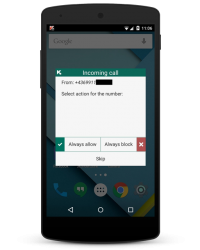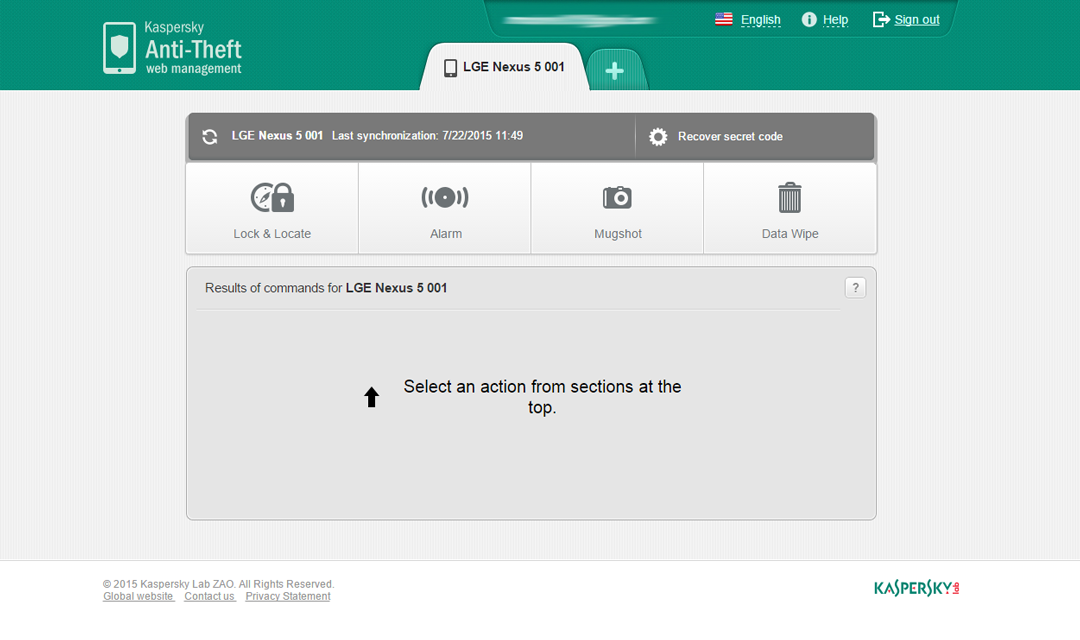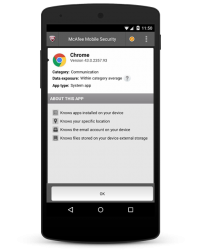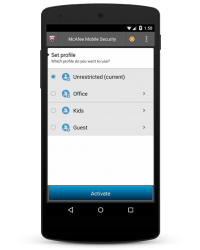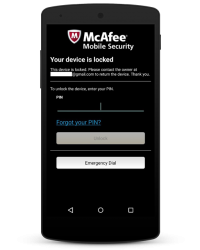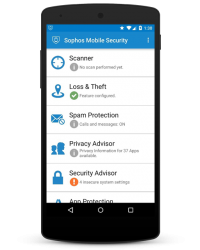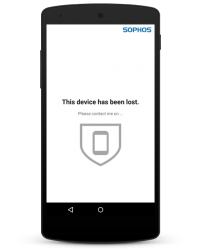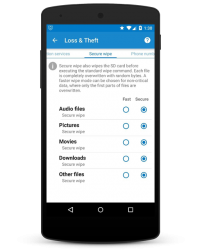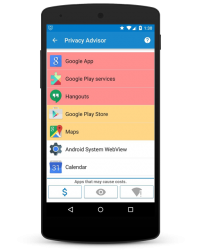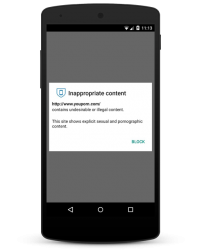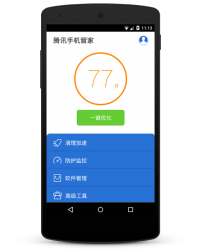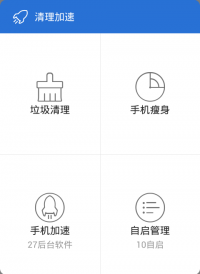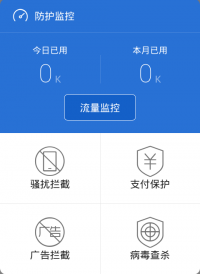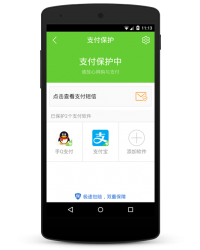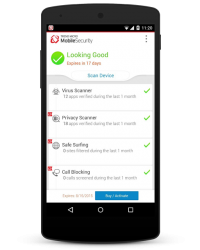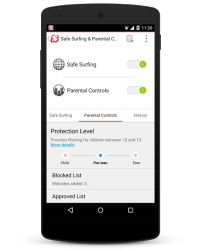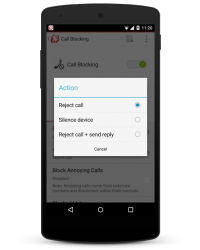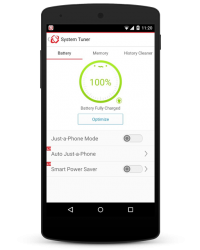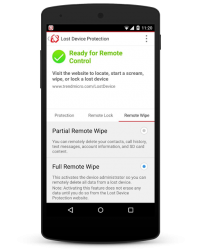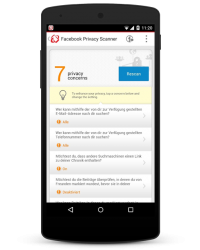Anti-Theft
Bitdefender’s theft-protection feature can be controlled using a web interface (http://my.bitdefender.com) or text-message commands. The application has to be made a device administrator, in order to obtain the necessary permissions to carry out delete and lock commands. Bitdefender informs the user that the app has to be removed from the list of device administrators before it can be uninstalled. To complete setup of the theft protection, a PIN of between 4 and 8 characters must be defined.
The number of a trusted friend or family member must be also be entered; this person will be notified in the event that the SIM card is changed; the phone number is the only one that can be used to send a Wipe command. We were pleased to see that an explanatory help text is shown for every individual component.
Locate
Text-message command: BD- LOCATE
The locate function determines the device’s position. In the web interface, this is shown on on Google Maps. Tracking the device by continuously running the locate command is not possible.
If the feature is operated by text message, the sender will receive a reply containing a link to the current location in Google Maps.
Scream
Text-message command: BD- SCREAM
The Scream function sounds a shrill alarm sound; the device is not locked.
Lock
Text-message command: BD- LOCK
This command locks the device, preventing unauthorised access. Bitdefender uses Android’s own integrated lock screen. This does not allow the display of messages or logos, but provides optimal security. It cannot be bypassed, but always allows an emergency call to be made. If the command is sent by text message, the previously entered anti-theft PIN can be used to unlock the device. The web interface can be used to define a 4-digit PIN.
We noted an obvious defect that crops up if the lock function is operated by text message:
With the Android version used in our test, text messages are displayed by default on the lock screen, meaning that a thief or dishonest finder could easily find the PIN. This would not be a problem if a different PIN or unlock pattern could be set. However, Bitdefender overwrites existing security features, meaning that accessing the device becomes child’s play. The only solution for the user is to deactivate all notifications on the lock screen. Bitdefender does not inform the user of this, however. We also note that it is possible to switch to the guest account.
Wipe
Text-message command: BD- WIPE
The Wipe function deletes the user’s personal data from the device. The device is reset to factory settings in the process. If the command is sent by text message, only the trusted phone number registered during app configuration can be used.
Call me
Text-message command: BD- CALLME
This command can only be sent by text message. The sender’s phone will be called silently and will answer the call automatically. This allows the phone’s owner to eavesdrop on the thief/finder. The device’s loudspeaker is also activated, enabling the owner to talk to the finder if desired.
SIM Change
The SIM Change feature is intended to contact the trusted phone number if the SIM card in the protected device is changed.
This did not work in our test, however.
App Lock
App Lock makes it possible to password protect installed apps. The user can decide which individual apps to protect. Thus it is possible to require a password to open, say, the Photo Gallery. This could be useful to prevent children using particular functions, for example.
Updates
As Bitdefender does not provide an offline scanner, but always uses the Cloud for malware detection, an update function is not required.
Help
Bitdefender does not provide a help function as such. Each individual function has a brief but useful explanation, however.
Deinstallation
The previously created password has to be entered to uninstall Bitdefender. This is sensible, as it prevents a thief simply uninstalling the software.
In our test, we found that the input box for the PIN was shown, and this initially appeared to be secure. However, after about 30 seconds of trying, we were able to bypass the PIN prompt and uninstall the product without entering the PIN. This is something that needs to be improved.
Licence
Bitdefender Mobile Security and Antivirus can be tested free for 14 days. A licence then has to be purchased. This costs €0.99 per month, or €9.95 per year.
Summary
Bitdefender provides a comprehensive security product which made a good impression overall. However, not all the features worked properly in our test. Despite testing multiple times, we were not able to provoke a response (warning message) when the SIM card was changed.








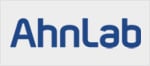

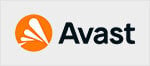
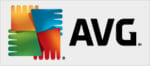
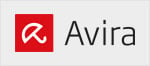

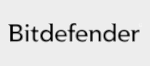


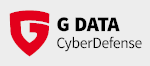
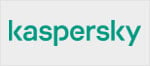


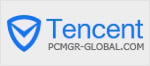
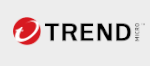
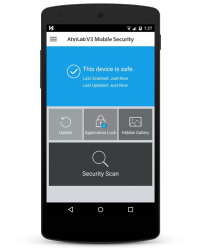
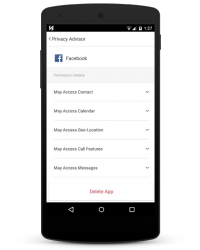
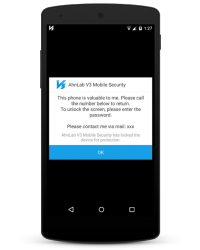
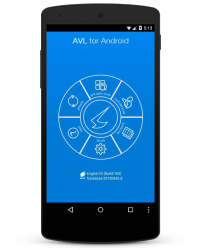
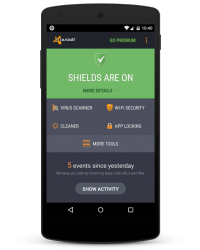
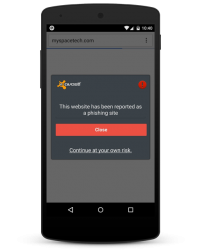
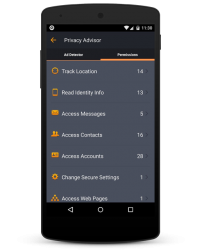
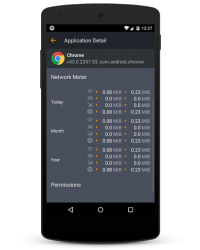
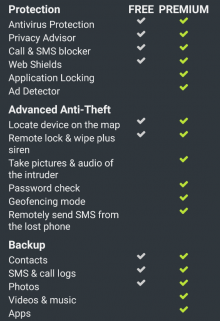
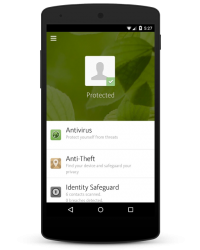
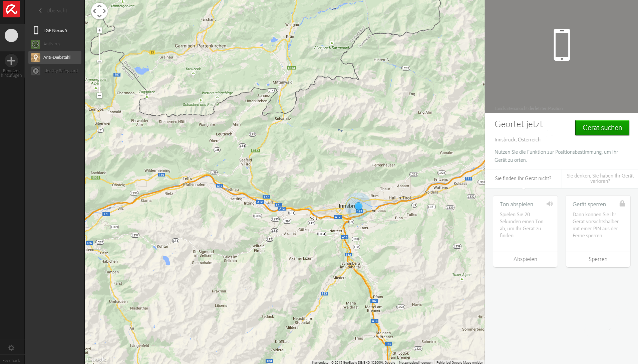
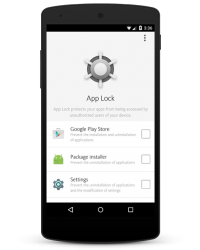
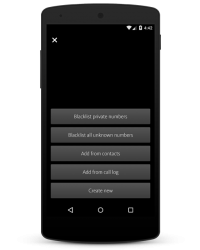
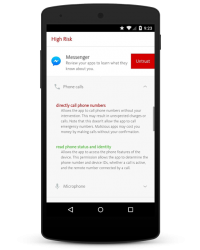

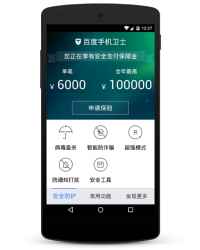
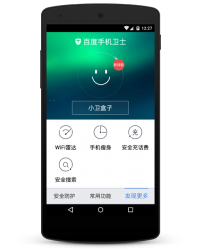

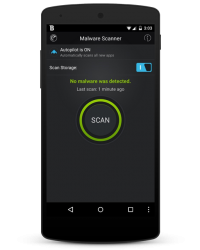
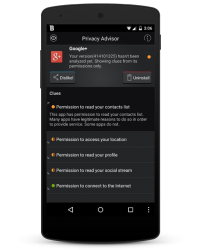

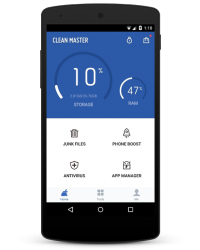
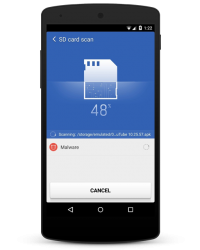
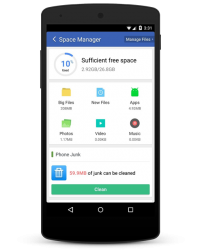

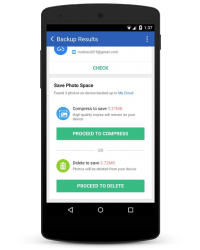
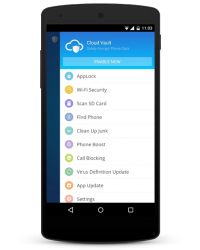
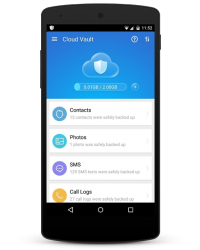
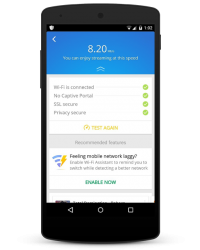
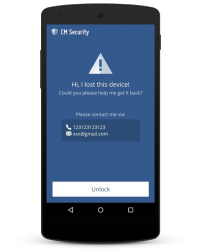
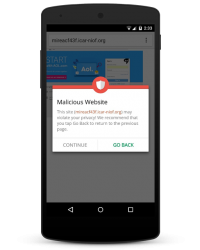
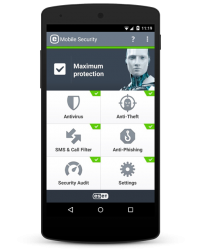
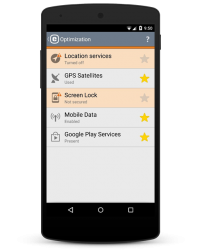
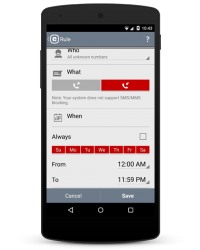
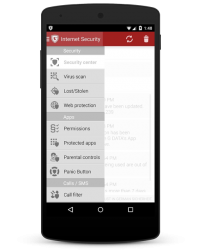

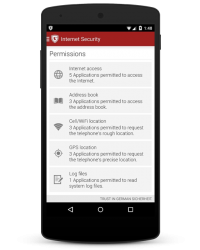

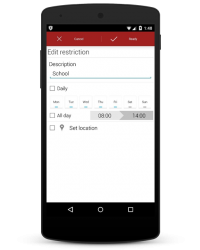
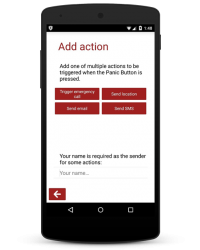
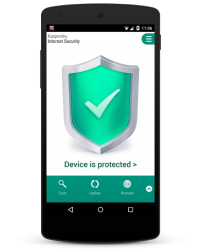
 KIS provides browser protection to safeguard the user when surfing the Internet. This is intended to prevent malware and phishing attacks. By default, when using a mobile data connection, it only works with the standard browser. In our quick test, this worked perfectly.
KIS provides browser protection to safeguard the user when surfing the Internet. This is intended to prevent malware and phishing attacks. By default, when using a mobile data connection, it only works with the standard browser. In our quick test, this worked perfectly.